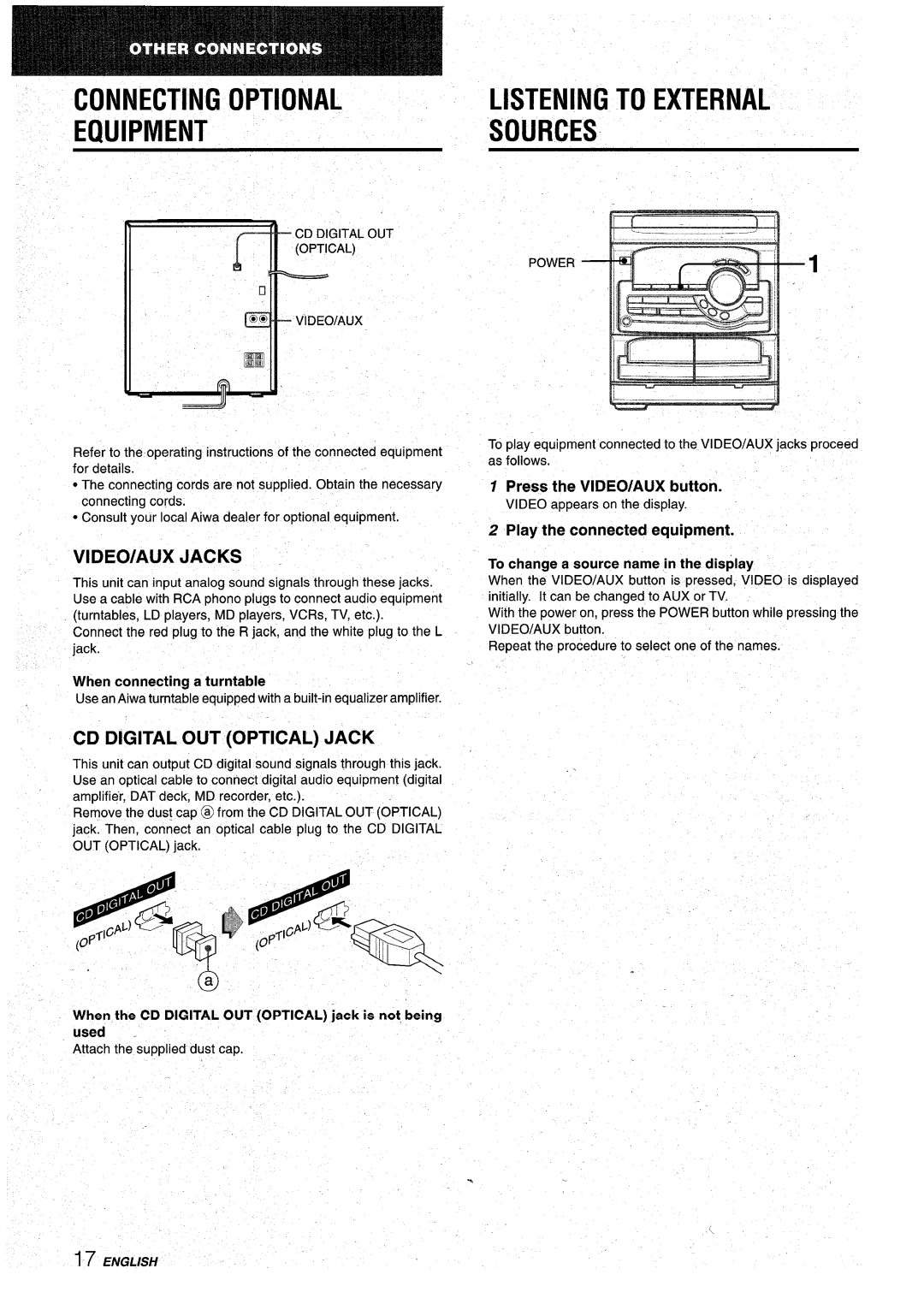CX-NA22 specifications
The Aiwa CX-NA22 is a versatile mini stereo system that blends classic design with contemporary functionality, making it an appealing choice for music enthusiasts. This compact system is engineered to deliver impressive audio output while remaining user-friendly and aesthetically pleasing.One of the standout features of the Aiwa CX-NA22 is its powerful amplifier, which ensures clear and dynamic sound reproduction. The system includes dual speakers, each capable of producing rich bass and crisp treble, providing a well-balanced audio experience suitable for various genres of music. With a total output power of 40 watts, the CX-NA22 is designed to fill a small to medium-sized room with quality sound.
The CX-NA22 also excels in its connectivity options. It features a built-in CD player, allowing users to enjoy their favorite albums without the need for external devices. Additionally, the system includes a USB port, enabling direct playback of music files from USB flash drives. This modern technological aspect appeals to users who prefer digital music formats, while the traditional FM/AM radio tuner provides access to a wide range of radio stations, catering to diverse listening preferences.
Another notable technological highlight of the Aiwa CX-NA22 is its Bluetooth capability. This feature allows for wireless streaming of music from smartphones or tablets, providing the convenience of playing music without the restriction of wires. The integration of Bluetooth technology makes it easy to enjoy playlists and online streaming services directly through the stereo system.
The CX-NA22 includes a user-friendly interface with an LCD display, which shows track information and radio station details. The system features dedicated buttons for easy navigation, ensuring that users can quickly switch between different modes and adjust settings without hassle.
With its compact design, the Aiwa CX-NA22 is perfect for those with limited space but who still crave high-quality sound. Its stylish aesthetic will blend effortlessly into most home decor styles, enhancing both functionality and visual appeal. Overall, the Aiwa CX-NA22 stands out in the market of mini stereo systems, merging classic audio performance with modern technology for a well-rounded listening experience.