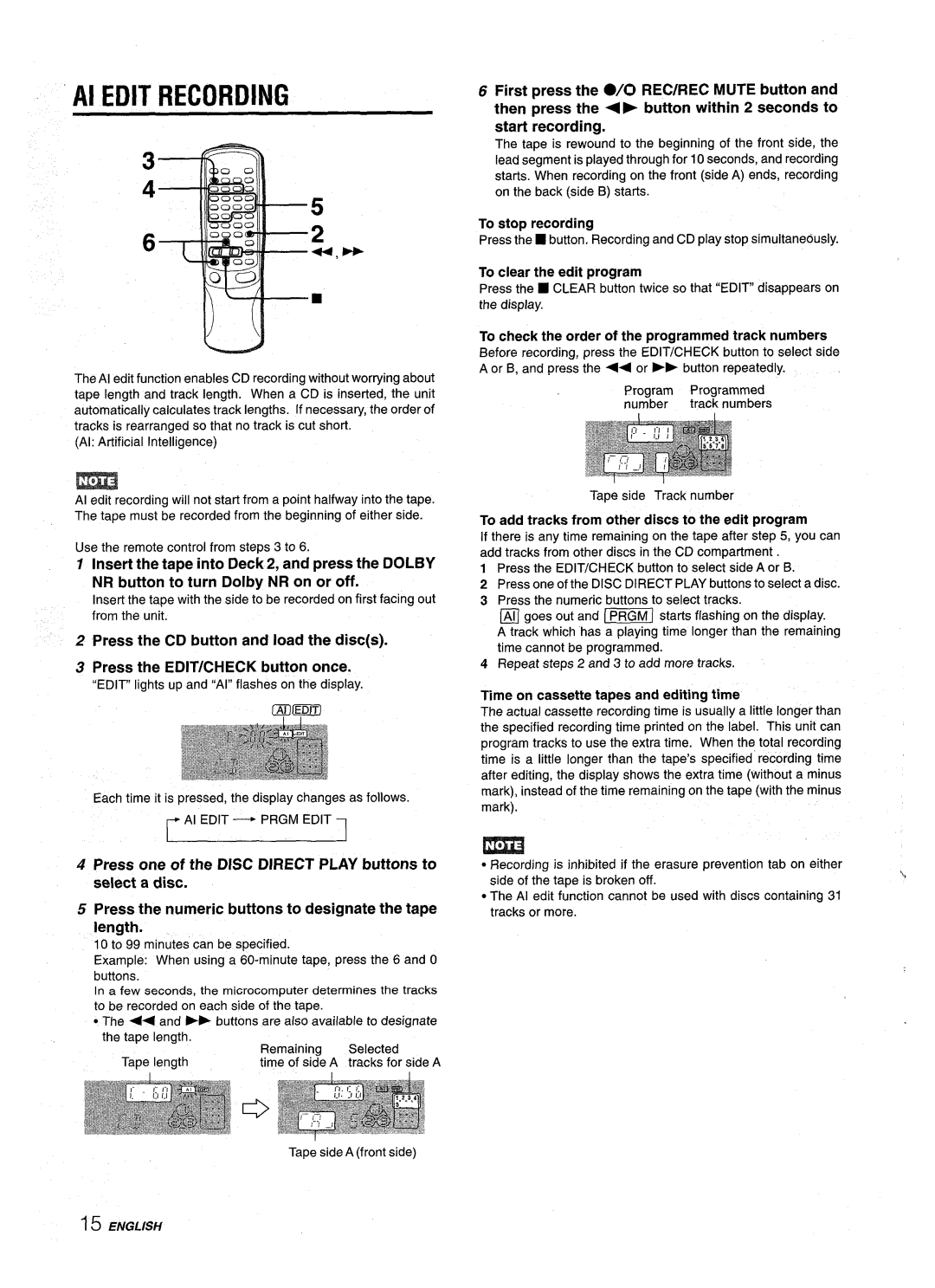NSX-AV900 specifications
The Aiwa NSX-AV900 is a remarkable piece of audio equipment that gained popularity in the late 1990s and early 2000s. This mini component system is widely recognized for its impressive combination of features, sound quality, and design, making it a favorite among audiophiles and casual listeners alike.One of the standout features of the NSX-AV900 is its powerful 300-watt output, which allows for an immersive listening experience. The system incorporates a high-performance amplifier that not only enhances sound clarity but also provides deep, resonant bass. This capability makes it an ideal choice for a variety of music genres, from classical to rock.
The NSX-AV900 is designed with versatility in mind. It includes several playback options, supporting CD, cassette, and radio, allowing users to enjoy their favorite tunes from multiple sources. The CD player is capable of playing CD-R and CD-RW discs, ensuring compatibility with a wide range of media. Additionally, the system features a dual cassette deck, allowing for both playback and recording, which was quite appealing during its time.
Another technological highlight of the Aiwa NSX-AV900 is its built-in digital signal processing (DSP) capabilities. This technology enables the system to enhance audio performance through various sound modes, such as 3D sound, hall effect, and equalization presets. Users can customize their listening experience based on their preferences, making it easy to enjoy music exactly how they like it.
In terms of connectivity, the NSX-AV900 offers multiple inputs and outputs, including RCA connectors and even optical inputs for digital devices. This allows users to connect the system to a wide array of external devices, including televisions and gaming consoles, expanding its functionality beyond just music playback.
The design of the NSX-AV900 is another aspect worth highlighting. It features a sleek, modern aesthetic that fits seamlessly into any home entertainment setup. The system’s layout is user-friendly, with clearly labeled buttons and a vibrant display, making operation straightforward for users of all ages.
Overall, the Aiwa NSX-AV900 is a well-rounded audio system that combines power, versatility, and advanced technology. Its outstanding features and quality make it a noteworthy choice for anyone looking to enhance their listening experience, whether for casual enjoyment or serious listening sessions.