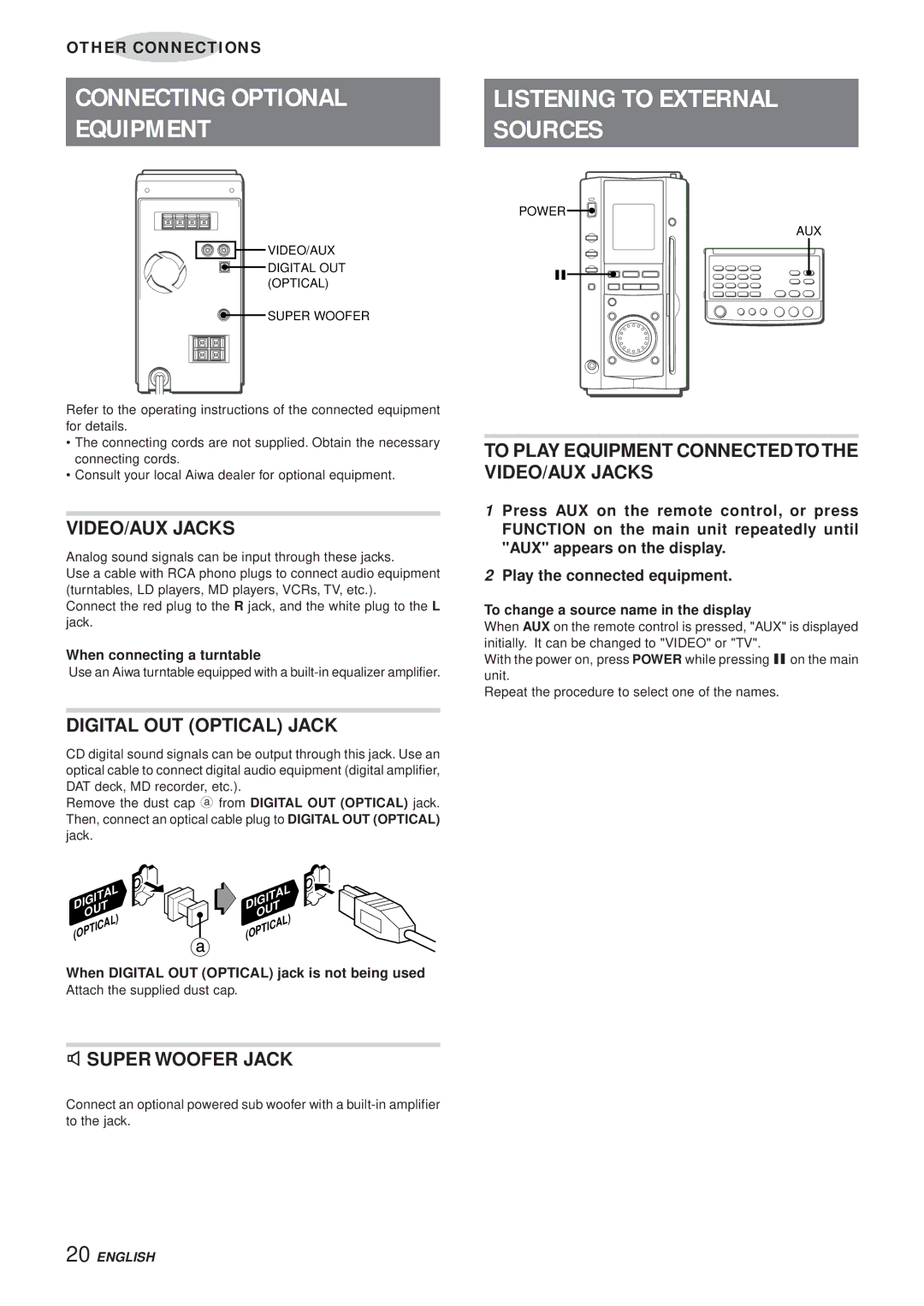OTHER CONNECTIONS |
| |||
|
|
|
|
|
CONNECTING OPTIONAL | LISTENING TO EXTERNAL | |||
EQUIPMENT |
| SOURCES | ||
|
|
|
|
|
| POWER | |
| AUX | |
VIDEO/AUX |
| |
DIGITAL OUT | a | |
(OPTICAL) | ||
| ||
SUPER WOOFER |
|
Refer to the operating instructions of the connected equipment for details.
•The connecting cords are not supplied. Obtain the necessary connecting cords.
•Consult your local Aiwa dealer for optional equipment.
VIDEO/AUX JACKS
Analog sound signals can be input through these jacks.
Use a cable with RCA phono plugs to connect audio equipment (turntables, LD players, MD players, VCRs, TV, etc.).
Connect the red plug to the R jack, and the white plug to the L jack.
When connecting a turntable
Use an Aiwa turntable equipped with a
DIGITAL OUT (OPTICAL) JACK
CD digital sound signals can be output through this jack. Use an optical cable to connect digital audio equipment (digital amplifier, DAT deck, MD recorder, etc.).
Remove the dust cap a from DIGITAL OUT (OPTICAL) jack. Then, connect an optical cable plug to DIGITAL OUT (OPTICAL) jack.
DIGITAL | DIGITAL |
OUT | OUT |
(OPTICAL) | (OPTICAL) |
When DIGITAL OUT (OPTICAL) jack is not being used
Attach the supplied dust cap.
3SUPER WOOFER JACK
Connect an optional powered sub woofer with a
TO PLAY EQUIPMENT CONNECTED TO THE VIDEO/AUX JACKS
1 Press AUX on the remote control, or press FUNCTION on the main unit repeatedly until "AUX" appears on the display.
2Play the connected equipment.
To change a source name in the display
When AUX on the remote control is pressed, "AUX" is displayed initially. It can be changed to "VIDEO" or "TV".
With the power on, press POWER while pressing aon the main unit.
Repeat the procedure to select one of the names.
20 ENGLISH