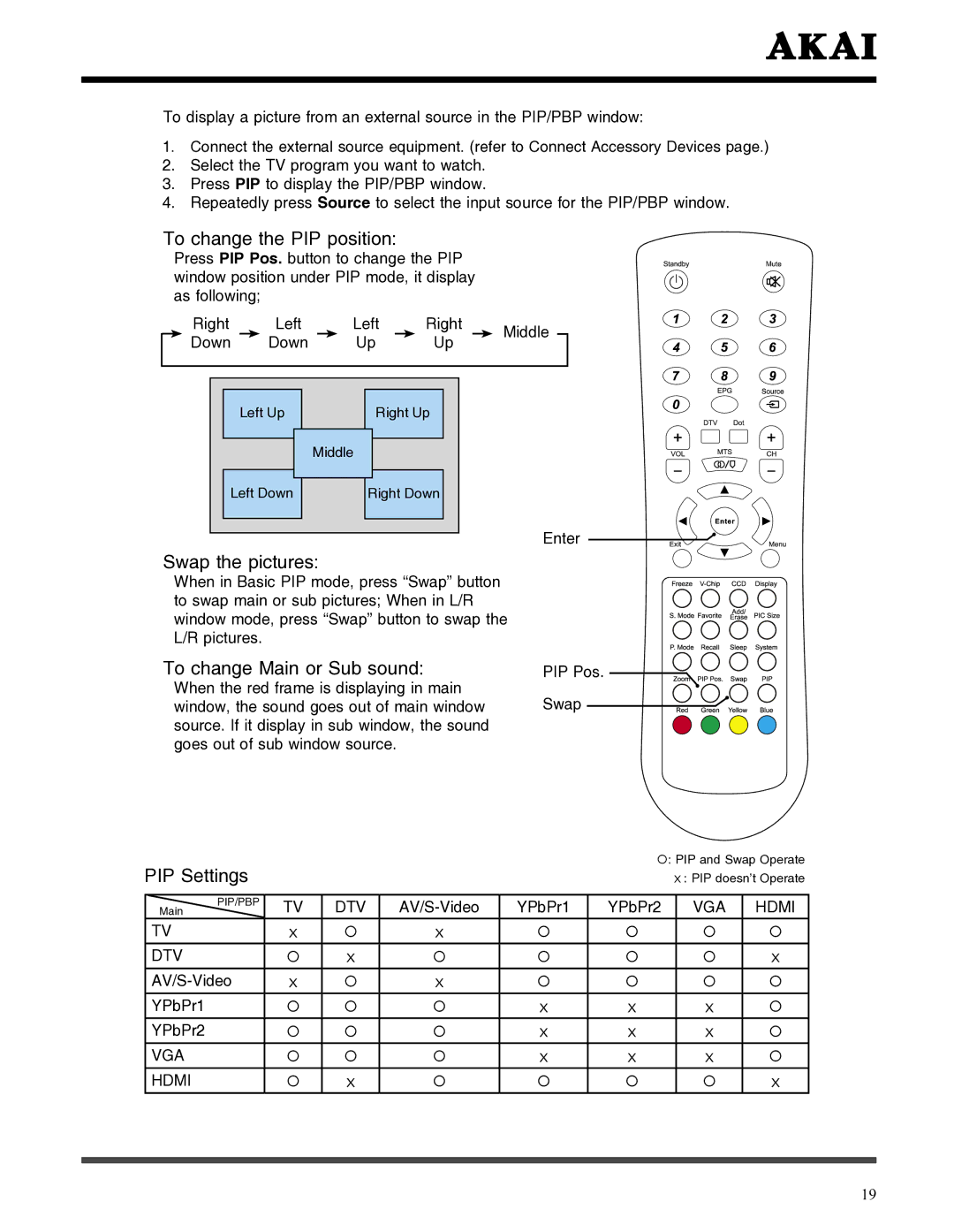To display a picture from an external source in the PIP/PBP window:
1.Connect the external source equipment. (refer to Connect Accessory Devices page.)
2.Select the TV program you want to watch.
3.Press PIP to display the PIP/PBP window.
4.Repeatedly press Source to select the input source for the PIP/PBP window.
To change the PIP position:
Press PIP Pos. button to change the PIP window position under PIP mode, it display as following;
| Right |
| Left |
| Left |
| Right |
| Middle |
|
| Down |
| Down |
| Up |
| Up |
|
| |
|
|
|
|
|
|
| ||||
|
|
|
|
|
|
|
|
|
|
|
Left Up
Right Up
Middle
Left Down
Right Down
Enter
Swap the pictures:
When in Basic PIP mode, press “Swap” button to swap main or sub pictures; When in L/R window mode, press “Swap” button to swap the L/R pictures.
To change Main or Sub sound:
When the red frame is displaying in main window, the sound goes out of main window source. If it display in sub window, the sound goes out of sub window source.
PIP Pos. Swap
PIP Settings |
|
|
|
| : PIP and Swap Operate | |||
|
|
|
|
| x: PIP doesn’t Operate | |||
|
|
|
|
|
|
|
|
|
PIP/PBP | TV | DTV | YPbPr1 | YPbPr2 |
| VGA | HDMI | |
Main |
| |||||||
TV | x | | x | | |
| | |
DTV | | x | | | |
| | x |
x | | x | | |
| | | |
YPbPr1 | | | | x | x |
| x | |
YPbPr2 | | | | x | x |
| x | |
VGA | | | | x | x |
| x | |
HDMI | | x | | | |
| | x |
19