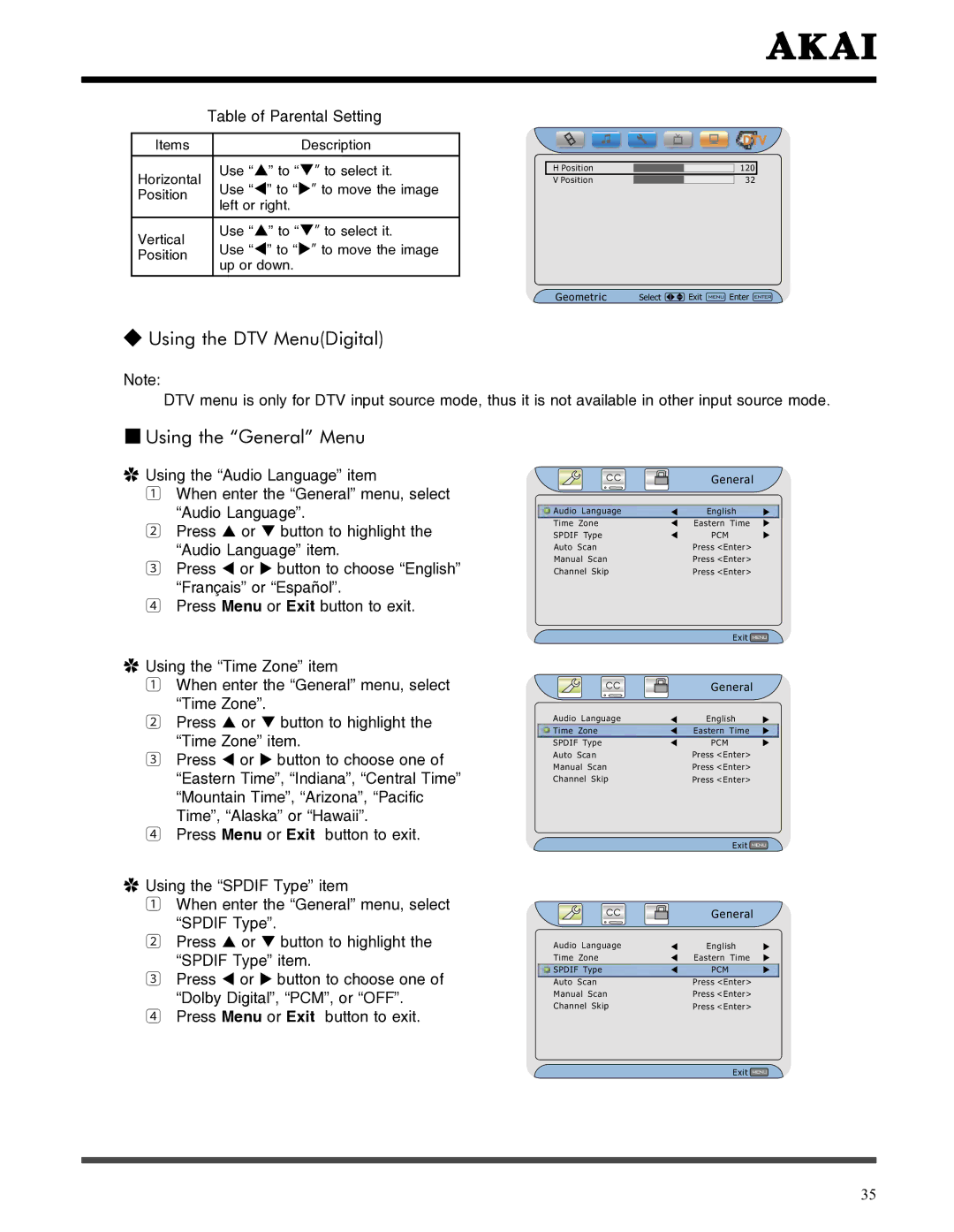| Table of Parental Setting | |
|
|
|
Items |
| Description |
Horizontal |
| Use “” to “” to select it. |
| Use “” to “” to move the image | |
Position |
| |
| left or right. | |
|
| |
|
|
|
Vertical |
| Use “” to “” to select it. |
| Use “” to “” to move the image | |
Position |
| |
| up or down. | |
|
| |
H Position |
| 120 |
|
|
|
V Position |
| 32 |
GeometricVideo | Selelect | ExitBack | Enter |
|
| MENU Adjust ENTER | |
◆Using the DTV Menu(Digital)
Note:
DTV menu is only for DTV input source mode, thus it is not available in other input source mode.
■Using the “General” Menu
✿Using the “Audio Language” item
1 When enter the “General” menu, select “Audio Language”.
2Press or button to highlight the “Audio Language” item.
3Press or button to choose “English” “Français” or “Español”.
4Press Menu or Exit button to exit.
✿Using the “Time Zone” item
1 When enter the “General” menu, select “Time Zone”.
2 Press or button to highlight the “Time Zone” item.
3 Press or button to choose one of “Eastern Time”, “Indiana”, “Central Time” “Mountain Time”, “Arizona”, “Pacific Time”, “Alaska” or “Hawaii”.
4Press Menu or Exit button to exit.
✿Using the “SPDIF Type” item
1 When enter the “General” menu, select “SPDIF Type”.
2 Press or button to highlight the “SPDIF Type” item.
3 Press or button to choose one of “Dolby Digital”, “PCM”, or “OFF”.
4Press Menu or Exit button to exit.
CC
Audio Language
Time Zone
SPDIF Type
Auto Scan
Manual Scan
Channel Skip
CC
Audio Language
Time Zone
SPDIF Type
Auto Scan
Manual Scan
Channel Skip
CC
Audio Language
Time Zone
SPDIF Type
Auto Scan
Manual Scan
Channel Skip
General
English
Eastern Time
PCM
Press <Enter>
Press <Enter>
Press <Enter>
Exit MENU
General
English
Eastern Time
PCM
Press <Enter>
Press <Enter>
Press <Enter>
Exit MENU
General
English
Eastern Time
PCM
Press <Enter>
Press <Enter>
Press <Enter>
Exit MENU
35