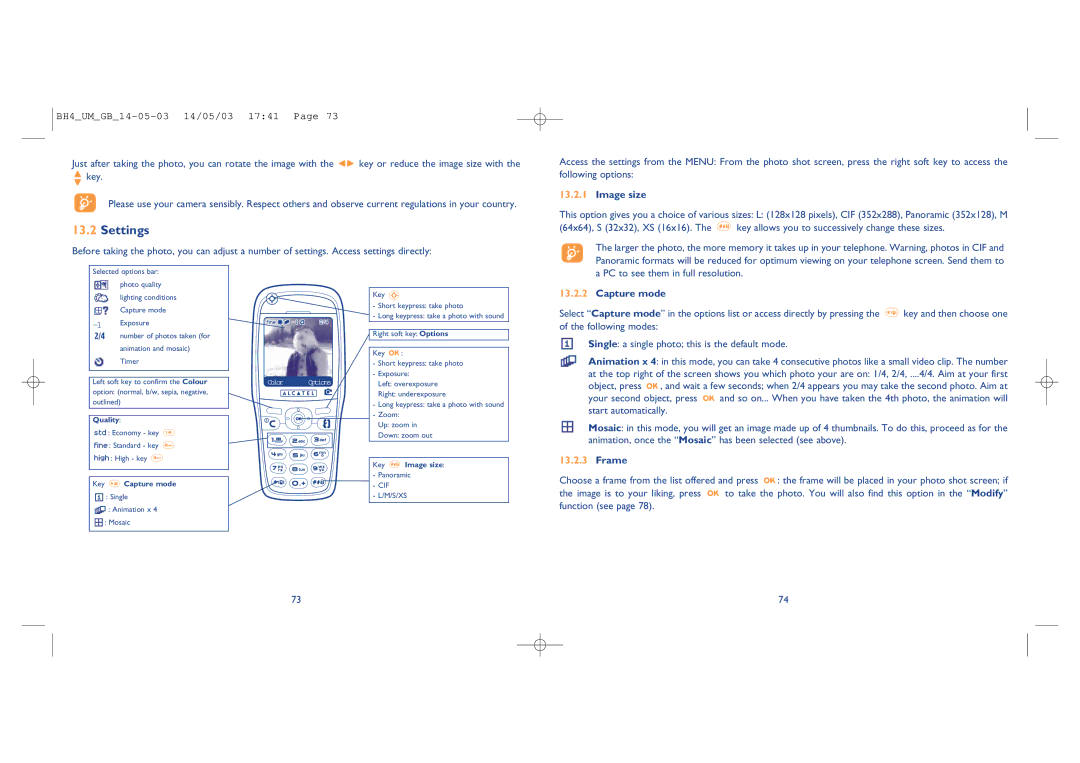Just after taking the photo, you can rotate the image with the ![]()
![]() key or reduce the image size with the
key or reduce the image size with the ![]() key.
key.
Please use your camera sensibly. Respect others and observe current regulations in your country.
13.2Settings
Before taking the photo, you can adjust a number of settings. Access settings directly:
Access the settings from the MENU: From the photo shot screen, press the right soft key to access the following options:
13.2.1Image size
This option gives you a choice of various sizes: L: (128x128 pixels), CIF (352x288), Panoramic (352x128), M
(64x64), S (32x32), XS (16x16). The ![]()
![]() key allows you to successively change these sizes.
key allows you to successively change these sizes.
The larger the photo, the more memory it takes up in your telephone. Warning, photos in CIF and Panoramic formats will be reduced for optimum viewing on your telephone screen. Send them to
Selected options bar:
photo quality
lighting conditions
Capture mode
number of photos taken (for
animation and mosaic)
Timer
Left soft key to confirm the Colour option: (normal, b/w, sepia, negative, outlined)
Quality:
![]()
![]()
![]() : Economy - key
: Economy - key
![]()
![]()
![]()
![]() : Standard - key
: Standard - key
![]()
![]()
![]()
![]() : High - key
: High - key
Key  Capture mode
Capture mode
![]() : Single
: Single
![]() : Animation x 4
: Animation x 4
![]() : Mosaic
: Mosaic
Color Options
Key
-Short keypress: take photo
-Long keypress: take a photo with sound
Right soft key: Options
Key ![]()
![]() :
:
-Short keypress: take photo
-Exposure:
Left: overexposure
Right: underexposure
-Long keypress: take a photo with sound
-Zoom:
Up: zoom in
Down: zoom out
Key ![]() Image size:
Image size:
-Panoramic
-CIF
-L/M/S/XS
a PC to see them in full resolution.
13.2.2Capture mode
Select “Capture mode” in the options list or access directly by pressing the | key and then choose one |
of the following modes: |
|
Single: a single photo; this is the default mode. |
|
Animation x 4: in this mode, you can take 4 consecutive photos like a small video clip. The number
at the top right of the screen shows you which photo your are on: 1/4, 2/4, ....4/4. Aim at your first
object, press | , and wait a few seconds; when 2/4 appears you may take the second photo. Aim at | |
your second object, press | and so on... When you have taken the 4th photo, the animation will | |
start automatically. |
| |
Mosaic: in this mode, you will get an image made up of 4 thumbnails. To do this, proceed as for the animation, once the “Mosaic” has been selected (see above).
13.2.3Frame
Choose a frame from the list offered and press ![]()
![]() : the frame will be placed in your photo shot screen; if
: the frame will be placed in your photo shot screen; if
the image is to your liking, press ![]()
![]() to take the photo. You will also find this option in the “Modify” function (see page 78).
to take the photo. You will also find this option in the “Modify” function (see page 78).
73
74