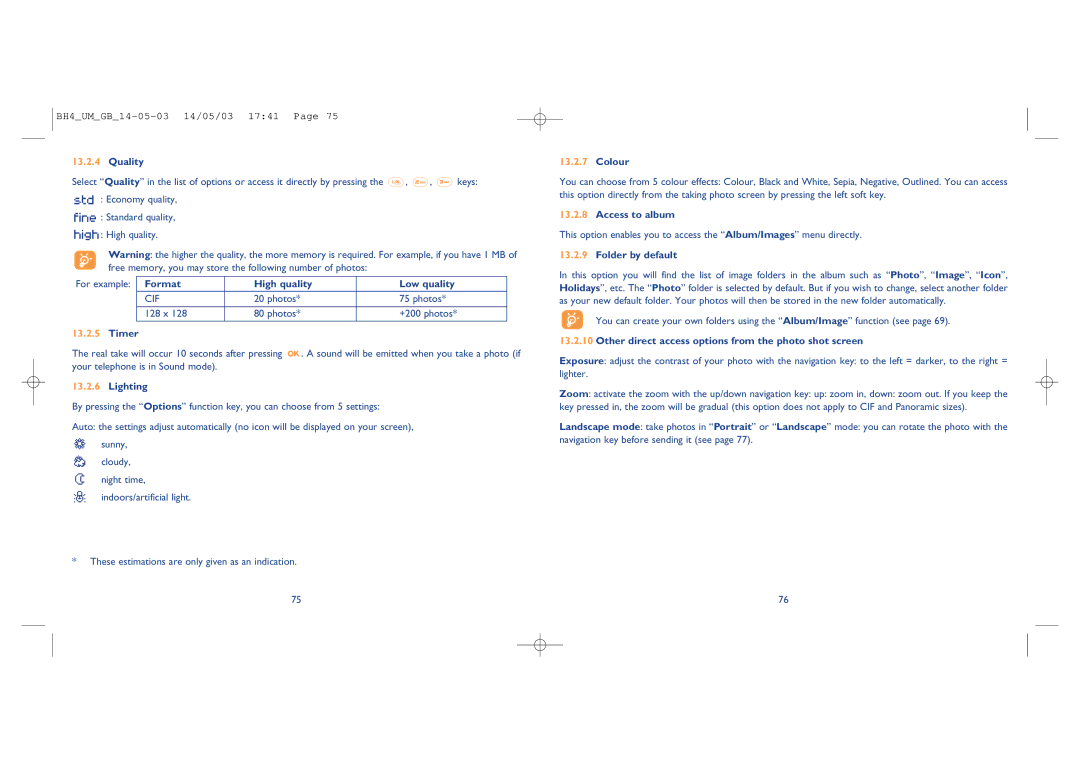13.2.4Quality
Select “Quality” in the list of options or access it directly by pressing the ![]() ,
, ![]() ,
, ![]() keys:
keys:
: Economy quality,
![]()
![]()
![]()
![]() : Standard quality,
: Standard quality, ![]()
![]()
![]()
![]() : High quality.
: High quality.
Warning: the higher the quality, the more memory is required. For example, if you have 1 MB of free memory, you may store the following number of photos:
For example: | Format | High quality | Low quality |
| CIF | 20 photos* | 75 photos* |
|
|
|
|
| 128 x 128 | 80 photos* | +200 photos* |
13.2.5 Timer |
|
| |
The real take will occur 10 seconds after pressing ![]()
![]() . A sound will be emitted when you take a photo (if your telephone is in Sound mode).
. A sound will be emitted when you take a photo (if your telephone is in Sound mode).
13.2.6Lighting
By pressing the “Options” function key, you can choose from 5 settings:
Auto: the settings adjust automatically (no icon will be displayed on your screen),
sunny,
cloudy,
night time,
indoors/artificial light.
13.2.7Colour
You can choose from 5 colour effects: Colour, Black and White, Sepia, Negative, Outlined. You can access this option directly from the taking photo screen by pressing the left soft key.
13.2.8Access to album
This option enables you to access the “Album/Images” menu directly.
13.2.9Folder by default
In this option you will find the list of image folders in the album such as “Photo”, “Image”, “Icon”, Holidays”, etc. The “Photo” folder is selected by default. But if you wish to change, select another folder as your new default folder. Your photos will then be stored in the new folder automatically.
You can create your own folders using the “Album/Image” function (see page 69).
13.2.10Other direct access options from the photo shot screen
Exposure: adjust the contrast of your photo with the navigation key: to the left = darker, to the right = lighter.
Zoom: activate the zoom with the up/down navigation key: up: zoom in, down: zoom out. If you keep the key pressed in, the zoom will be gradual (this option does not apply to CIF and Panoramic sizes).
Landscape mode: take photos in “Portrait” or “Landscape” mode: you can rotate the photo with the navigation key before sending it (see page 77).
*These estimations are only given as an indication.
75 | 76 |