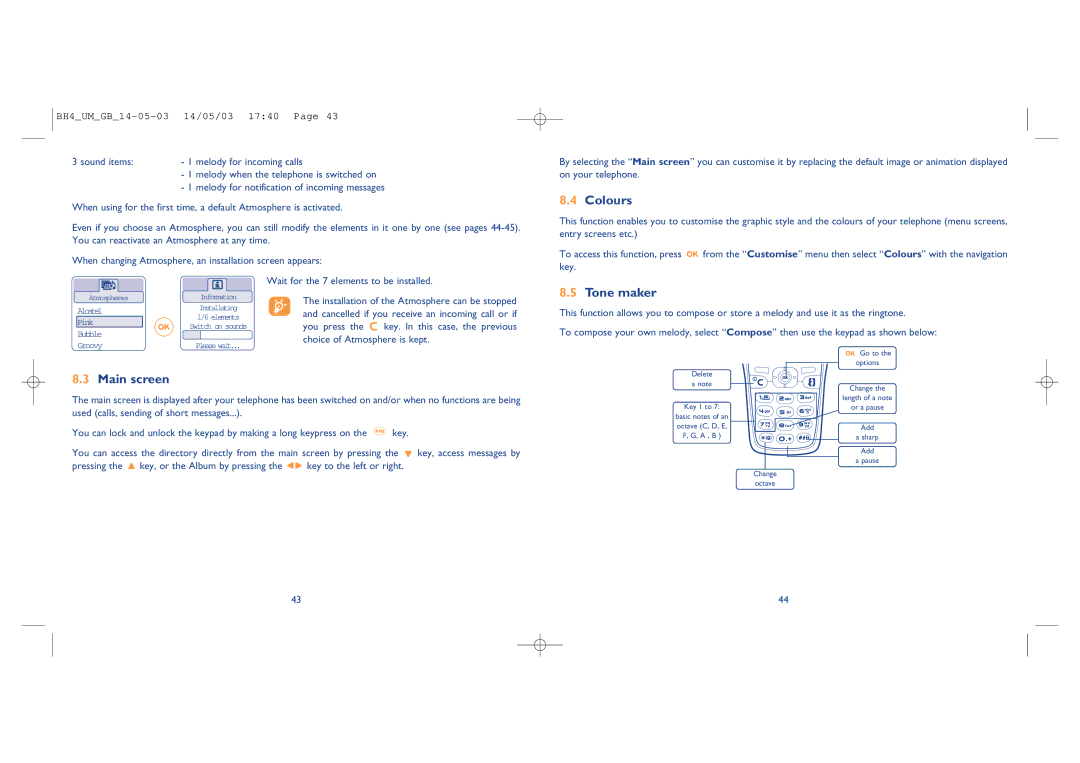BH4_UM_GB_14-05-03 14/05/03 17:40 Page 43
3 sound items: | - 1 melody for incoming calls |
| - 1 melody when the telephone is switched on |
| - 1 melody for notification of incoming messages |
When using for the first time, a default Atmosphere is activated.
Even if you choose an Atmosphere, you can still modify the elements in it one by one (see pages
When changing Atmosphere, an installation screen appears:
By selecting the “Main screen” you can customise it by replacing the default image or animation displayed on your telephone.
8.4Colours
This function enables you to customise the graphic style and the colours of your telephone (menu screens, entry screens etc.)
To access this function, press ![]()
![]() from the “Customise” menu then select “Colours” with the navigation key.
from the “Customise” menu then select “Colours” with the navigation key.
AtmospheresInformation
Alcatel | Installating | |
1/6 elements | ||
Pink | ||
Switch on sounds | ||
Bubble | ||
| ||
Groovy | Please wait... |
Wait for the 7 elements to be installed.
The installation of the Atmosphere can be stopped and cancelled if you receive an incoming call or if you press the ![]() key. In this case, the previous choice of Atmosphere is kept.
key. In this case, the previous choice of Atmosphere is kept.
8.5Tone maker
This function allows you to compose or store a melody and use it as the ringtone.
To compose your own melody, select “Compose” then use the keypad as shown below:
8.3Main screen
The main screen is displayed after your telephone has been switched on and/or when no functions are being used (calls, sending of short messages...).
You can lock and unlock the keypad by making a long keypress on the ![]() key.
key.
You can access the directory directly from the main screen by pressing the ![]() key, access messages by
key, access messages by
pressing the ![]() key, or the Album by pressing the
key, or the Album by pressing the ![]()
![]() key to the left or right.
key to the left or right.
43
| Go to the |
| options |
Delete |
|
a note | Change the |
| |
| length of a note |
Key 1 to 7: | or a pause |
basic notes of an |
|
octave (C, D, E, | Add |
F, G, A , B ) | a sharp |
| Add |
| a pause |
| Change |
| octave |
44