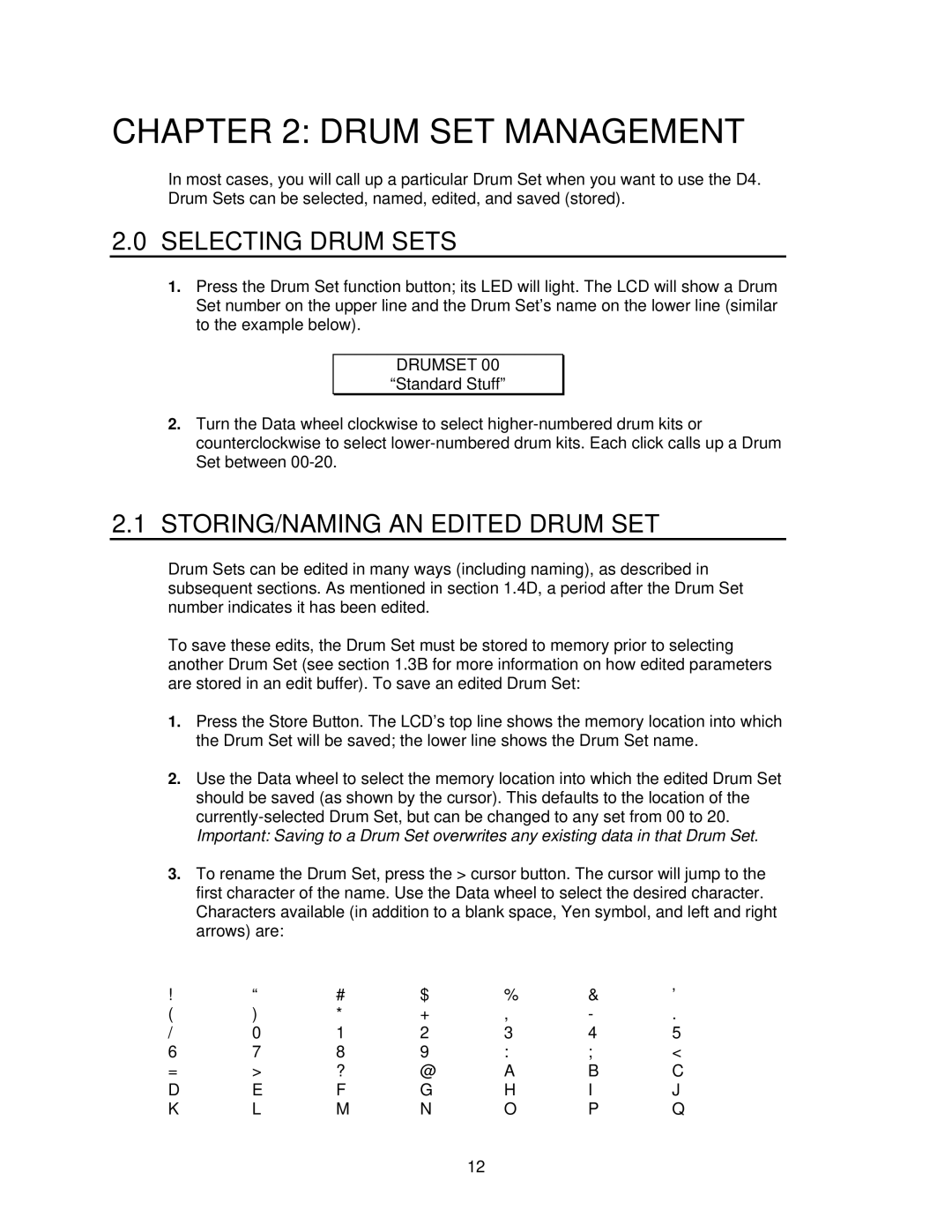CHAPTER 2: DRUM SET MANAGEMENT
In most cases, you will call up a particular Drum Set when you want to use the D4. Drum Sets can be selected, named, edited, and saved (stored).
2.0 SELECTING DRUM SETS
1.Press the Drum Set function button; its LED will light. The LCD will show a Drum Set number on the upper line and the Drum Set’s name on the lower line (similar to the example below).
DRUMSET 00 “Standard Stuff”
2.Turn the Data wheel clockwise to select
2.1STORING/NAMING AN EDITED DRUM SET
Drum Sets can be edited in many ways (including naming), as described in subsequent sections. As mentioned in section 1.4D, a period after the Drum Set number indicates it has been edited.
To save these edits, the Drum Set must be stored to memory prior to selecting another Drum Set (see section 1.3B for more information on how edited parameters are stored in an edit buffer). To save an edited Drum Set:
1.Press the Store Button. The LCD’s top line shows the memory location into which the Drum Set will be saved; the lower line shows the Drum Set name.
2.Use the Data wheel to select the memory location into which the edited Drum Set should be saved (as shown by the cursor). This defaults to the location of the
Important: Saving to a Drum Set overwrites any existing data in that Drum Set.
3.To rename the Drum Set, press the > cursor button. The cursor will jump to the first character of the name. Use the Data wheel to select the desired character. Characters available (in addition to a blank space, Yen symbol, and left and right arrows) are:
! | “ | # | $ | % | & | ’ |
( | ) | * | + | , | - | . |
/ | 0 | 1 | 2 | 3 | 4 | 5 |
6 | 7 | 8 | 9 | : | ; | < |
= | > | ? | @ | A | B | C |
D | E | F | G | H | I | J |
K | L | M | N | O | P | Q |
12