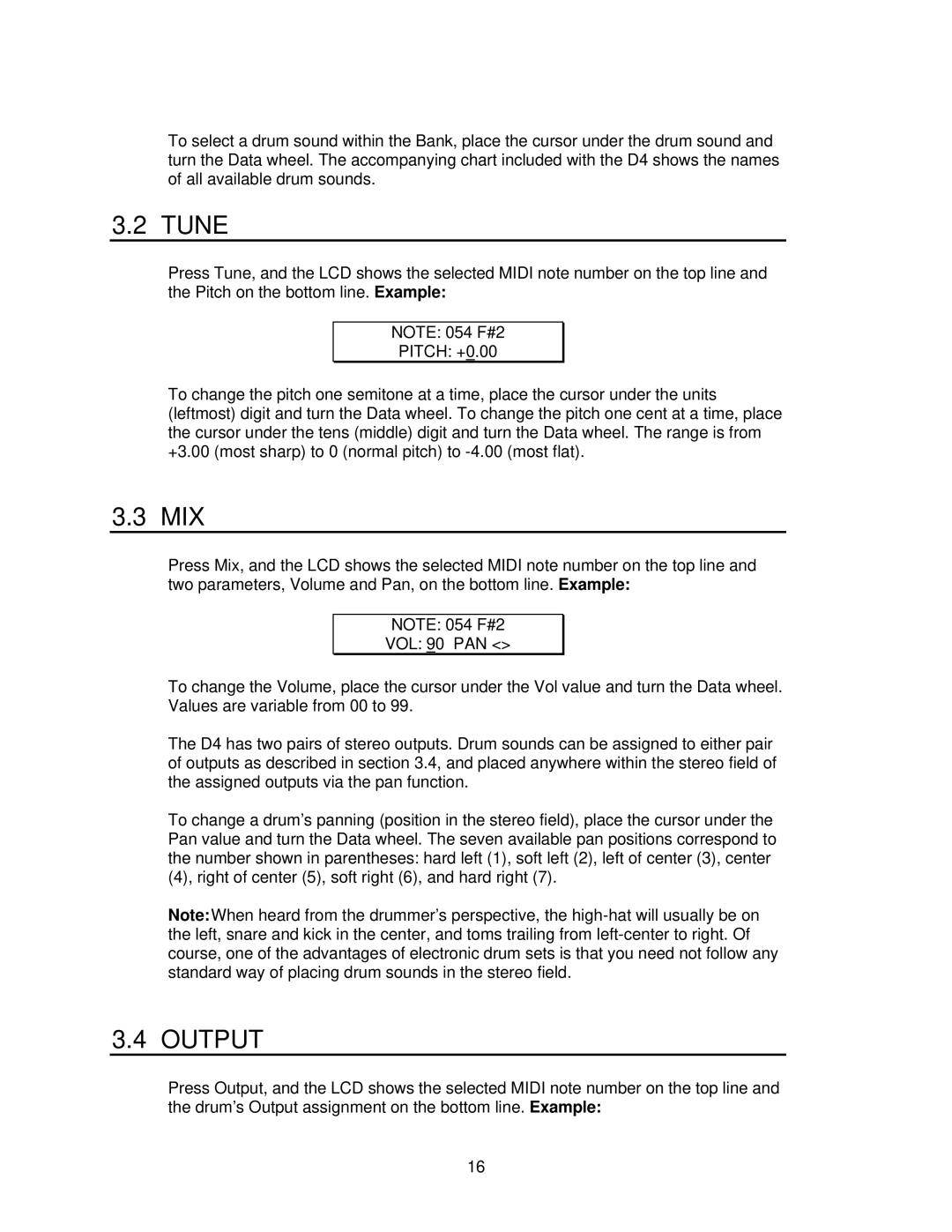To select a drum sound within the Bank, place the cursor under the drum sound and turn the Data wheel. The accompanying chart included with the D4 shows the names of all available drum sounds.
3.2 TUNE
Press Tune, and the LCD shows the selected MIDI note number on the top line and the Pitch on the bottom line. Example:
NOTE: 054 F#2
PITCH: +0.00
To change the pitch one semitone at a time, place the cursor under the units (leftmost) digit and turn the Data wheel. To change the pitch one cent at a time, place the cursor under the tens (middle) digit and turn the Data wheel. The range is from +3.00 (most sharp) to 0 (normal pitch) to
3.3 MIX
Press Mix, and the LCD shows the selected MIDI note number on the top line and two parameters, Volume and Pan, on the bottom line. Example:
NOTE: 054 F#2
VOL: 90 PAN <>
To change the Volume, place the cursor under the Vol value and turn the Data wheel. Values are variable from 00 to 99.
The D4 has two pairs of stereo outputs. Drum sounds can be assigned to either pair of outputs as described in section 3.4, and placed anywhere within the stereo field of the assigned outputs via the pan function.
To change a drum’s panning (position in the stereo field), place the cursor under the Pan value and turn the Data wheel. The seven available pan positions correspond to the number shown in parentheses: hard left (1), soft left (2), left of center (3), center (4), right of center (5), soft right (6), and hard right (7).
Note: When heard from the drummer’s perspective, the
3.4 OUTPUT
Press Output, and the LCD shows the selected MIDI note number on the top line and the drum’s Output assignment on the bottom line. Example:
16