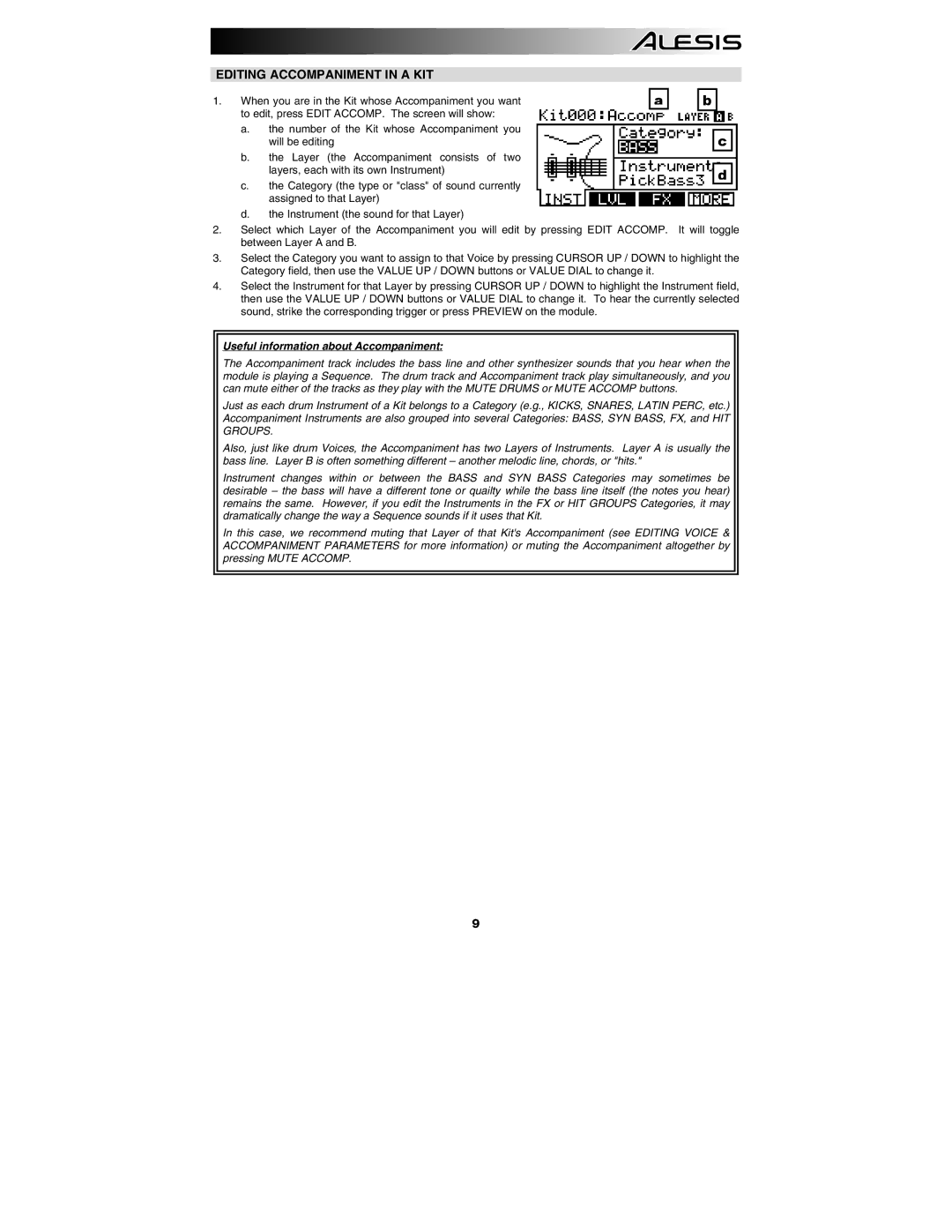EDITING ACCOMPANIMENT IN A KIT
1. When you are in the Kit whose Accompaniment you want | a |
to edit, press EDIT ACCOMP. The screen will show: |
|
a.the number of the Kit whose Accompaniment you will be editing
b.the Layer (the Accompaniment consists of two layers, each with its own Instrument)
c.the Category (the type or "class" of sound currently assigned to that Layer)
d.the Instrument (the sound for that Layer)
2.Select which Layer of the Accompaniment you will edit by pressing EDIT ACCOMP. between Layer A and B.
b
c
d
It will toggle
3.Select the Category you want to assign to that Voice by pressing CURSOR UP / DOWN to highlight the Category field, then use the VALUE UP / DOWN buttons or VALUE DIAL to change it.
4.Select the Instrument for that Layer by pressing CURSOR UP / DOWN to highlight the Instrument field, then use the VALUE UP / DOWN buttons or VALUE DIAL to change it. To hear the currently selected sound, strike the corresponding trigger or press PREVIEW on the module.
Useful information about Accompaniment:
The Accompaniment track includes the bass line and other synthesizer sounds that you hear when the module is playing a Sequence. The drum track and Accompaniment track play simultaneously, and you can mute either of the tracks as they play with the MUTE DRUMS or MUTE ACCOMP buttons.
Just as each drum Instrument of a Kit belongs to a Category (e.g., KICKS, SNARES, LATIN PERC, etc.) Accompaniment Instruments are also grouped into several Categories: BASS, SYN BASS, FX, and HIT GROUPS.
Also, just like drum Voices, the Accompaniment has two Layers of Instruments. Layer A is usually the bass line. Layer B is often something different – another melodic line, chords, or "hits."
Instrument changes within or between the BASS and SYN BASS Categories may sometimes be desirable – the bass will have a different tone or quailty while the bass line itself (the notes you hear) remains the same. However, if you edit the Instruments in the FX or HIT GROUPS Categories, it may dramatically change the way a Sequence sounds if it uses that Kit.
In this case, we recommend muting that Layer of that Kit's Accompaniment (see EDITING VOICE & ACCOMPANIMENT PARAMETERS for more information) or muting the Accompaniment altogether by pressing MUTE ACCOMP.
9