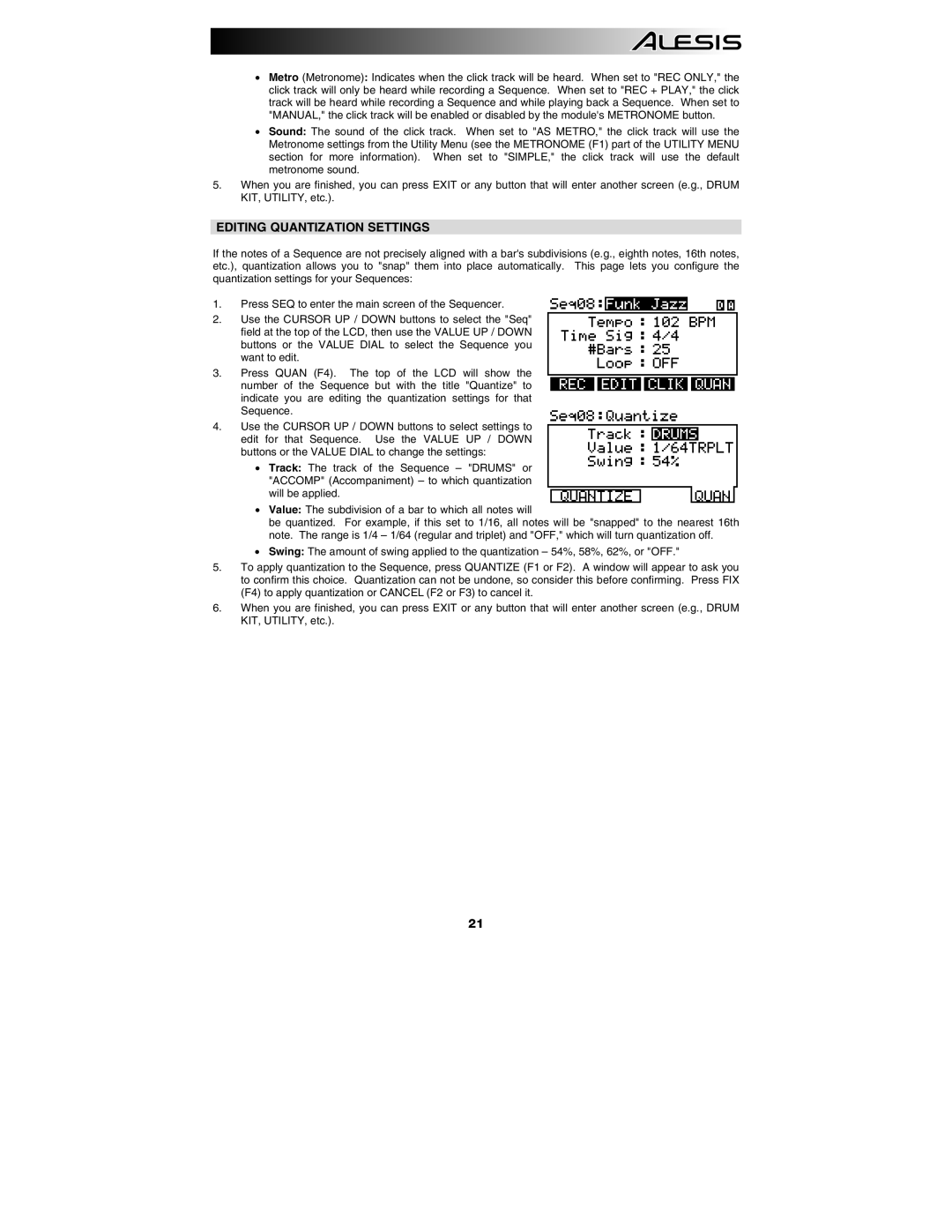•Metro (Metronome): Indicates when the click track will be heard. When set to "REC ONLY," the click track will only be heard while recording a Sequence. When set to "REC + PLAY," the click track will be heard while recording a Sequence and while playing back a Sequence. When set to "MANUAL," the click track will be enabled or disabled by the module's METRONOME button.
•Sound: The sound of the click track. When set to "AS METRO," the click track will use the Metronome settings from the Utility Menu (see the METRONOME (F1) part of the UTILITY MENU section for more information). When set to "SIMPLE," the click track will use the default metronome sound.
5.When you are finished, you can press EXIT or any button that will enter another screen (e.g., DRUM KIT, UTILITY, etc.).
EDITING QUANTIZATION SETTINGS
If the notes of a Sequence are not precisely aligned with a bar's subdivisions (e.g., eighth notes, 16th notes, etc.), quantization allows you to "snap" them into place automatically. This page lets you configure the quantization settings for your Sequences:
1.Press SEQ to enter the main screen of the Sequencer.
2.Use the CURSOR UP / DOWN buttons to select the "Seq" field at the top of the LCD, then use the VALUE UP / DOWN buttons or the VALUE DIAL to select the Sequence you want to edit.
3.Press QUAN (F4). The top of the LCD will show the number of the Sequence but with the title "Quantize" to indicate you are editing the quantization settings for that Sequence.
4.Use the CURSOR UP / DOWN buttons to select settings to edit for that Sequence. Use the VALUE UP / DOWN buttons or the VALUE DIAL to change the settings:
•Track: The track of the Sequence – "DRUMS" or "ACCOMP" (Accompaniment) – to which quantization will be applied.
•Value: The subdivision of a bar to which all notes will
be quantized. For example, if this set to 1/16, all notes will be "snapped" to the nearest 16th note. The range is 1/4 – 1/64 (regular and triplet) and "OFF," which will turn quantization off.
•Swing: The amount of swing applied to the quantization – 54%, 58%, 62%, or "OFF."
5.To apply quantization to the Sequence, press QUANTIZE (F1 or F2). A window will appear to ask you to confirm this choice. Quantization can not be undone, so consider this before confirming. Press FIX (F4) to apply quantization or CANCEL (F2 or F3) to cancel it.
6.When you are finished, you can press EXIT or any button that will enter another screen (e.g., DRUM KIT, UTILITY, etc.).
21