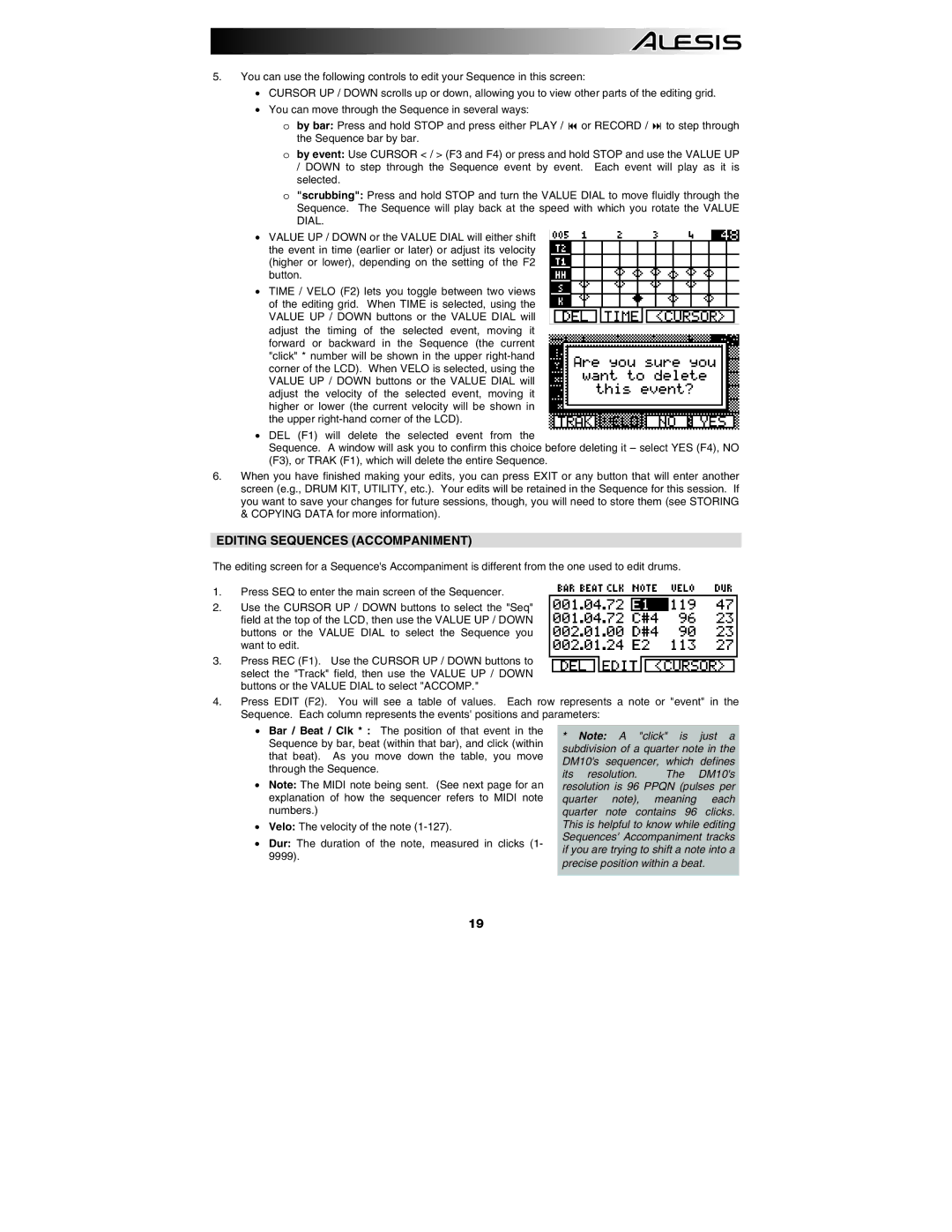5.You can use the following controls to edit your Sequence in this screen:
•CURSOR UP / DOWN scrolls up or down, allowing you to view other parts of the editing grid.
•You can move through the Sequence in several ways:
o by bar: Press and hold STOP and press either PLAY / or RECORD / to step through the Sequence bar by bar.
oby event: Use CURSOR < / > (F3 and F4) or press and hold STOP and use the VALUE UP / DOWN to step through the Sequence event by event. Each event will play as it is selected.
o"scrubbing": Press and hold STOP and turn the VALUE DIAL to move fluidly through the Sequence. The Sequence will play back at the speed with which you rotate the VALUE DIAL.
•VALUE UP / DOWN or the VALUE DIAL will either shift the event in time (earlier or later) or adjust its velocity (higher or lower), depending on the setting of the F2 button.
•TIME / VELO (F2) lets you toggle between two views of the editing grid. When TIME is selected, using the VALUE UP / DOWN buttons or the VALUE DIAL will adjust the timing of the selected event, moving it forward or backward in the Sequence (the current "click" * number will be shown in the upper
•DEL (F1) will delete the selected event from the
Sequence. A window will ask you to confirm this choice before deleting it – select YES (F4), NO (F3), or TRAK (F1), which will delete the entire Sequence.
6.When you have finished making your edits, you can press EXIT or any button that will enter another screen (e.g., DRUM KIT, UTILITY, etc.). Your edits will be retained in the Sequence for this session. If you want to save your changes for future sessions, though, you will need to store them (see STORING
©ING DATA for more information).
EDITING SEQUENCES (ACCOMPANIMENT)
The editing screen for a Sequence's Accompaniment is different from the one used to edit drums.
1.Press SEQ to enter the main screen of the Sequencer.
2.Use the CURSOR UP / DOWN buttons to select the "Seq" field at the top of the LCD, then use the VALUE UP / DOWN buttons or the VALUE DIAL to select the Sequence you want to edit.
3.Press REC (F1). Use the CURSOR UP / DOWN buttons to select the "Track" field, then use the VALUE UP / DOWN buttons or the VALUE DIAL to select "ACCOMP."
4.Press EDIT (F2). You will see a table of values. Each row represents a note or "event" in the Sequence. Each column represents the events' positions and parameters:
• Bar / Beat / Clk * : The position of that event in the Sequence by bar, beat (within that bar), and click (within that beat). As you move down the table, you move through the Sequence.
• Note: The MIDI note being sent. (See next page for an explanation of how the sequencer refers to MIDI note numbers.)
• Velo: The velocity of the note
• Dur: The duration of the note, measured in clicks (1- 9999).
19