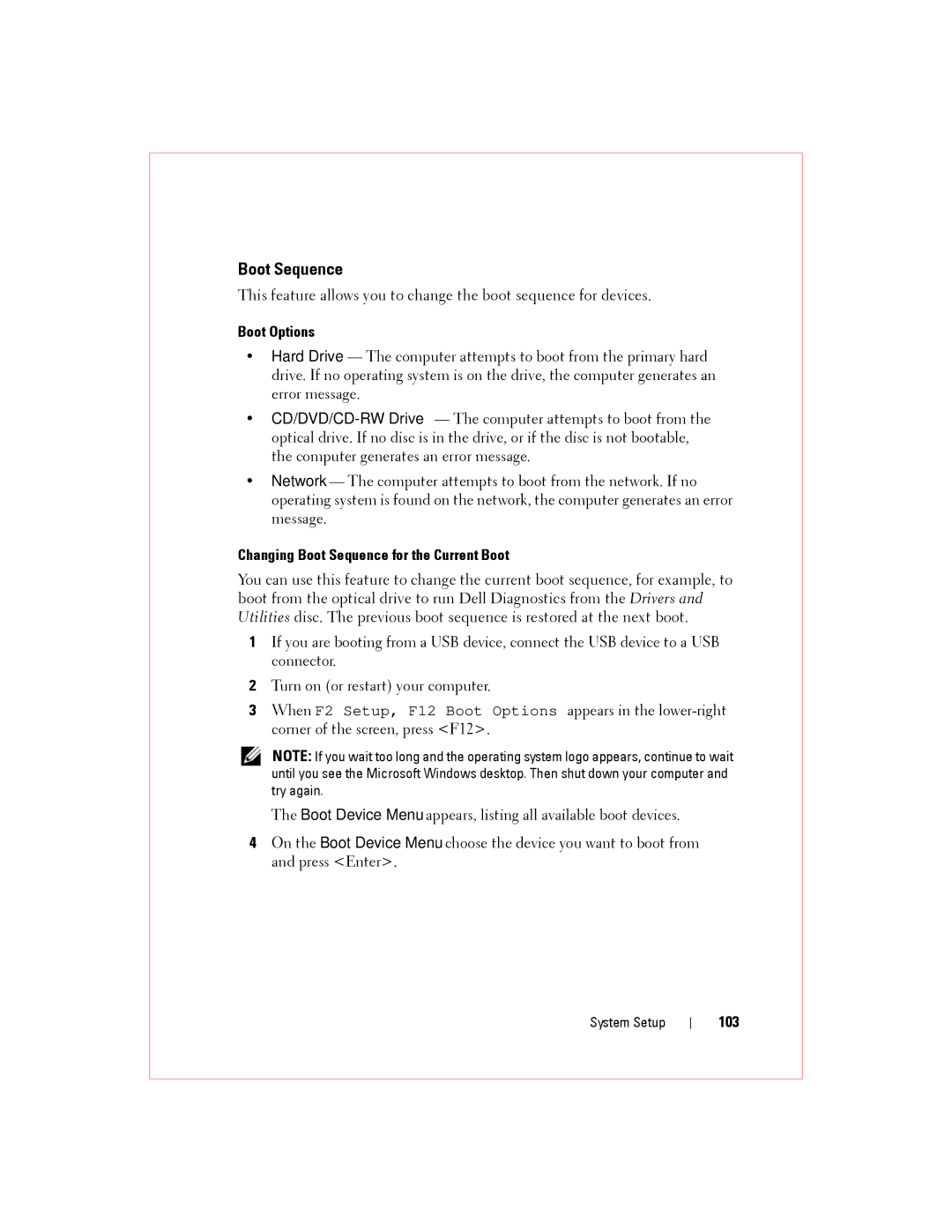Boot Sequence
This feature allows you to change the boot sequence for devices.
Boot Options
•Hard Drive — The computer attempts to boot from the primary hard drive. If no operating system is on the drive, the computer generates an error message.
•
•Network — The computer attempts to boot from the network. If no operating system is found on the network, the computer generates an error message.
Changing Boot Sequence for the Current Boot
You can use this feature to change the current boot sequence, for example, to boot from the optical drive to run Dell Diagnostics from the Drivers and Utilities disc. The previous boot sequence is restored at the next boot.
1If you are booting from a USB device, connect the USB device to a USB connector.
2Turn on (or restart) your computer.
3When F2 Setup, F12 Boot Options appears in the
NOTE: If you wait too long and the operating system logo appears, continue to wait until you see the Microsoft Windows desktop. Then shut down your computer and try again.
The Boot Device Menu appears, listing all available boot devices.
4On the Boot Device Menu choose the device you want to boot from and press <Enter>.
System Setup
103