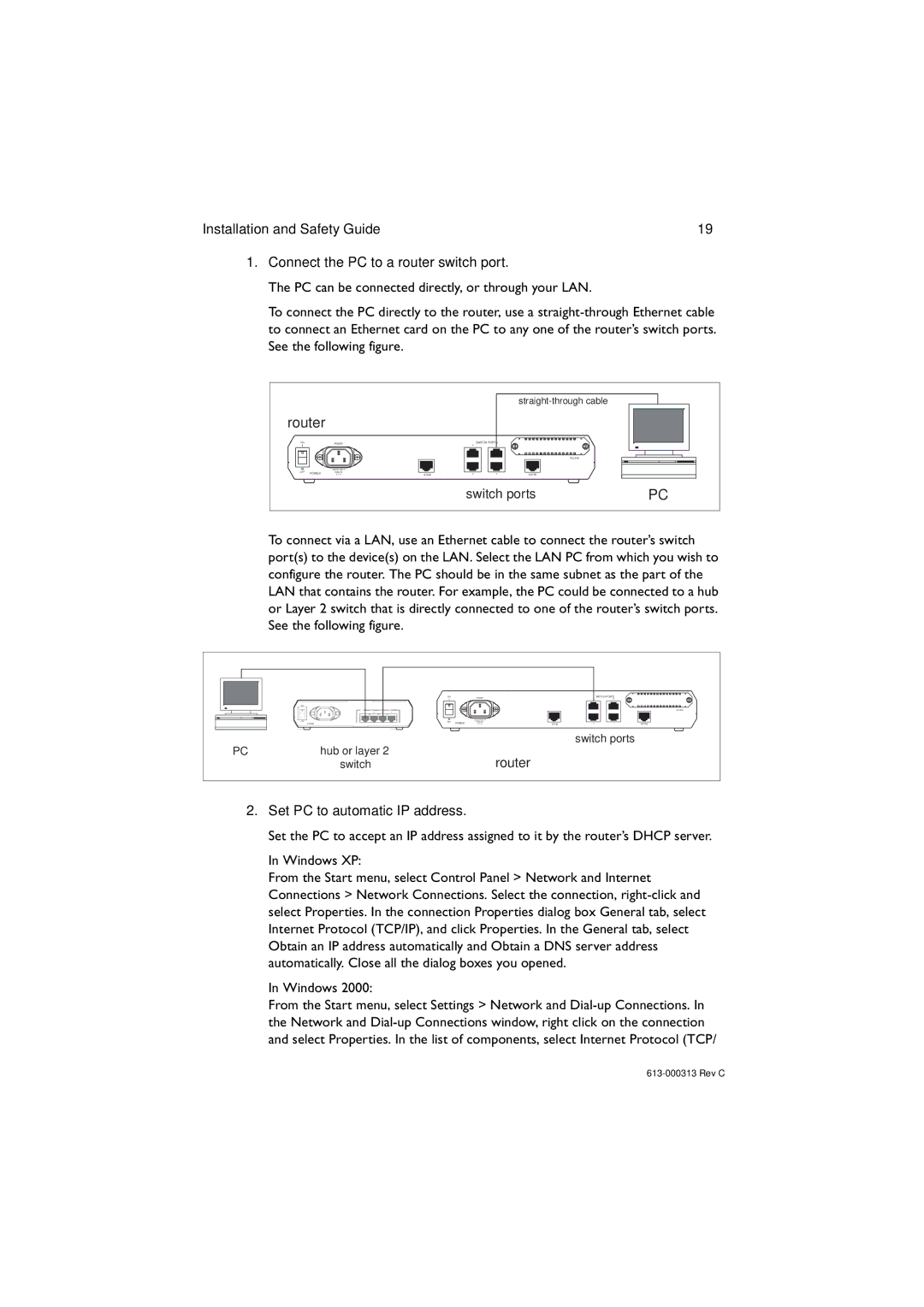Installation and Safety Guide | 19 |
1.Connect the PC to a router switch port.
The PC can be connected directly, or through your LAN.
To connect the PC directly to the router, use a
|
|
|
|
|
|
| |
router |
|
|
|
|
|
| |
ON |
| POWER |
|
| SWITCH PORTS |
|
|
|
|
| 4 | 2 |
|
| |
|
|
|
|
|
| PIC BAY |
|
|
|
|
|
|
|
| |
OFF | POWER | 50/60 Hz | ETH0 | 3 | 1 | ASYN0 |
|
| 2.1 A |
| |||||
|
|
|
| switch ports | PC | ||
To connect via a LAN, use an Ethernet cable to connect the router’s switch port(s) to the device(s) on the LAN. Select the LAN PC from which you wish to configure the router. The PC should be in the same subnet as the part of the LAN that contains the router. For example, the PC could be connected to a hub or Layer 2 switch that is directly connected to one of the router’s switch ports. See the following figure.
| ON |
| POWER |
|
| SWITCH PORTS |
|
|
|
|
| 4 | 2 |
| |
ON |
|
|
|
|
|
|
|
|
|
|
|
|
| PIC BAY | |
OFF | OFF |
|
|
|
|
| |
POWER | 50/60 Hz |
| 3 | 1 |
| ||
POWER |
| 2.1 A | ETH0 | ASYN0 | |||
PC | hub or layer 2 |
|
|
| switch ports |
| |
|
| router |
|
|
| ||
| switch |
|
|
|
|
| |
2.Set PC to automatic IP address.
Set the PC to accept an IP address assigned to it by the router’s DHCP server.
In Windows XP:
From the Start menu, select Control Panel > Network and Internet Connections > Network Connections. Select the connection,
In Windows 2000:
From the Start menu, select Settings > Network and