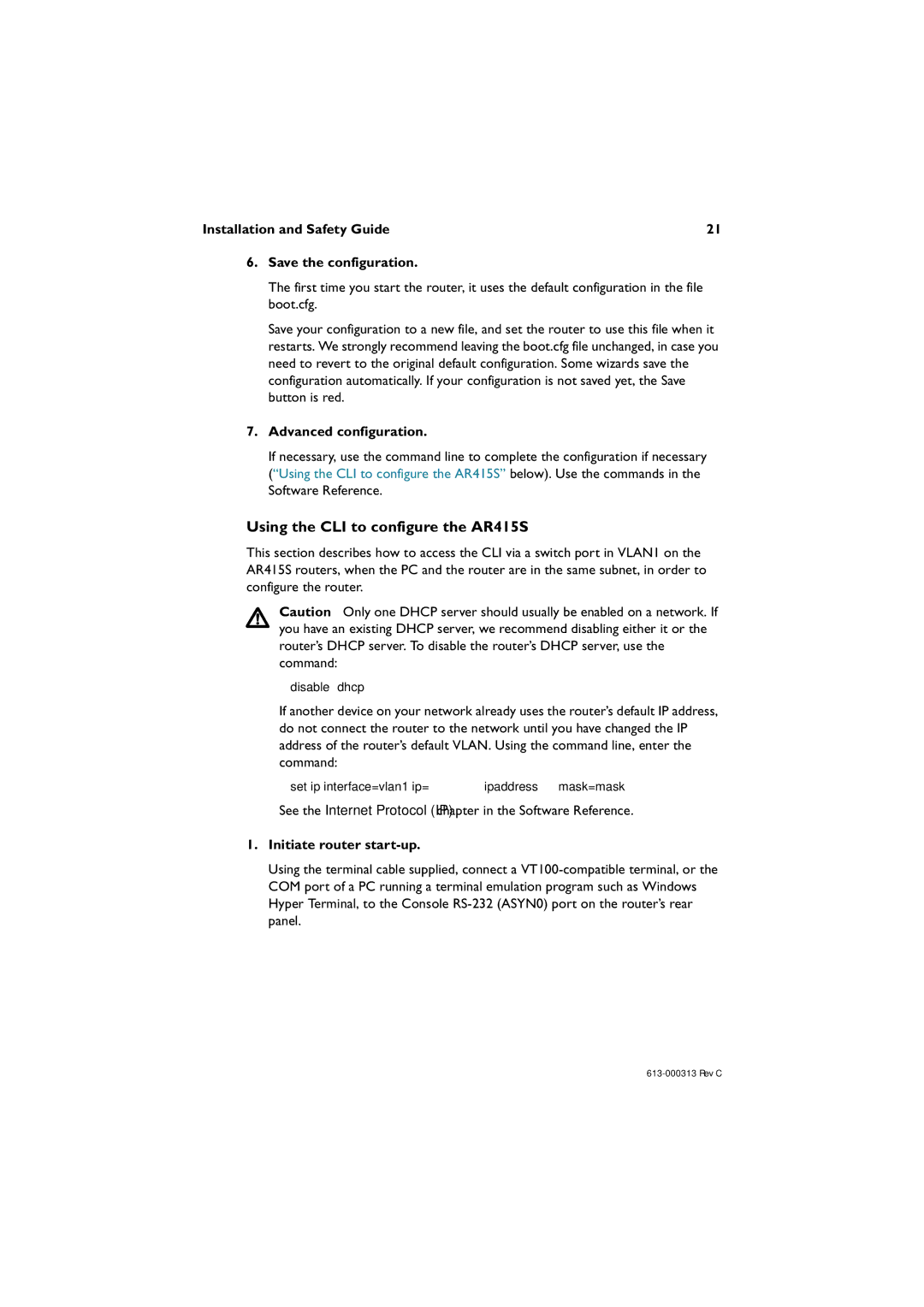Installation and Safety Guide | 21 |
6.Save the configuration.
The first time you start the router, it uses the default configuration in the file boot.cfg.
Save your configuration to a new file, and set the router to use this file when it restarts. We strongly recommend leaving the boot.cfg file unchanged, in case you need to revert to the original default configuration. Some wizards save the configuration automatically. If your configuration is not saved yet, the Save button is red.
7.Advanced configuration.
If necessary, use the command line to complete the configuration if necessary (“Using the CLI to configure the AR415S” below). Use the commands in the Software Reference.
Using the CLI to configure the AR415S
This section describes how to access the CLI via a switch port in VLAN1 on the AR415S routers, when the PC and the router are in the same subnet, in order to configure the router.
Caution Only one DHCP server should usually be enabled on a network. If you have an existing DHCP server, we recommend disabling either it or the router’s DHCP server. To disable the router’s DHCP server, use the command:
disable dhcp
If another device on your network already uses the router’s default IP address, do not connect the router to the network until you have changed the IP address of the router’s default VLAN. Using the command line, enter the command:
set ip interface=vlan1 ip=ipaddress mask=mask
See the Internet Protocol (IP) chapter in the Software Reference.
1.Initiate router start-up.
Using the terminal cable supplied, connect a