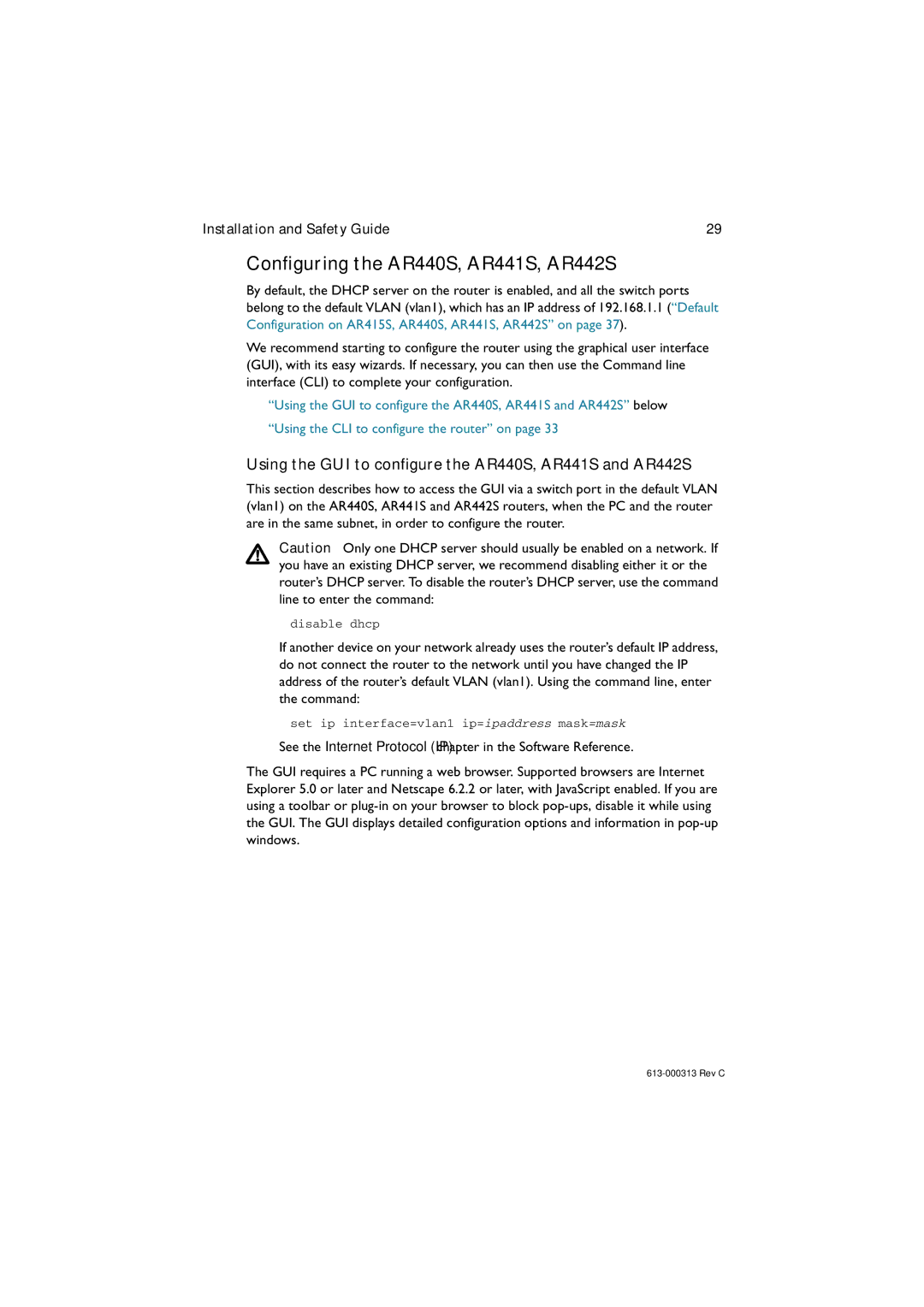Installation and Safety Guide | 29 |
Configuring the AR440S, AR441S, AR442S
By default, the DHCP server on the router is enabled, and all the switch ports belong to the default VLAN (vlan1), which has an IP address of 192.168.1.1 (“Default Configuration on AR415S, AR440S, AR441S, AR442S” on page 37).
We recommend starting to configure the router using the graphical user interface (GUI), with its easy wizards. If necessary, you can then use the Command line interface (CLI) to complete your configuration.
■“Using the GUI to configure the AR440S, AR441S and AR442S” below
■“Using the CLI to configure the router” on page 33
Using the GUI to configure the AR440S, AR441S and AR442S
This section describes how to access the GUI via a switch port in the default VLAN (vlan1) on the AR440S, AR441S and AR442S routers, when the PC and the router are in the same subnet, in order to configure the router.
Caution Only one DHCP server should usually be enabled on a network. If you have an existing DHCP server, we recommend disabling either it or the router’s DHCP server. To disable the router’s DHCP server, use the command line to enter the command:
disable dhcp
If another device on your network already uses the router’s default IP address, do not connect the router to the network until you have changed the IP address of the router’s default VLAN (vlan1). Using the command line, enter the command:
set ip interface=vlan1 ip=ipaddress mask=mask
See the Internet Protocol (IP) chapter in the Software Reference.
The GUI requires a PC running a web browser. Supported browsers are Internet Explorer 5.0 or later and Netscape 6.2.2 or later, with JavaScript enabled. If you are using a toolbar or