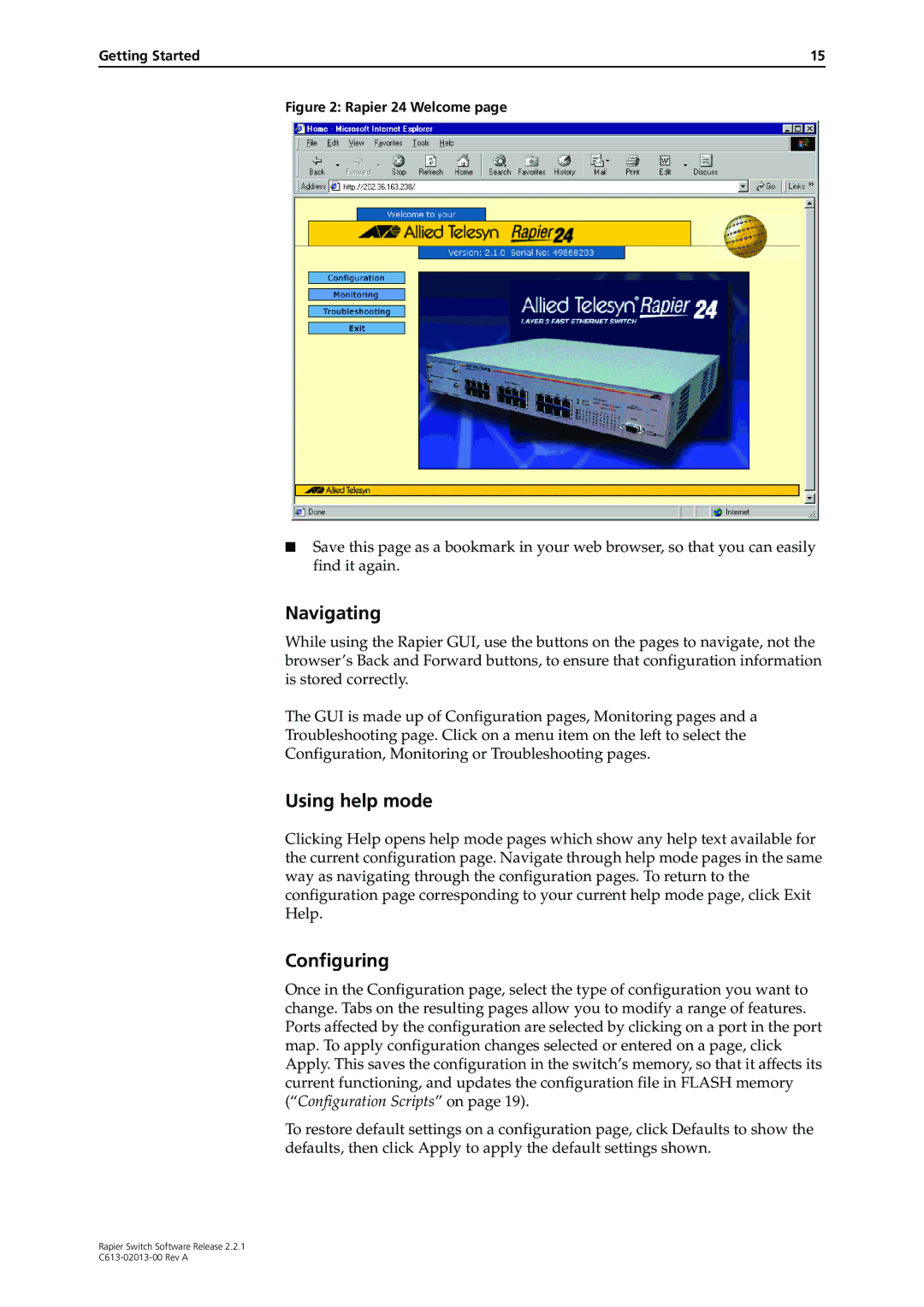C613-02013-00 specifications
The Allied Telesis C613-02013-00 is a versatile and powerful network switch designed to meet the demands of modern networking environments. This device is part of Allied Telesis's extensive range of networking solutions, catering to both enterprise and industrial applications. It is engineered for high performance, reliability, and ease of management, making it a suitable choice for organizations that require robust connectivity solutions.One of the main features of the C613-02013-00 is its support for advanced Layer 2 switching capabilities. This provides businesses with the necessary tools to manage and direct network traffic efficiently. The switch includes support for VLAN (Virtual Local Area Network) technology, which allows for the segmentation of network traffic, enhancing both security and performance. With VLANs, organizations can isolate critical workloads and improve network management while ensuring that sensitive information is protected from unauthorized access.
Another key characteristic of the C613-02013-00 is its extensive support for Power over Ethernet (PoE). This feature enables the switch to deliver electrical power along with data over standard Ethernet cabling. This is particularly beneficial for powering devices such as IP cameras, wireless access points, and VoIP phones, reducing the need for additional power supply infrastructure. With PoE capabilities, the switch simplifies installation and enhances flexibility in deploying network devices.
The C613-02013-00 also boasts advanced network management features, including support for SNMP (Simple Network Management Protocol) for efficient monitoring and troubleshooting. This ensures that network administrators can maintain optimal performance and quickly address any issues that arise. Additionally, the switch supports network redundancy features like Rapid Spanning Tree Protocol (RSTP), which helps to prevent network loops and minimizes downtime.
In terms of physical characteristics, the C613-02013-00 is designed for durability and ease of deployment in various environments. Its compact form factor allows for effective space utilization in data centers and network closets. Moreover, it features a fanless design, making it suitable for deployment in noise-sensitive environments such as offices and classrooms.
In summary, the Allied Telesis C613-02013-00 is a robust network switch offering advanced features such as Layer 2 switching, PoE support, and comprehensive network management capabilities. Its design and performance make it an excellent choice for businesses seeking to enhance their network infrastructure with reliable and secure connectivity solutions.