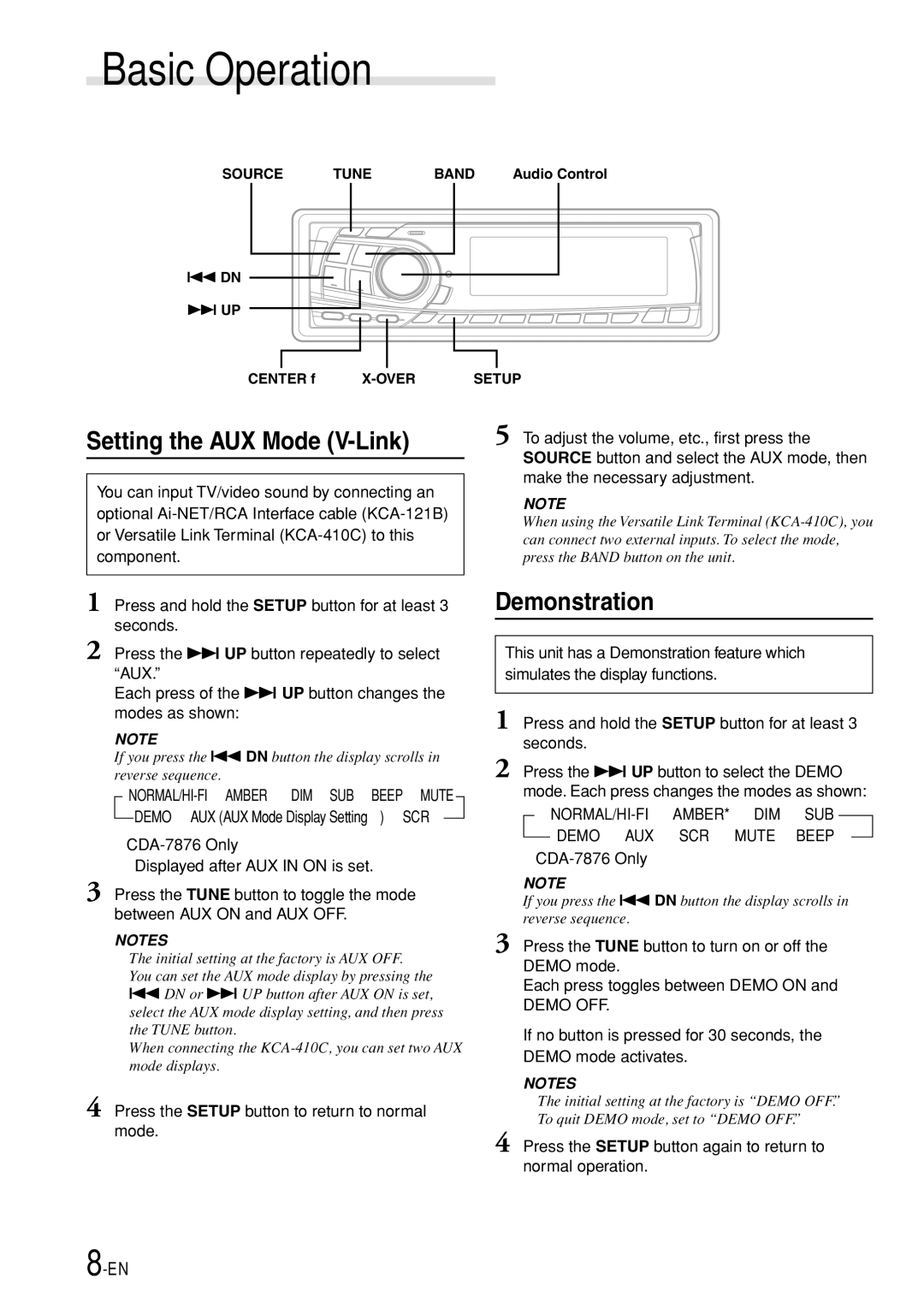Basic Operation
SOURCE | TUNE | BAND | Audio Control |
g DN
f UP
CENTER f | SETUP |
Setting the AUX Mode (V-Link)
You can input TV/video sound by connecting an optional
1
2 Press the f UP button repeatedly to select “AUX.”
Each press of the f UP button changes the modes as shown:
NOTE
If you press the g DN button the display scrolls in reverse sequence.
→
∗
∗∗Displayed after AUX IN ON is set.
3 Press the TUNE button to toggle the mode between AUX ON and AUX OFF.
NOTES
•The initial setting at the factory is AUX OFF.
•You can set the AUX mode display by pressing the g DN or f UP button after AUX ON is set, select the AUX mode display setting, and then press the TUNE button.
•When connecting the
4 Press the SETUP button to return to normal mode.
5 To adjust the volume, etc., first press the SOURCE button and select the AUX mode, then make the necessary adjustment.
NOTE
When using the Versatile Link Terminal
Demonstration
This unit has a Demonstration feature which simulates the display functions.
1 Press and hold the SETUP button for at least 3 seconds.
2 Press the f UP button to select the DEMO mode. Each press changes the modes as shown:
→
∗CDA-7876 Only
NOTE
If you press the g DN button the display scrolls in reverse sequence.
3 Press the TUNE button to turn on or off the DEMO mode.
Each press toggles between DEMO ON and
DEMO OFF.
If no button is pressed for 30 seconds, the DEMO mode activates.
NOTES
•The initial setting at the factory is “DEMO OFF.”
•To quit DEMO mode, set to “DEMO OFF.”
4 Press the SETUP button again to return to normal operation.