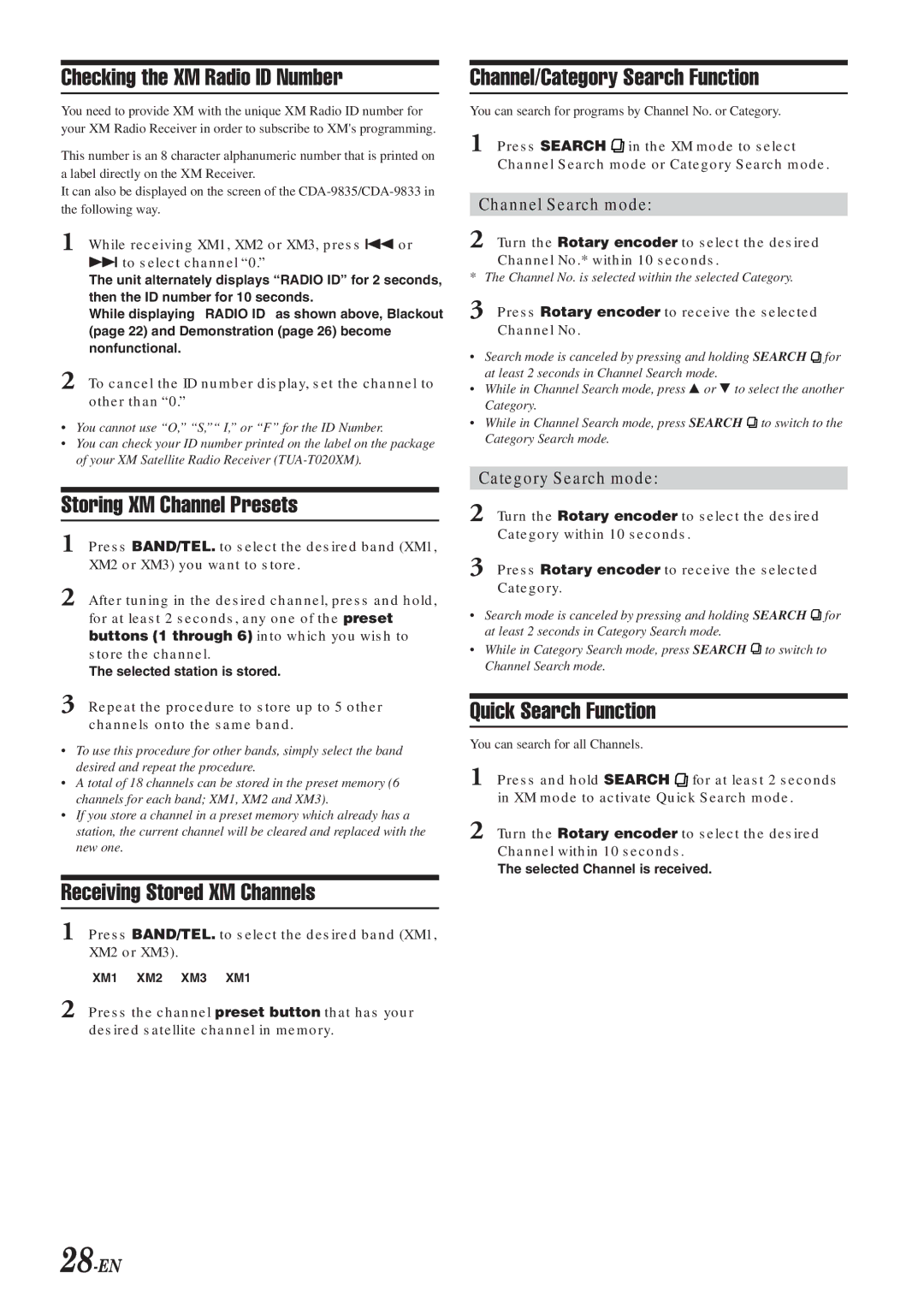CDA-9833 specifications
The Alpine CDA-9833 is a quality car audio head unit that has garnered attention for its impressive range of features and sound performance. Designed for car enthusiasts and casual listeners alike, the CDA-9833 delivers a robust set of specifications aimed at enhancing the in-car listening experience.One of the standout features of the CDA-9833 is its flexibility in audio playback. It supports CD playback, MP3, and WMA formats, making it easy to enjoy your favorite tunes from various sources. The unit is also equipped with a built-in radio tuner, offering AM and FM bands, which allows users to access a wide range of radio stations.
Connectivity is a significant strength of the CDA-9833. It includes a front auxiliary input, providing an easy way to connect external devices such as smartphones or portable media players. This feature allows users to play their digital music libraries seamlessly. Moreover, the head unit is compatible with Alpine's optional Bluetooth adapter, enabling hands-free calling and wireless music streaming for a more modern and convenient experience.
When it comes to sound quality, the CDA-9833 excels with a high-voltage preamp output. The unit features a 4V preamp output for the front, rear, and subwoofer channels, allowing for cleaner and more powerful sound delivery to external amplifiers. This characteristic is particularly beneficial for users looking to build a more extensive sound system.
The CDA-9833 also includes a range of sound customization options. Its built-in 9-band graphic equalizer allows users to fine-tune audio frequencies according to their preference, ensuring an optimal listening experience tailored to individual tastes. Additionally, the unit features a digital time correction function, which helps to align sound waves reaching the listener's ears, enhancing spatial imaging and creating a more immersive experience.
The intuitive interface of the CDA-9833 is another highlight. It features a bright, easy-to-read display and user-friendly controls, allowing for quick navigation through playlists and settings. The unit’s aesthetic is appealing, with a sleek design that fits well into most car interiors.
In summary, the Alpine CDA-9833 stands out as an impressive head unit that combines functionality, sound quality, and convenience. Its versatile playback options, strong connectivity features, and extensive sound customization capabilities make it an excellent choice for any car audio enthusiast looking to upgrade their in-car entertainment system. Whether you are hitting the road for a long drive or just commuting, the CDA-9833 ensures that your musical experience is nothing short of exceptional.