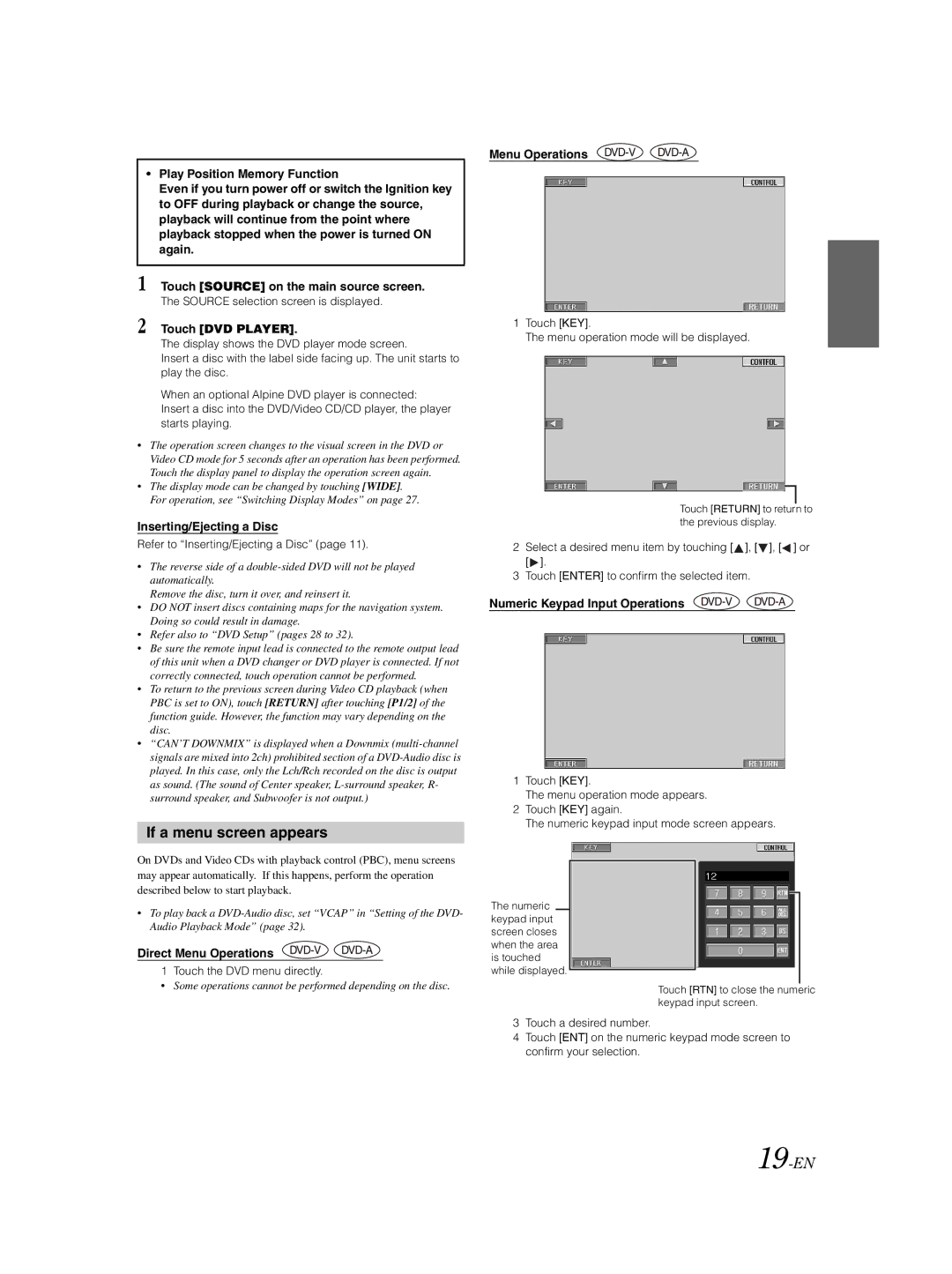•Play Position Memory Function
Even if you turn power off or switch the Ignition key to OFF during playback or change the source, playback will continue from the point where playback stopped when the power is turned ON again.
1Touch [SOURCE] on the main source screen. The SOURCE selection screen is displayed.
2Touch [DVD PLAYER].
The display shows the DVD player mode screen.
Insert a disc with the label side facing up. The unit starts to play the disc.
When an optional Alpine DVD player is connected: Insert a disc into the DVD/Video CD/CD player, the player starts playing.
•The operation screen changes to the visual screen in the DVD or Video CD mode for 5 seconds after an operation has been performed. Touch the display panel to display the operation screen again.
•The display mode can be changed by touching [WIDE]. For operation, see “Switching Display Modes” on page 27.
Inserting/Ejecting a Disc
Refer to “Inserting/Ejecting a Disc” (page 11).
•The reverse side of a
Remove the disc, turn it over, and reinsert it.
•DO NOT insert discs containing maps for the navigation system. Doing so could result in damage.
•Refer also to “DVD Setup” (pages 28 to 32).
•Be sure the remote input lead is connected to the remote output lead of this unit when a DVD changer or DVD player is connected. If not correctly connected, touch operation cannot be performed.
•To return to the previous screen during Video CD playback (when PBC is set to ON), touch [RETURN] after touching [P1/2] of the function guide. However, the function may vary depending on the disc.
•“CAN’T DOWNMIX” is displayed when a Downmix
If a menu screen appears
On DVDs and Video CDs with playback control (PBC), menu screens may appear automatically. If this happens, perform the operation described below to start playback.
•To play back a
Direct Menu Operations
1 Touch the DVD menu directly.
•Some operations cannot be performed depending on the disc.
Menu Operations
1Touch [KEY].
The menu operation mode will be displayed.
| Touch [RETURN] to return to |
| the previous display. |
2 | Select a desired menu item by touching [ ], [ ], [ ] or |
| [ ]. |
3 | Touch [ENTER] to confirm the selected item. |
Numeric Keypad Input Operations
1Touch [KEY].
The menu operation mode appears.
2Touch [KEY] again.
The numeric keypad input mode screen appears.
The numeric ![]() keypad input screen closes when the area is touched while displayed.
keypad input screen closes when the area is touched while displayed.
Touch [RTN] to close the numeric keypad input screen.
3Touch a desired number.
4Touch [ENT] on the numeric keypad mode screen to confirm your selection.