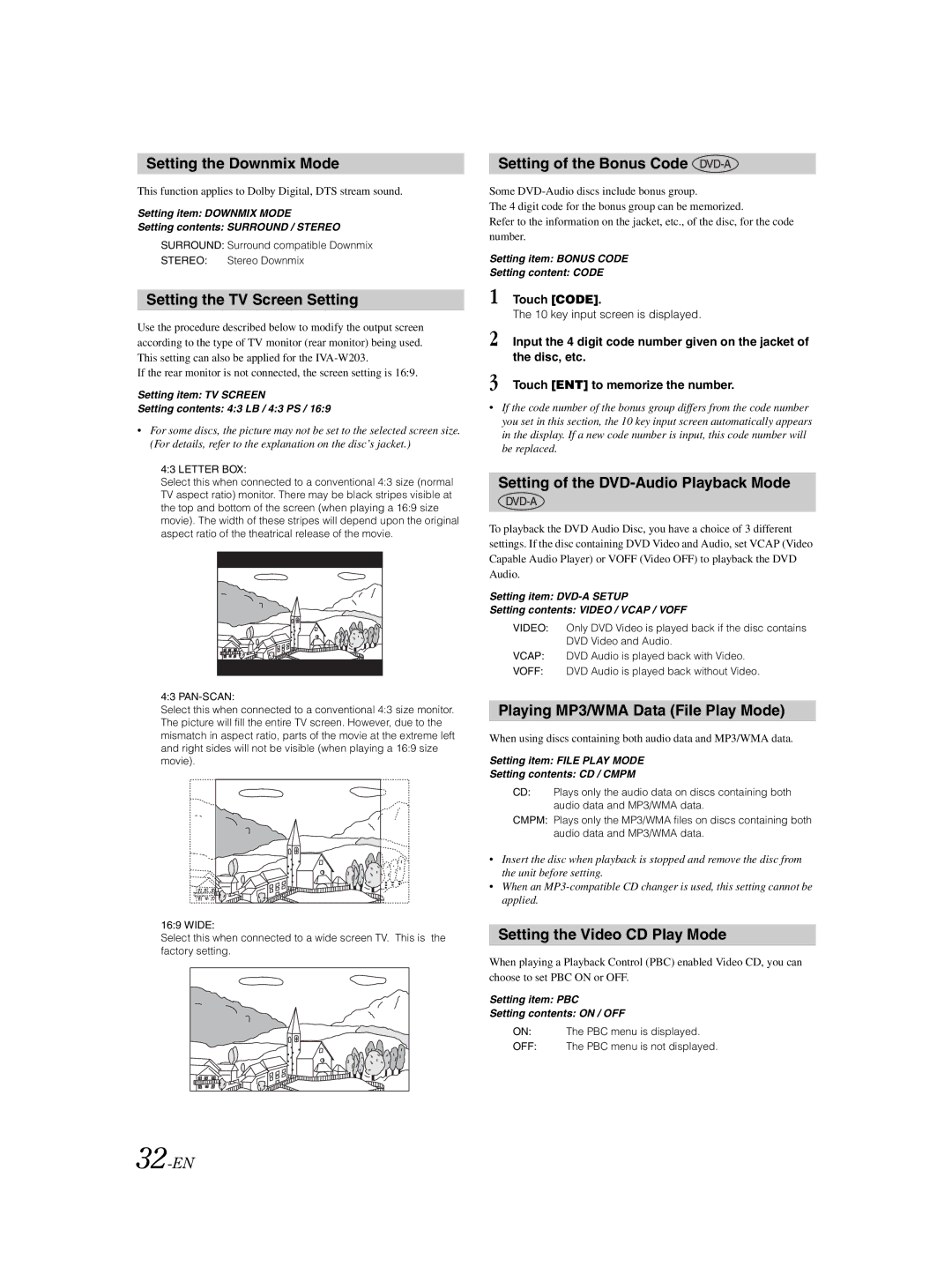Setting the Downmix Mode
This function applies to Dolby Digital, DTS stream sound.
Setting item: DOWNMIX MODE
Setting contents: SURROUND / STEREO
SURROUND: Surround compatible Downmix
STEREO: Stereo Downmix
Setting the TV Screen Setting
Use the procedure described below to modify the output screen according to the type of TV monitor (rear monitor) being used. This setting can also be applied for the
If the rear monitor is not connected, the screen setting is 16:9.
Setting item: TV SCREEN
Setting contents: 4:3 LB / 4:3 PS / 16:9
•For some discs, the picture may not be set to the selected screen size. (For details, refer to the explanation on the disc’s jacket.)
4:3 LETTER BOX:
Select this when connected to a conventional 4:3 size (normal TV aspect ratio) monitor. There may be black stripes visible at the top and bottom of the screen (when playing a 16:9 size movie). The width of these stripes will depend upon the original aspect ratio of the theatrical release of the movie.
4:3
Select this when connected to a conventional 4:3 size monitor. The picture will fill the entire TV screen. However, due to the mismatch in aspect ratio, parts of the movie at the extreme left and right sides will not be visible (when playing a 16:9 size movie).
16:9 WIDE:
Select this when connected to a wide screen TV. This is the factory setting.
Setting of the Bonus Code 
Some
The 4 digit code for the bonus group can be memorized.
Refer to the information on the jacket, etc., of the disc, for the code number.
Setting item: BONUS CODE
Setting content: CODE
1 Touch [CODE].
The 10 key input screen is displayed.
2 Input the 4 digit code number given on the jacket of the disc, etc.
3 Touch [ENT] to memorize the number.
•If the code number of the bonus group differs from the code number you set in this section, the 10 key input screen automatically appears in the display. If a new code number is input, this code number will be replaced.
Setting of the DVD-Audio Playback Mode
To playback the DVD Audio Disc, you have a choice of 3 different settings. If the disc containing DVD Video and Audio, set VCAP (Video Capable Audio Player) or VOFF (Video OFF) to playback the DVD Audio.
Setting item:
Setting contents: VIDEO / VCAP / VOFF
VIDEO: Only DVD Video is played back if the disc contains DVD Video and Audio.
VCAP: DVD Audio is played back with Video.
VOFF: DVD Audio is played back without Video.
Playing MP3/WMA Data (File Play Mode)
When using discs containing both audio data and MP3/WMA data.
Setting item: FILE PLAY MODE
Setting contents: CD / CMPM
CD: Plays only the audio data on discs containing both audio data and MP3/WMA data.
CMPM: Plays only the MP3/WMA files on discs containing both audio data and MP3/WMA data.
•Insert the disc when playback is stopped and remove the disc from the unit before setting.
•When an
Setting the Video CD Play Mode
When playing a Playback Control (PBC) enabled Video CD, you can choose to set PBC ON or OFF.
Setting item: PBC
Setting contents: ON / OFF
ON: The PBC menu is displayed.
OFF: The PBC menu is not displayed.