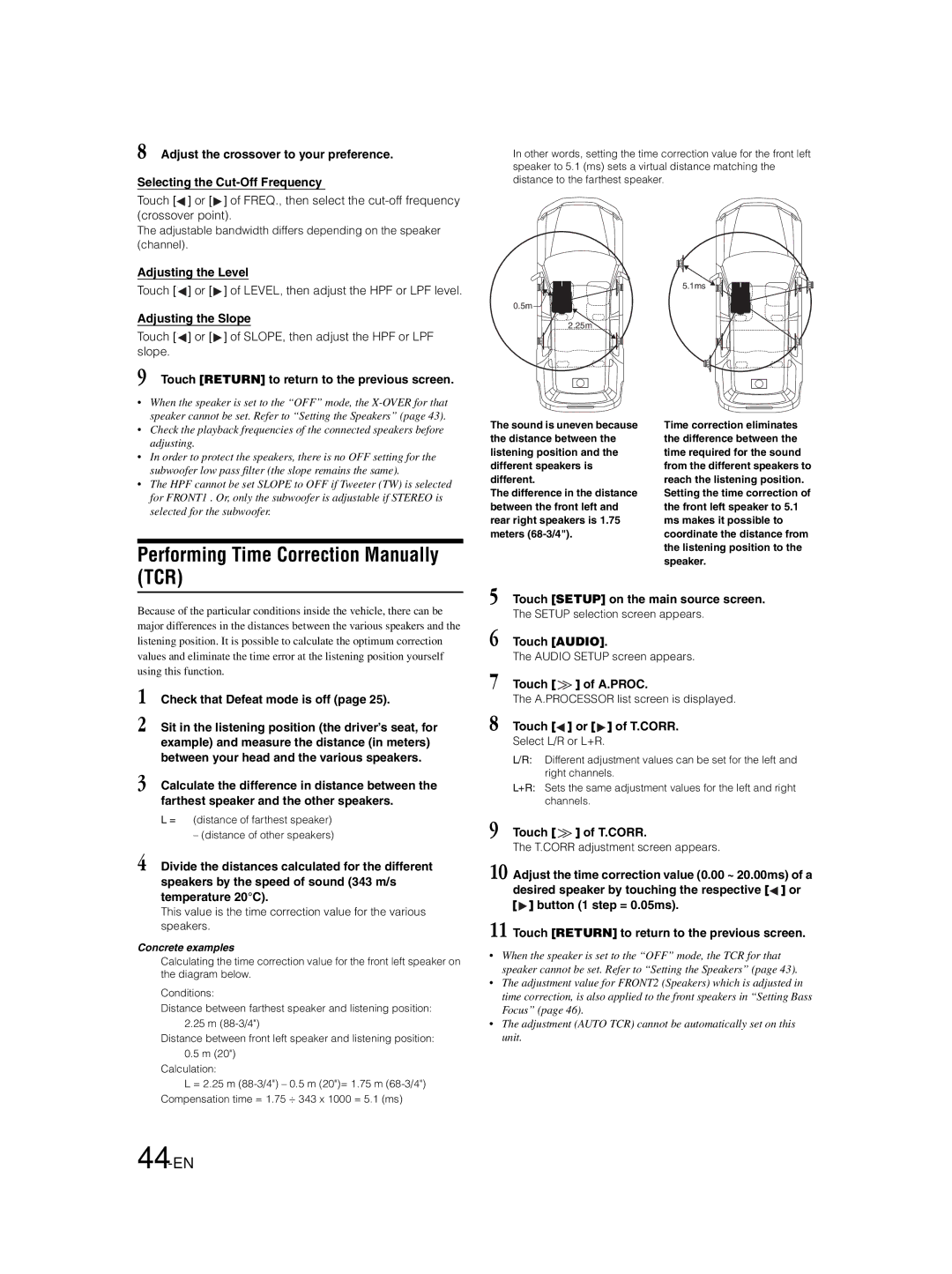8 Adjust the crossover to your preference.
Selecting the
Touch [![]() ] or [
] or [ ![]() ] of FREQ., then select the
] of FREQ., then select the
The adjustable bandwidth differs depending on the speaker (channel).
Adjusting the Level
Touch [![]() ] or [
] or [ ![]() ] of LEVEL, then adjust the HPF or LPF level.
] of LEVEL, then adjust the HPF or LPF level.
Adjusting the Slope
Touch [![]() ] or [
] or [ ![]() ] of SLOPE, then adjust the HPF or LPF slope.
] of SLOPE, then adjust the HPF or LPF slope.
9 Touch [RETURN] to return to the previous screen.
In other words, setting the time correction value for the front left speaker to 5.1 (ms) sets a virtual distance matching the distance to the farthest speaker.
![]()
![]()
![]()
![]()
![]()
![]()
![]() 5.1ms
5.1ms ![]()
![]()
![]() 0.5m
0.5m![]()
![]()
2.25m
•When the speaker is set to the “OFF” mode, the
•Check the playback frequencies of the connected speakers before adjusting.
•In order to protect the speakers, there is no OFF setting for the subwoofer low pass filter (the slope remains the same).
•The HPF cannot be set SLOPE to OFF if Tweeter (TW) is selected for FRONT1 . Or, only the subwoofer is adjustable if STEREO is selected for the subwoofer.
Performing Time Correction Manually (TCR)
The sound is uneven because the distance between the listening position and the different speakers is different.
The difference in the distance between the front left and rear right speakers is 1.75 meters
Time correction eliminates the difference between the time required for the sound from the different speakers to reach the listening position. Setting the time correction of the front left speaker to 5.1 ms makes it possible to coordinate the distance from the listening position to the speaker.
Because of the particular conditions inside the vehicle, there can be major differences in the distances between the various speakers and the listening position. It is possible to calculate the optimum correction values and eliminate the time error at the listening position yourself using this function.
1 Check that Defeat mode is off (page 25).
2 Sit in the listening position (the driver’s seat, for example) and measure the distance (in meters) between your head and the various speakers.
3 Calculate the difference in distance between the farthest speaker and the other speakers.
L = (distance of farthest speaker)
– (distance of other speakers)
4 Divide the distances calculated for the different speakers by the speed of sound (343 m/s temperature 20°C).
This value is the time correction value for the various speakers.
Concrete examples
Calculating the time correction value for the front left speaker on the diagram below.
Conditions:
Distance between farthest speaker and listening position: 2.25 m
Distance between front left speaker and listening position:
0.5m (20")
Calculation:
L = 2.25 m
5 | Touch [SETUP] on the main source screen. | |
| The SETUP selection screen appears. | |
6 | Touch [AUDIO]. | |
| The AUDIO SETUP screen appears. | |
7 | Touch [ | ] of A.PROC. |
| The A.PROCESSOR list screen is displayed. | |
8 | Touch [ | ] or [ ] of T.CORR. |
| Select L/R or L+R. | |
| L/R: Different adjustment values can be set for the left and | |
| right channels. | |
| L+R: Sets the same adjustment values for the left and right | |
| channels. | |
9 | Touch [ | ] of T.CORR. |
| The T.CORR adjustment screen appears. | |
10 | Adjust the time correction value (0.00 ~ 20.00ms) of a | |
| desired speaker by touching the respective [ ] or | |
| [ ] button (1 step = 0.05ms). | |
11 | Touch [RETURN] to return to the previous screen. | |
•When the speaker is set to the “OFF” mode, the TCR for that speaker cannot be set. Refer to “Setting the Speakers” (page 43).
•The adjustment value for FRONT2 (Speakers) which is adjusted in time correction, is also applied to the front speakers in “Setting Bass Focus” (page 46).
•The adjustment (AUTO TCR) cannot be automatically set on this unit.