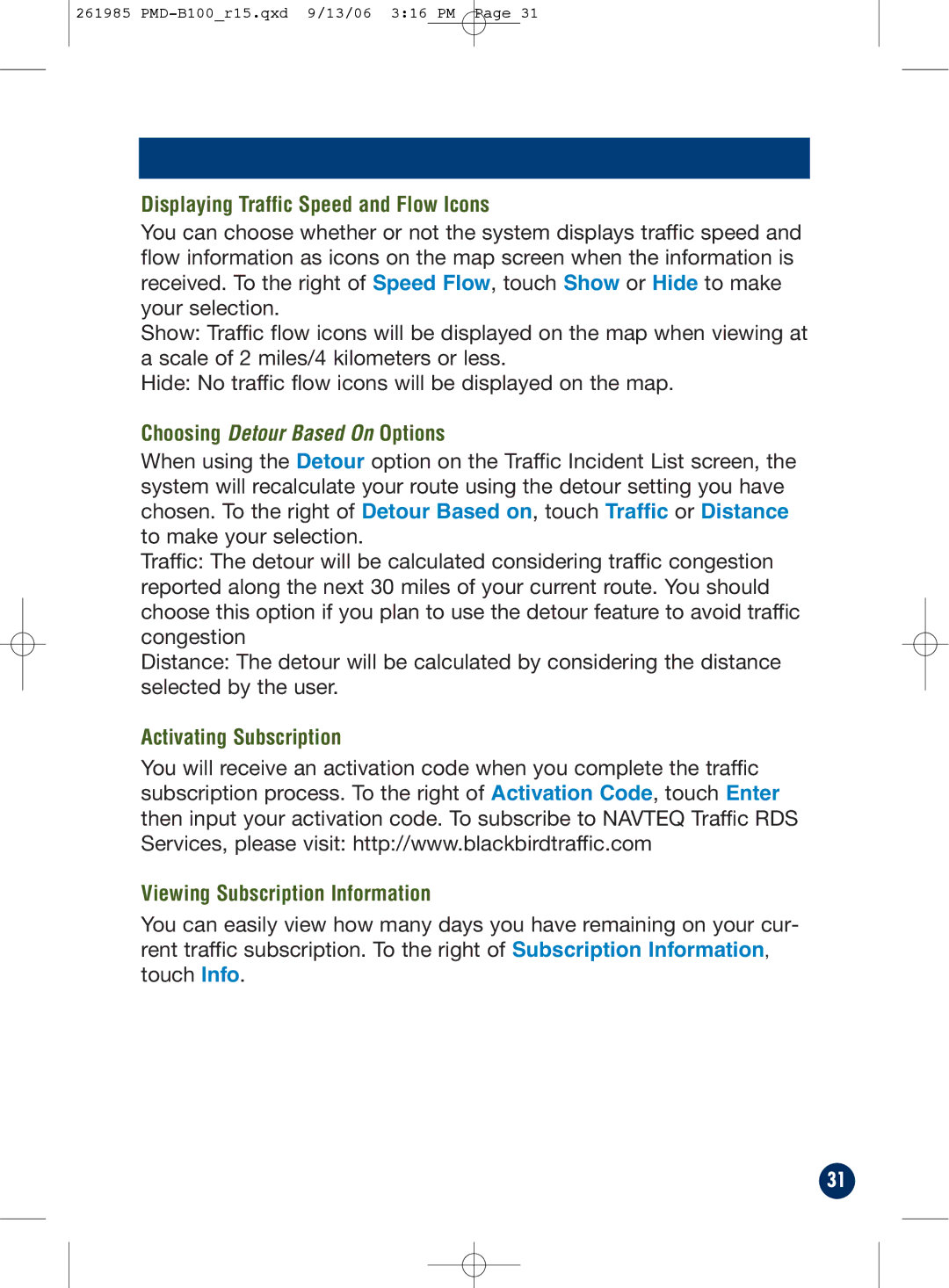261985
Displaying Traffic Speed and Flow Icons
You can choose whether or not the system displays traffic speed and flow information as icons on the map screen when the information is received. To the right of Speed Flow, touch Show or Hide to make your selection.
Show: Traffic flow icons will be displayed on the map when viewing at a scale of 2 miles/4 kilometers or less.
Hide: No traffic flow icons will be displayed on the map.
Choosing Detour Based On Options
When using the Detour option on the Traffic Incident List screen, the system will recalculate your route using the detour setting you have chosen. To the right of Detour Based on, touch Traffic or Distance to make your selection.
Traffic: The detour will be calculated considering traffic congestion reported along the next 30 miles of your current route. You should choose this option if you plan to use the detour feature to avoid traffic congestion
Distance: The detour will be calculated by considering the distance selected by the user.
Activating Subscription
You will receive an activation code when you complete the traffic subscription process. To the right of Activation Code, touch Enter then input your activation code. To subscribe to NAVTEQ Traffic RDS Services, please visit: http://www.blackbirdtraffic.com
Viewing Subscription Information
You can easily view how many days you have remaining on your cur- rent traffic subscription. To the right of Subscription Information, touch Info.
31