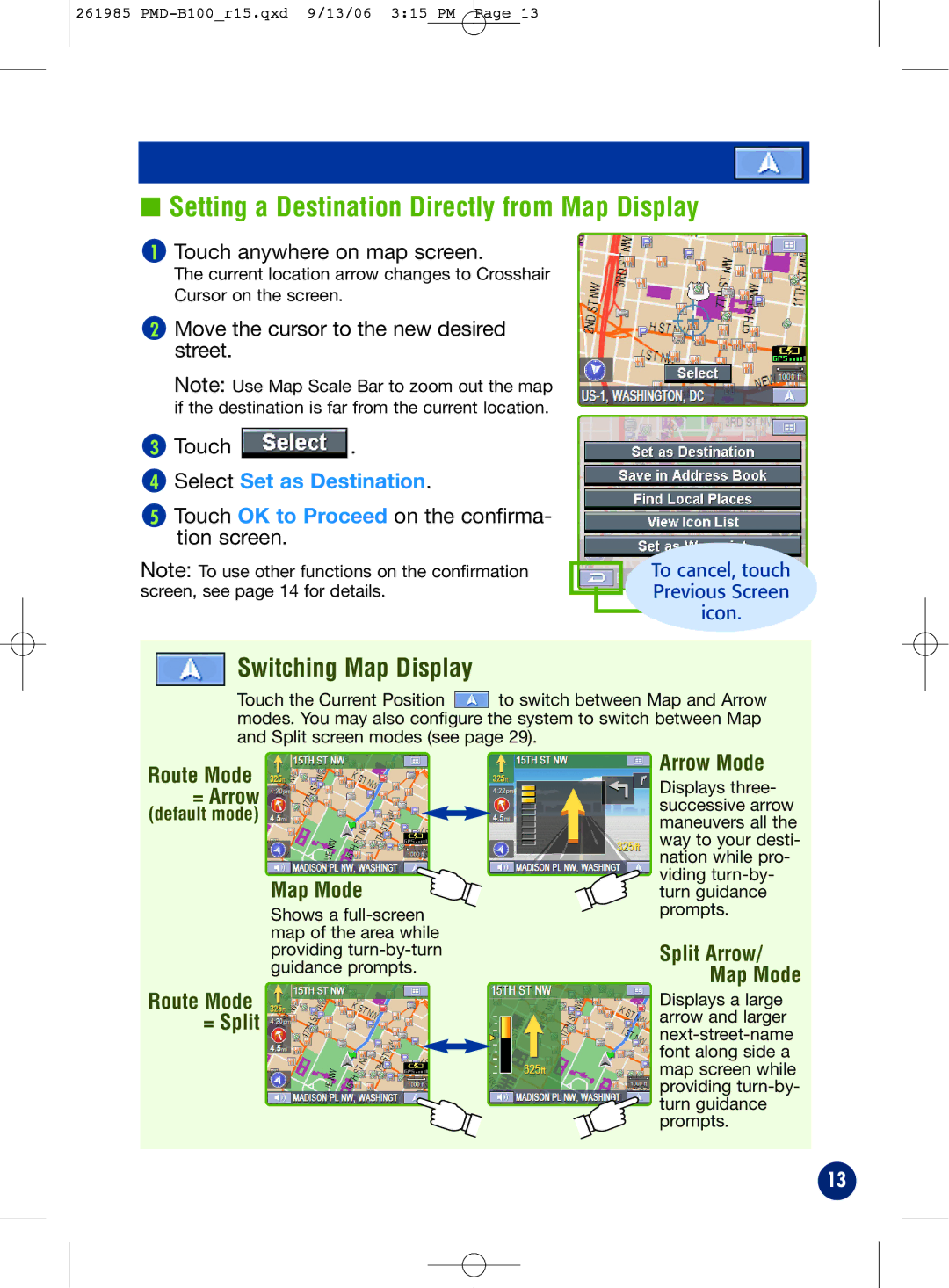261985
■Setting a Destination Directly from Map Display
1Touch anywhere on map screen.
The current location arrow changes to Crosshair Cursor on the screen.
2Move the cursor to the new desired street.
Note: Use Map Scale Bar to zoom out the map if the destination is far from the current location.
3Touch ![]() .
.
4Select Set as Destination.
5Touch OK to Proceed on the confirma- tion screen.
Note: To use other functions on the confirmation screen, see page 14 for details.
To cancel, touch Previous Screen icon.
Switching Map Display
Touch the Current Position ![]() to switch between Map and Arrow modes. You may also configure the system to switch between Map and Split screen modes (see page 29).
to switch between Map and Arrow modes. You may also configure the system to switch between Map and Split screen modes (see page 29).
Route Mode
= Arrow
(default mode)
Map Mode
Shows a
Route Mode
= Split
Arrow Mode
Displays three- successive arrow maneuvers all the way to your desti- nation while pro- viding
Split Arrow/ Map Mode
Displays a large arrow and larger
13