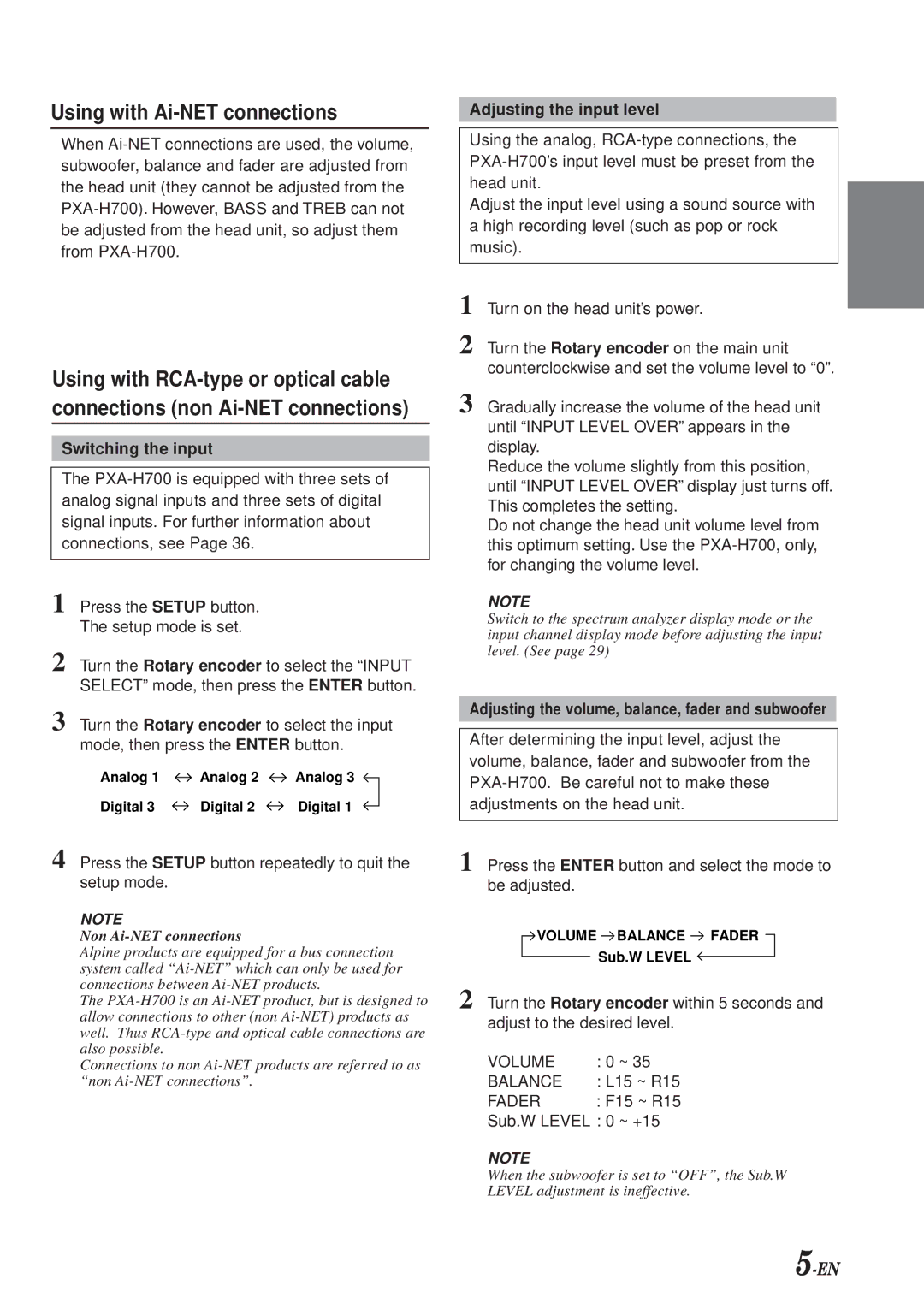Using with Ai-NET connections
When
Using with
Switching the input
The
1 Press the SETUP button. The setup mode is set.
2 Turn the Rotary encoder to select the “INPUT SELECT” mode, then press the ENTER button.
3 Turn the Rotary encoder to select the input mode, then press the ENTER button.
Analog 1 | Analog 2 | Analog 3 |
Digital 3 | Digital 2 | Digital 1 |
4 Press the SETUP button repeatedly to quit the setup mode.
NOTE
Non Ai-NET connections
Alpine products are equipped for a bus connection system called
The
Connections to non
Adjusting the input level
Using the analog,
Adjust the input level using a sound source with a high recording level (such as pop or rock music).
1 Turn on the head unit’s power.
2 Turn the Rotary encoder on the main unit counterclockwise and set the volume level to “0”.
3 Gradually increase the volume of the head unit until “INPUT LEVEL OVER” appears in the display.
Reduce the volume slightly from this position, until “INPUT LEVEL OVER” display just turns off. This completes the setting.
Do not change the head unit volume level from this optimum setting. Use the
NOTE
Switch to the spectrum analyzer display mode or the input channel display mode before adjusting the input level. (See page 29)
Adjusting the volume, balance, fader and subwoofer
After determining the input level, adjust the volume, balance, fader and subwoofer from the
1 Press the ENTER button and select the mode to be adjusted.
![]() VOLUME
VOLUME ![]() BALANCE FADER
BALANCE FADER
Sub.W LEVEL ![]()
2 Turn the Rotary encoder within 5 seconds and adjust to the desired level.
VOLUME | : 0 | ~ | 35 |
BALANCE | : L15 ~ R15 | ||
FADER | : F15 ~ R15 | ||
Sub.W LEVEL : 0 | ~ | +15 | |
NOTE
When the subwoofer is set to “OFF”, the Sub.W LEVEL adjustment is ineffective.