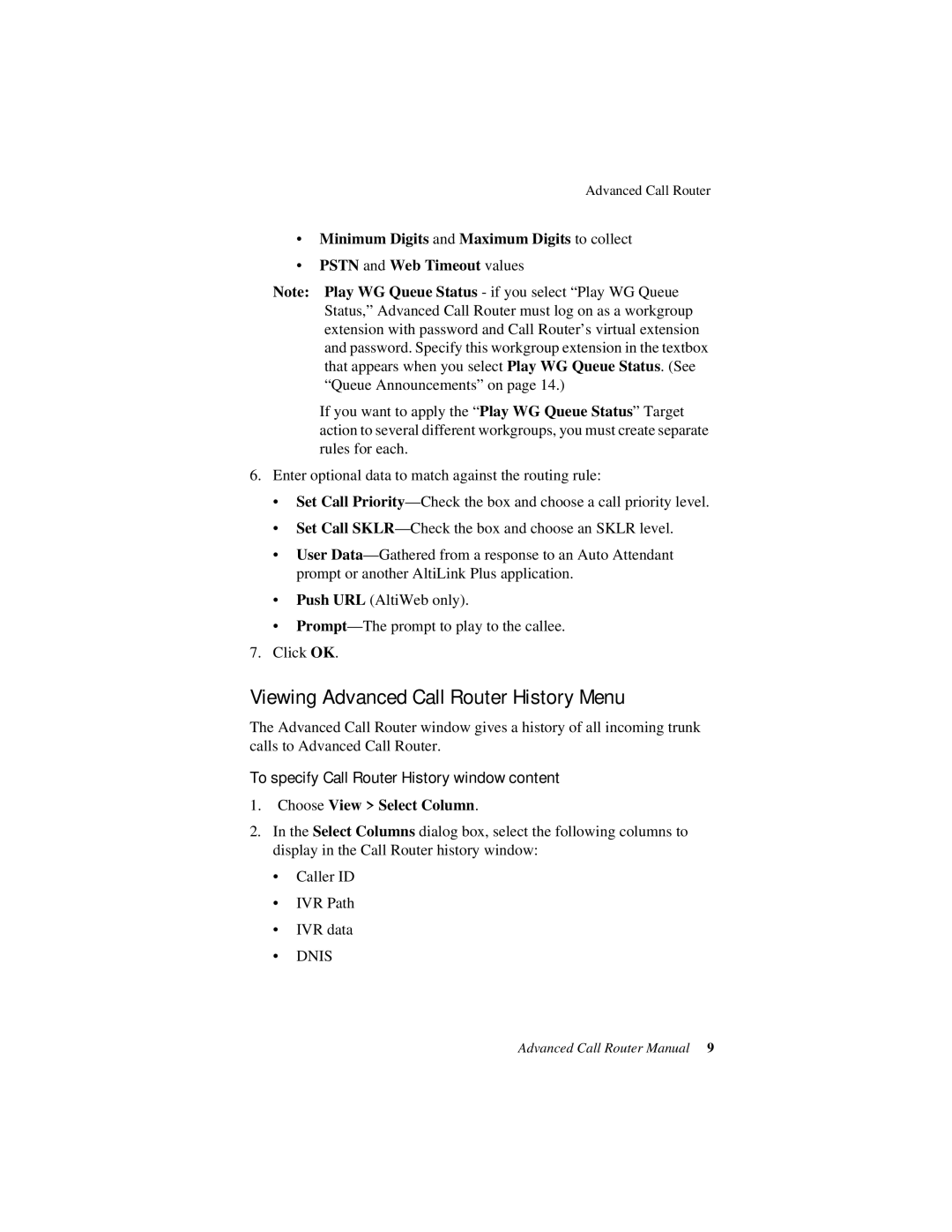Advanced Call Router
•Minimum Digits and Maximum Digits to collect
•PSTN and Web Timeout values
Note: Play WG Queue Status - if you select “Play WG Queue Status,” Advanced Call Router must log on as a workgroup extension with password and Call Router’s virtual extension and password. Specify this workgroup extension in the textbox that appears when you select Play WG Queue Status. (See “Queue Announcements” on page 14.)
If you want to apply the “Play WG Queue Status” Target action to several different workgroups, you must create separate rules for each.
6.Enter optional data to match against the routing rule:
•Set Call
•Set Call
•User
•Push URL (AltiWeb only).
•
7.Click OK.
Viewing Advanced Call Router History Menu
The Advanced Call Router window gives a history of all incoming trunk calls to Advanced Call Router.
To specify Call Router History window content
1.Choose View > Select Column.
2.In the Select Columns dialog box, select the following columns to display in the Call Router history window:
•Caller ID
•IVR Path
•IVR data
•DNIS