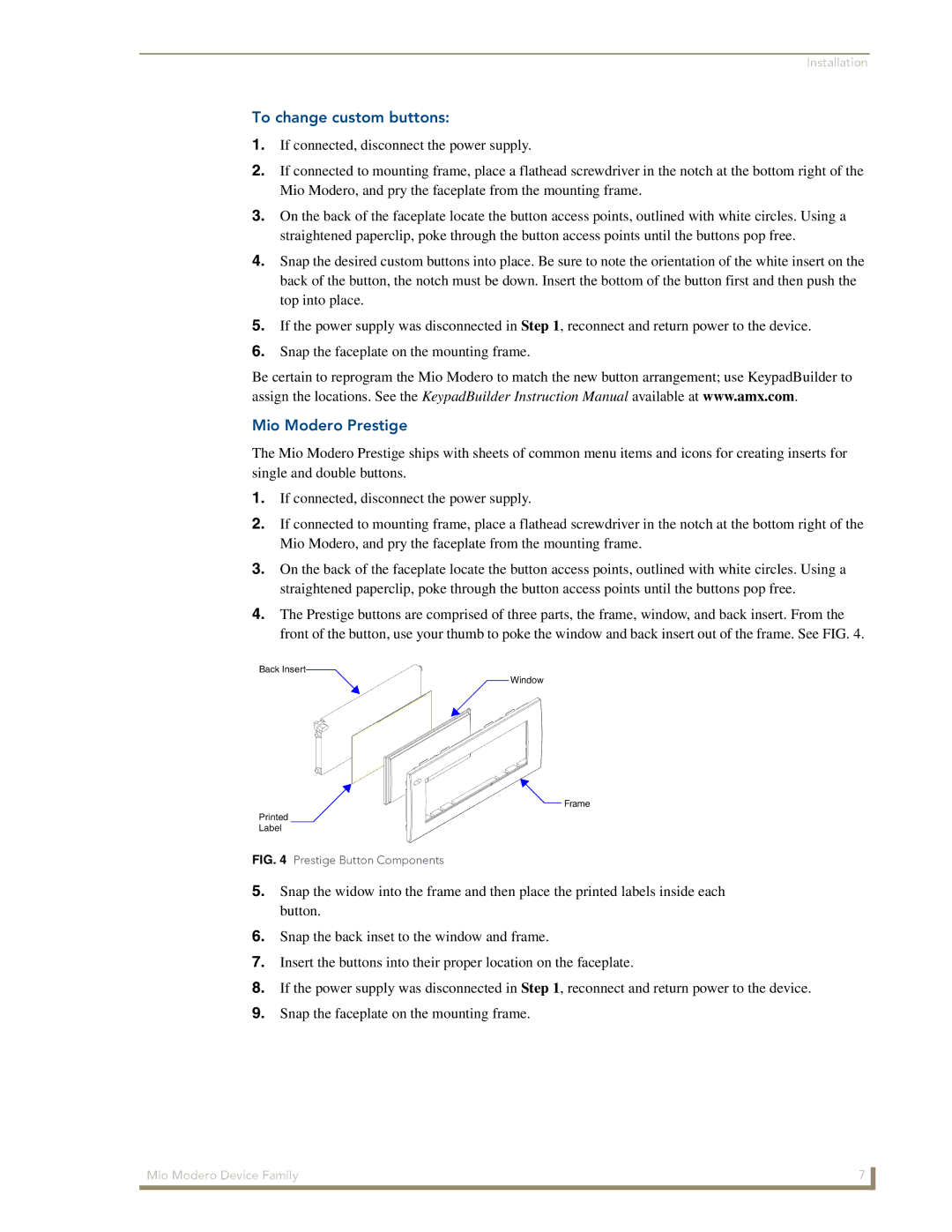Device Family specifications
The AMX Device Family represents a comprehensive suite of solutions tailored for the automation and control of various environments, including corporate, educational, and entertainment sectors. Renowned for its reliability and versatility, the AMX Device Family stands out as a leader in integrated technology systems.One of the primary features of the AMX Device Family is its exceptional scalability. AMX devices can seamlessly expand from a single room setup to large campus-wide systems. This flexibility allows organizations to start with small installations and grow as their needs evolve. The central management capabilities further enhance this feature, permitting users to control and monitor multiple devices from a single interface.
AMX incorporates advanced control protocols, which enable the devices to communicate with a vast array of third-party equipment, including audio-visual systems, lighting controls, and network hardware. This interoperability ensures that AMX can be integrated into existing infrastructures smoothly, providing users with a cohesive control experience.
Security is another cornerstone of the AMX Device Family. With built-in encryption and security protocols, these devices ensure that sensitive information and control commands remain protected from unauthorized access. Regular updates and enhancements also bolster their cybersecurity posture, making them suitable for environments where data integrity is paramount.
User interface design is a highlight of AMX devices. They offer customizable touch panels and user-friendly control systems that simplify complex tasks. The graphical user interface (GUI) can be tailored to meet specific user preferences, fostering an intuitive experience conducive to efficient operation.
Furthermore, AMX solutions are designed with robust support for remote management. This feature allows IT administrators to troubleshoot issues, deploy updates, and monitor performance without needing to be on-site, dramatically reducing downtime and maintenance costs.
The AMX Device Family is also environmentally conscious, with many products designed to operate with energy efficiency in mind. This commitment to sustainability aligns with the growing demand for responsible technology solutions and helps organizations meet their environmental goals.
In summary, the AMX Device Family combines control flexibility, advanced technology integration, strong security measures, intuitive user interfaces, remote management capabilities, and energy efficiency. These characteristics make AMX a compelling choice for organizations looking to enhance their automation and control systems across diverse environments.