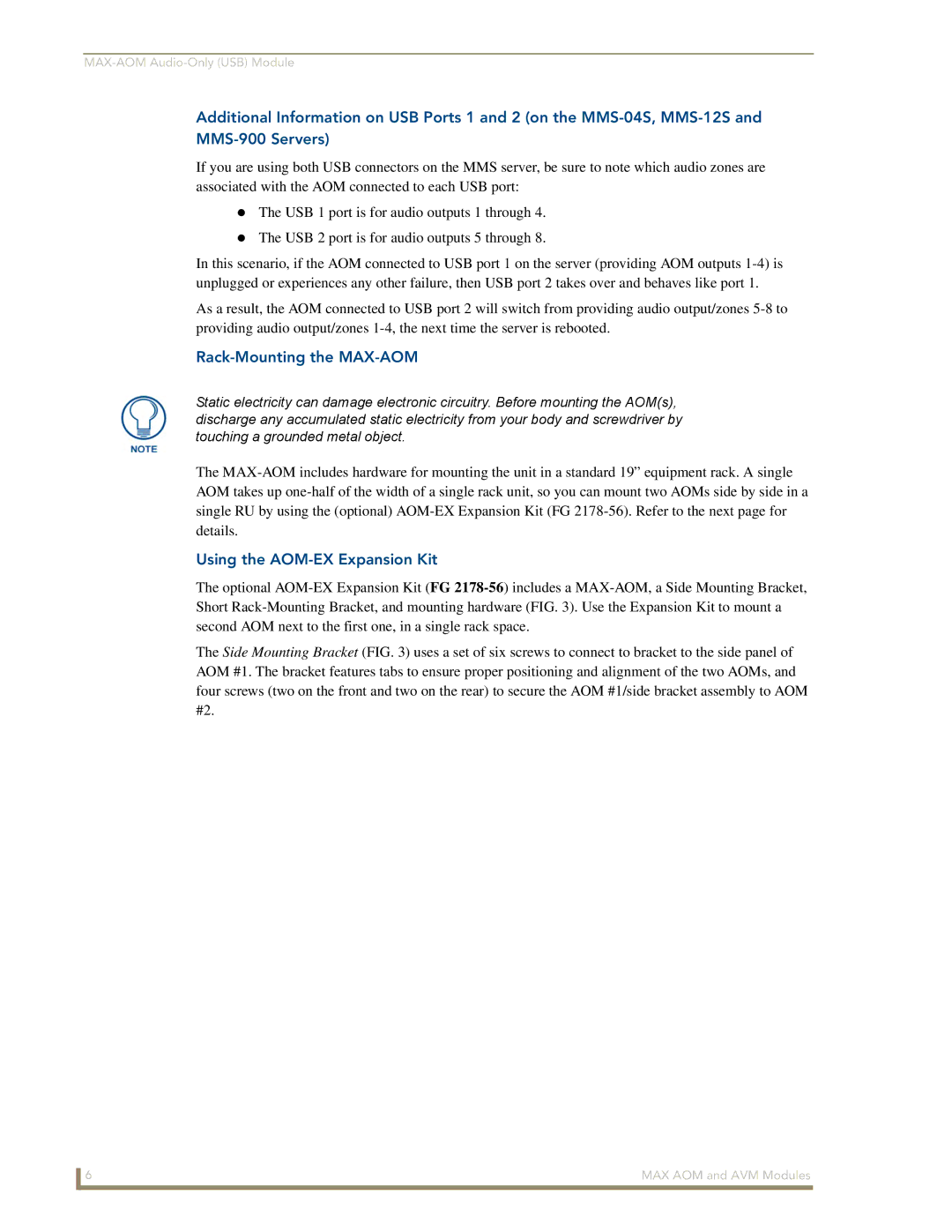Additional Information on USB Ports 1 and 2 (on the
If you are using both USB connectors on the MMS server, be sure to note which audio zones are associated with the AOM connected to each USB port:
The USB 1 port is for audio outputs 1 through 4.
The USB 2 port is for audio outputs 5 through 8.
In this scenario, if the AOM connected to USB port 1 on the server (providing AOM outputs
As a result, the AOM connected to USB port 2 will switch from providing audio output/zones
Rack-Mounting the MAX-AOM
Static electricity can damage electronic circuitry. Before mounting the AOM(s), discharge any accumulated static electricity from your body and screwdriver by touching a grounded metal object.
The
Using the AOM-EX Expansion Kit
The optional
The Side Mounting Bracket (FIG. 3) uses a set of six screws to connect to bracket to the side panel of AOM #1. The bracket features tabs to ensure proper positioning and alignment of the two AOMs, and four screws (two on the front and two on the rear) to secure the AOM #1/side bracket assembly to AOM #2.
6 | MAX AOM and AVM Modules |