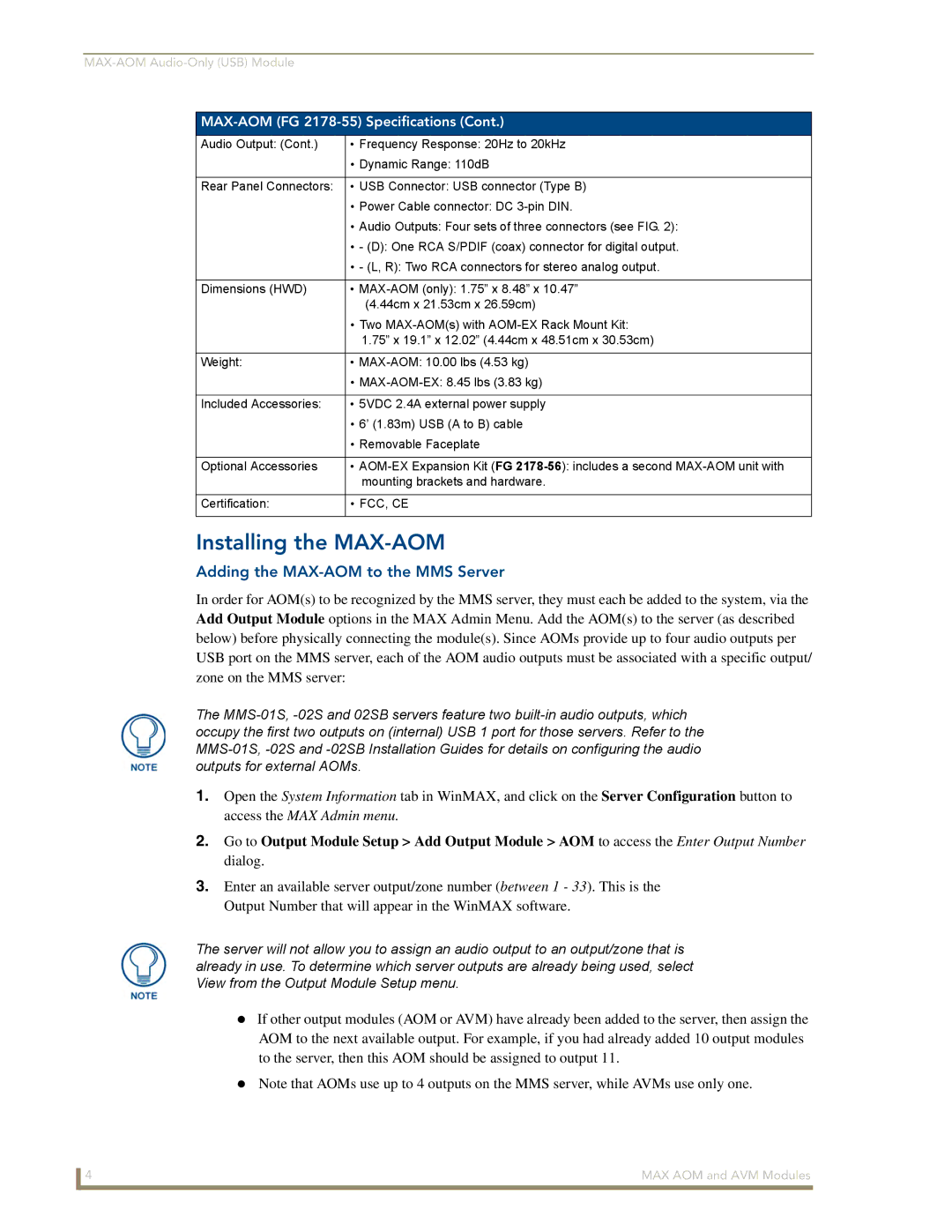MAX-AOM (FG 2178-55) Specifications (Cont.)
Audio Output: (Cont.) | • Frequency Response: 20Hz to 20kHz |
| • Dynamic Range: 110dB |
|
|
Rear Panel Connectors: | • USB Connector: USB connector (Type B) |
| • Power Cable connector: DC |
| • Audio Outputs: Four sets of three connectors (see FIG. 2): |
| • - (D): One RCA S/PDIF (coax) connector for digital output. |
| • - (L, R): Two RCA connectors for stereo analog output. |
|
|
Dimensions (HWD) | • |
| (4.44cm x 21.53cm x 26.59cm) |
| • Two |
| 1.75” x 19.1” x 12.02” (4.44cm x 48.51cm x 30.53cm) |
|
|
Weight: | • |
| • |
|
|
Included Accessories: | • 5VDC 2.4A external power supply |
| • 6’ (1.83m) USB (A to B) cable |
| • Removable Faceplate |
|
|
Optional Accessories | • |
| mounting brackets and hardware. |
|
|
Certification: | • FCC, CE |
|
|
Installing the MAX-AOM
Adding the MAX-AOM to the MMS Server
In order for AOM(s) to be recognized by the MMS server, they must each be added to the system, via the Add Output Module options in the MAX Admin Menu. Add the AOM(s) to the server (as described below) before physically connecting the module(s). Since AOMs provide up to four audio outputs per USB port on the MMS server, each of the AOM audio outputs must be associated with a specific output/ zone on the MMS server:
The
1.Open the System Information tab in WinMAX, and click on the Server Configuration button to access the MAX Admin menu.
2.Go to Output Module Setup > Add Output Module > AOM to access the Enter Output Number dialog.
3.Enter an available server output/zone number (between 1 - 33). This is the Output Number that will appear in the WinMAX software.
The server will not allow you to assign an audio output to an output/zone that is already in use. To determine which server outputs are already being used, select View from the Output Module Setup menu.
If other output modules (AOM or AVM) have already been added to the server, then assign the AOM to the next available output. For example, if you had already added 10 output modules to the server, then this AOM should be assigned to output 11.
Note that AOMs use up to 4 outputs on the MMS server, while AVMs use only one.
4 | MAX AOM and AVM Modules |