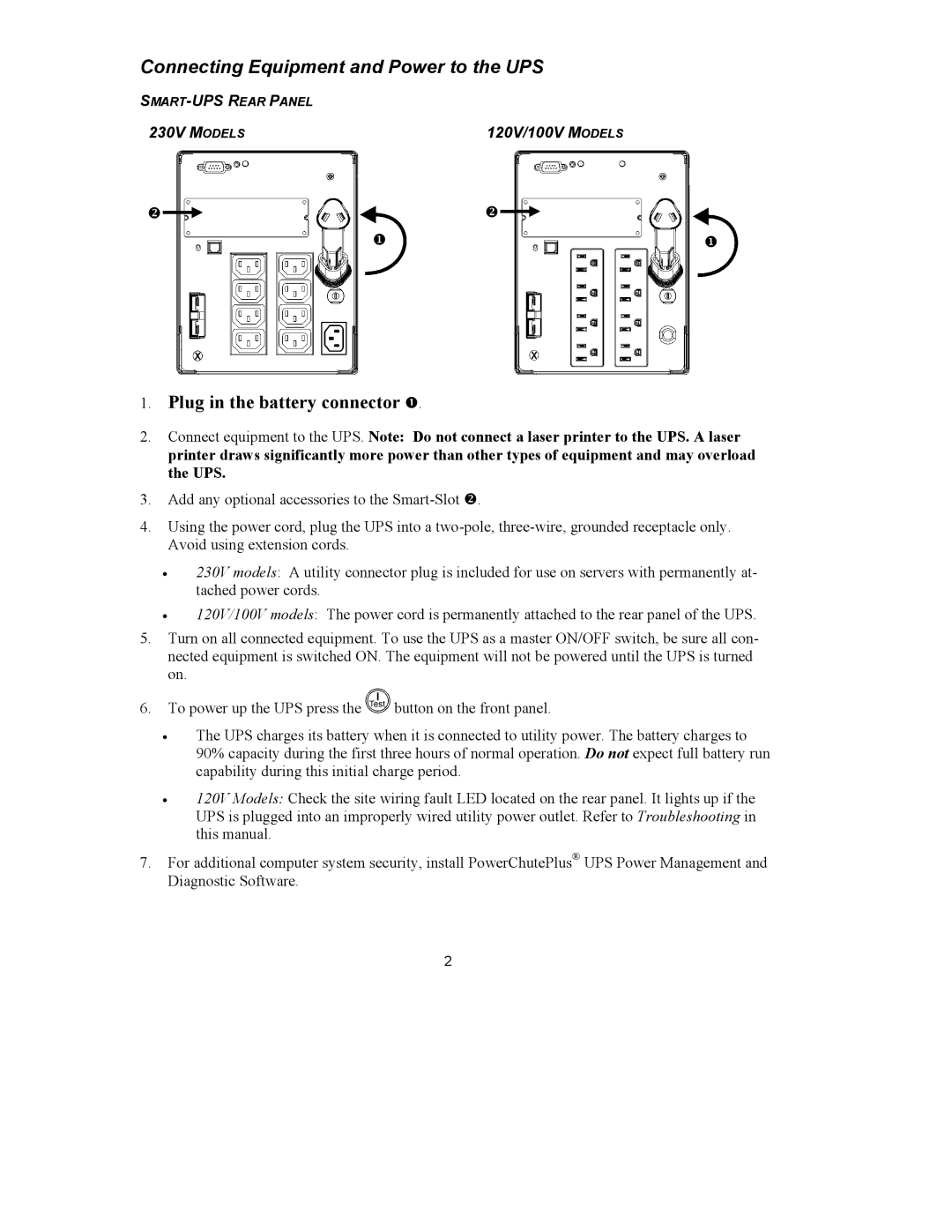750XL, 230VAC, SUA1500X93, 1500VA, 1000XL specifications
APC (American Power Conversion) is a renowned brand in power management solutions, offering a range of products designed to provide reliable power protection and management. Among their offerings, the APC 100VAC, 120VAC, and 230VAC are essential power solutions catering to different geographic power standards. Each model serves to protect sensitive electronic equipment from power surges, voltage fluctuations, and power outages, ensuring seamless operation in both home and professional environments.The APC 100VAC model is predominantly utilized in regions with 100VAC power supply systems, such as Japan. This UPS (Uninterruptible Power Supply) features advanced voltage regulation technologies that keep connected devices functioning smoothly even during voltage deviations. It incorporates automatic self-testing, which ensures that the unit is always functional and ready to provide backup power when needed.
For regions with a standard voltage of 120VAC, such as North America, the APC 120VAC provides vital power protection features. Equipped with line interactive technology, this version adjusts the voltage automatically, allowing it to stabilize low voltage without consuming battery power. Its embedded LCD interface provides real-time information on power status, allowing users to monitor output while managing critical workloads effectively. Moreover, its surge suppression capabilities actively protect connected devices from electrical disturbances.
On the other hand, the APC 230VAC model caters specifically to areas with a voltage standard of 230VAC, found in many European and Asian countries. This model features similar technologies as its counterparts, but with adaptations for the higher voltage. Its built-in power factor correction allows for better energy efficiency, maximizing battery life and overall system performance. The intelligent battery management system in this model further extends battery longevity by optimizing recharge time and cycle management.
All three APC models boast common characteristics, such as compact design, user-friendly interfaces, and multiple output outlets, allowing users to connect multiple devices. They are designed for both home and office environments, offering peace of mind with robust power protection technologies. In summary, the APC 100VAC, 120VAC, and 230VAC models epitomize reliability and efficiency, ensuring that users can safeguard their critical electronics against unforeseen power issues. With APC, users invest in dependable power solutions that enhance productivity and protect valuable equipment.