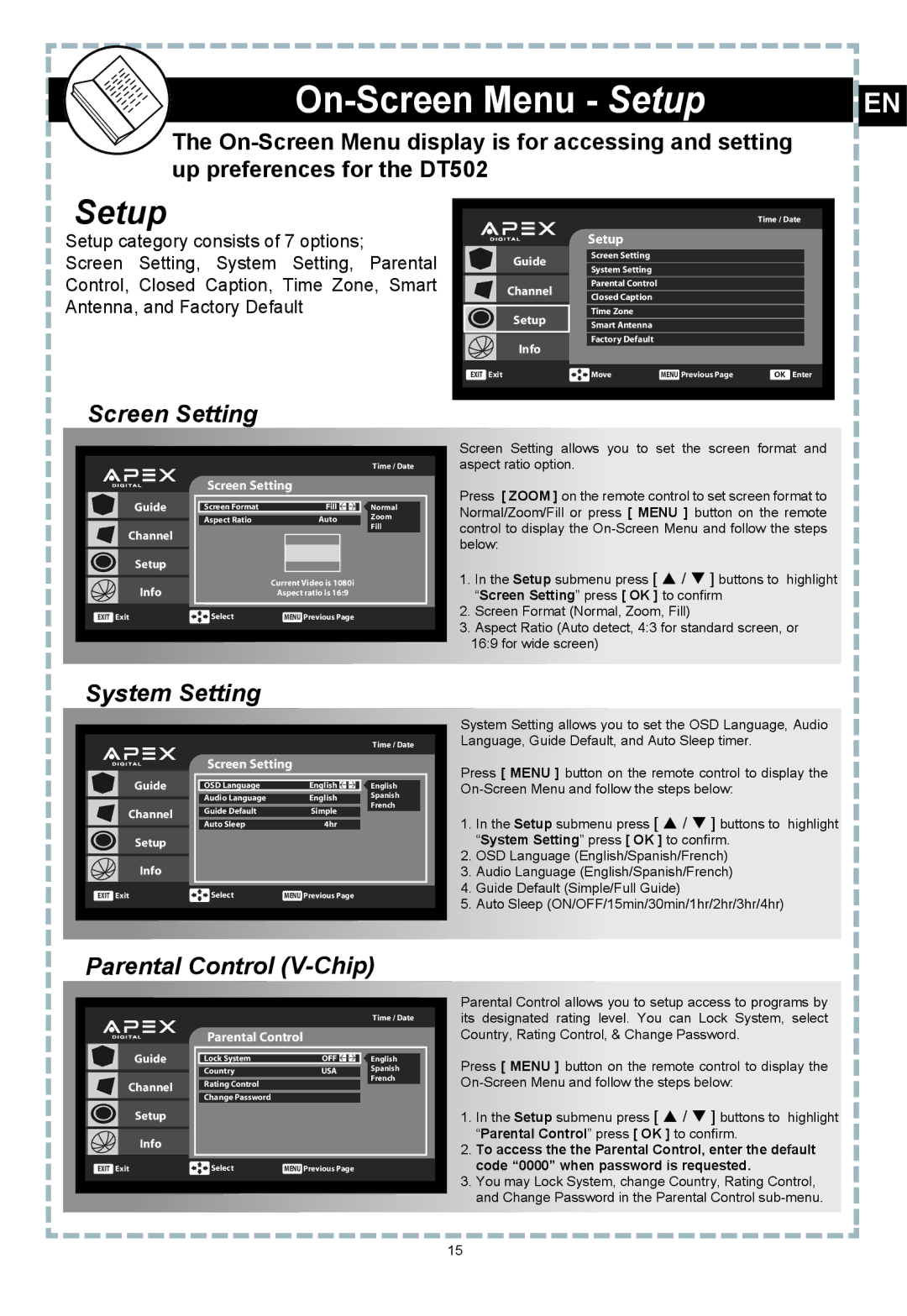|
|
|
|
|
|
| EN | |
|
|
|
The
Setup
Setup category consists of 7 options;
Screen Setting, System Setting, Parental Control, Closed Caption, Time Zone, Smart Antenna, and Factory Default
Time / Date
Setup
|
| Guide |
| Screen Setting |
|
|
|
|
|
| System Setting |
|
|
| |
|
|
|
|
|
|
|
|
|
| Channel |
| Parental Control |
|
|
|
|
|
| Closed Caption |
|
|
| |
|
|
|
|
|
|
|
|
|
| Setup |
| Time Zone |
|
|
|
|
|
| Smart Antenna |
|
|
| |
|
| Info |
| Factory Default |
|
|
|
|
|
|
|
|
|
| |
|
|
|
|
|
|
|
|
EXIT Exit |
|
| Move | MENU Previous Page | OK Enter | ||
|
|
|
|
|
|
|
|
Screen Setting
|
|
|
|
|
|
|
|
|
|
|
|
|
|
|
|
|
|
| Time / Date |
| |
|
|
|
| Screen Setting |
|
|
|
| ||
|
| Guide |
|
|
|
|
|
|
|
|
|
|
| Screen Format |
| Fill |
| Normal |
|
| |
|
|
|
| Aspect Ratio |
| Auto |
| Zoom |
|
|
|
| Channel |
|
|
|
|
| Fill |
|
|
|
|
|
|
|
|
|
|
|
| |
|
| Setup |
|
|
|
|
|
|
|
|
|
|
|
| Current Video is 1080i |
|
|
|
| ||
|
| Info |
|
|
|
|
|
| ||
|
|
|
| Aspect ratio is 16:9 |
|
|
|
| ||
| EXIT Exit |
| Select | MENU Previous Page |
|
|
|
| ||
|
|
|
|
|
|
|
|
|
|
|
|
|
|
|
|
|
|
|
|
|
|
Screen Setting allows you to set the screen format and aspect ratio option.
Press [ ZOOM ] on the remote control to set screen format to Normal/Zoom/Fill or press [ MENU ] button on the remote control to display the
1.In the Setup submenu press [ p / q ] buttons to highlight “Screen Setting” press [ OK ] to confirm
2.Screen Format (Normal, Zoom, Fill)
3.Aspect Ratio (Auto detect, 4:3 for standard screen, or
16:9 for wide screen)
System Setting |
|
|
|
|
|
|
| ||||
|
|
|
|
|
|
|
|
|
|
|
|
|
|
|
|
|
|
|
|
|
|
|
|
|
|
|
|
|
|
|
|
| Time / Date |
| |
|
|
|
| Screen Setting |
|
|
|
| |||
|
| Guide |
|
|
|
|
|
|
|
|
|
|
|
| OSD Language | English |
|
|
| English |
|
| |
|
|
|
| Audio Language | English |
| Spanish |
|
| ||
|
|
|
|
|
|
|
|
| French |
|
|
|
| Channel |
| Guide Default | Simple |
|
|
|
| ||
|
|
|
| Auto Sleep | 4hr |
|
|
|
| ||
|
| Setup |
|
|
|
|
|
|
|
|
|
|
| Info |
|
|
|
|
|
|
|
|
|
| EXIT Exit |
| Select | MENU Previous Page |
|
|
|
| |||
|
|
|
|
|
|
|
|
|
|
|
|
|
|
|
|
|
|
|
|
|
|
|
|
System Setting allows you to set the OSD Language, Audio Language, Guide Default, and Auto Sleep timer.
Press [ MENU ] button on the remote control to display the
1.In the Setup submenu press [ p / q ] buttons to highlight “System Setting” press [ OK ] to confirm.
2.OSD Language (English/Spanish/French)
3.Audio Language (English/Spanish/French)
4.Guide Default (Simple/Full Guide)
5.Auto Sleep (ON/OFF/15min/30min/1hr/2hr/3hr/4hr)
Parental Control | |||||||||||
|
|
|
|
|
|
|
|
|
|
|
|
|
|
|
|
|
|
|
|
|
|
|
|
|
|
|
|
|
|
|
|
| Time / Date |
| |
|
|
|
| Parental Control |
|
|
|
| |||
|
| Guide |
|
|
|
|
|
|
|
| |
|
|
| Lock System | OFF |
|
|
| English |
|
| |
|
|
|
| Country | USA |
| Spanish |
|
| ||
|
|
|
|
|
|
|
|
| French |
|
|
|
| Channel |
| Rating Control |
|
|
|
|
|
|
|
|
|
|
| Change Password |
|
|
|
|
|
|
|
|
| Setup |
|
|
|
|
|
|
|
|
|
|
| Info |
|
|
|
|
|
|
|
|
|
| EXIT Exit |
| Select | MENU Previous Page |
|
|
|
| |||
|
|
|
|
|
|
|
|
|
|
|
|
|
|
|
|
|
|
|
|
|
|
|
|
Parental Control allows you to setup access to programs by its designated rating level. You can Lock System, select Country, Rating Control, & Change Password.
Press [ MENU ] button on the remote control to display the
1.In the Setup submenu press [ p / q ] buttons to highlight “Parental Control” press [ OK ] to confirm.
2.To access the the Parental Control, enter the default code “0000” when password is requested.
3.You may Lock System, change Country, Rating Control, and Change Password in the Parental Control
15