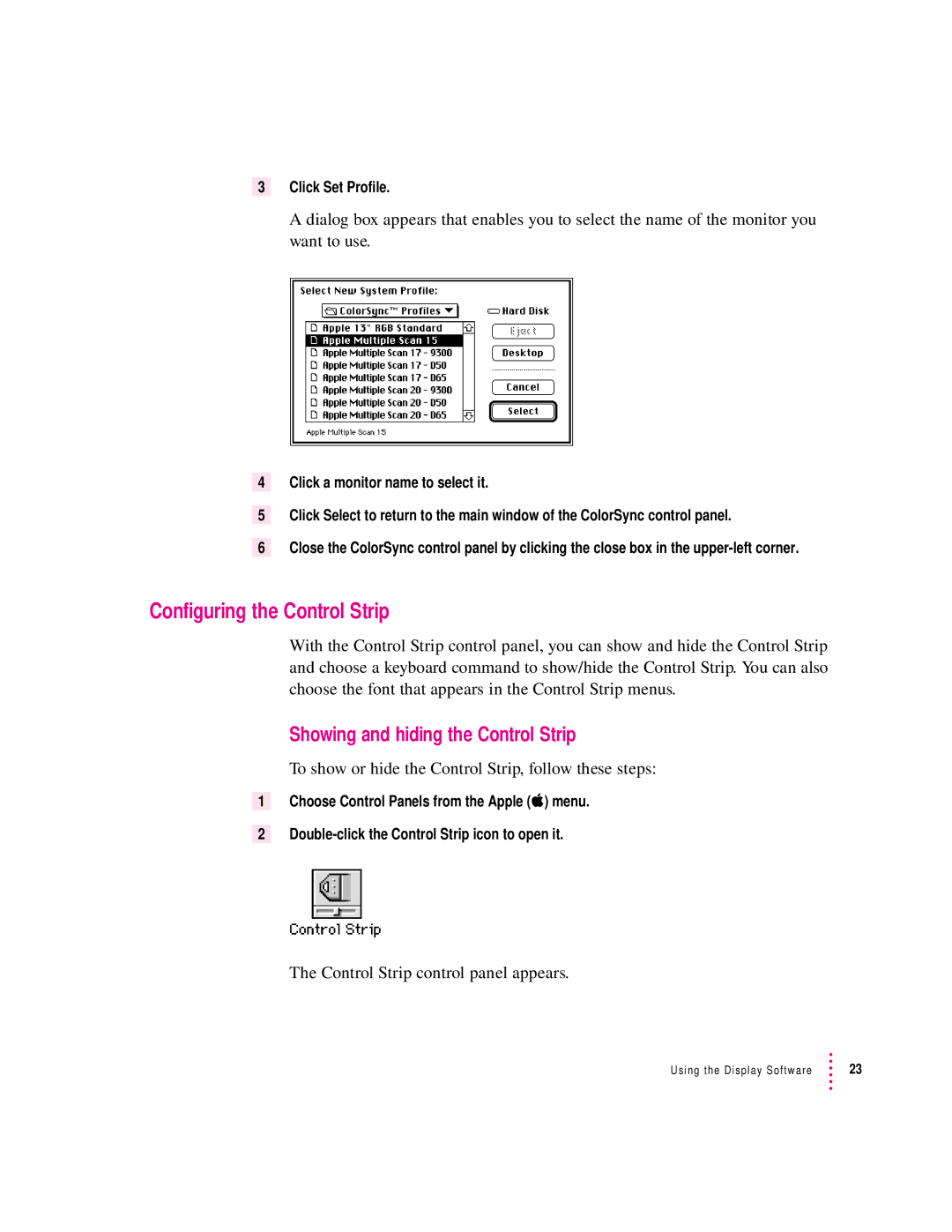3Click Set Profile.
A dialog box appears that enables you to select the name of the monitor you want to use.
4Click a monitor name to select it.
5Click Select to return to the main window of the ColorSync control panel.
6Close the ColorSync control panel by clicking the close box in the
Configuring the Control Strip
With the Control Strip control panel, you can show and hide the Control Strip and choose a keyboard command to show/hide the Control Strip. You can also choose the font that appears in the Control Strip menus.
Showing and hiding the Control Strip
To show or hide the Control Strip, follow these steps:
1Choose Control Panels from the Apple (K) menu.
2
The Control Strip control panel appears.
Using the Display Software | 23 |