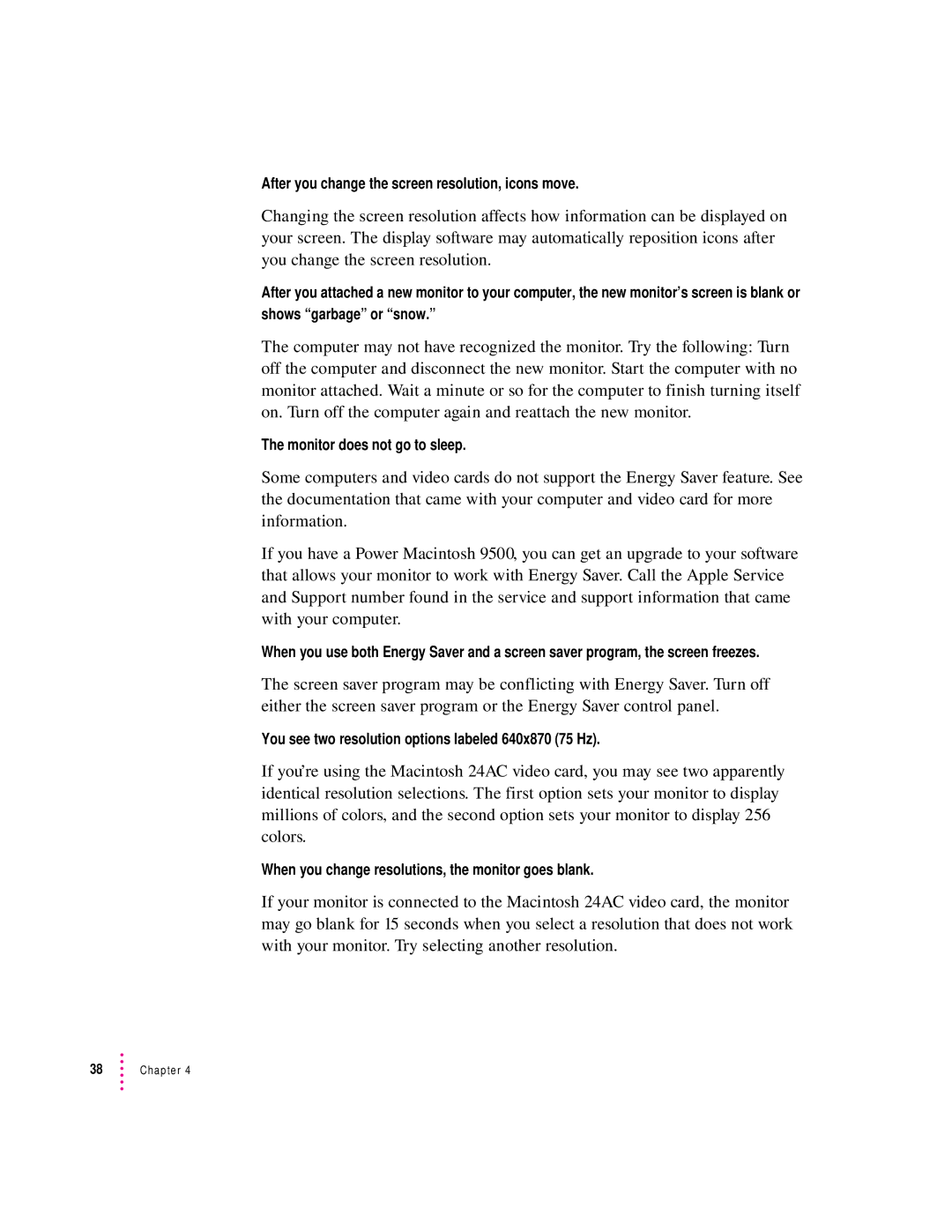After you change the screen resolution, icons move.
Changing the screen resolution affects how information can be displayed on your screen. The display software may automatically reposition icons after you change the screen resolution.
After you attached a new monitor to your computer, the new monitor’s screen is blank or shows “garbage” or “snow.”
The computer may not have recognized the monitor. Try the following: Turn off the computer and disconnect the new monitor. Start the computer with no monitor attached. Wait a minute or so for the computer to finish turning itself on. Turn off the computer again and reattach the new monitor.
The monitor does not go to sleep.
Some computers and video cards do not support the Energy Saver feature. See the documentation that came with your computer and video card for more information.
If you have a Power Macintosh 9500, you can get an upgrade to your software that allows your monitor to work with Energy Saver. Call the Apple Service and Support number found in the service and support information that came with your computer.
When you use both Energy Saver and a screen saver program, the screen freezes.
The screen saver program may be conflicting with Energy Saver. Turn off either the screen saver program or the Energy Saver control panel.
You see two resolution options labeled 640x870 (75 Hz).
If you’re using the Macintosh 24AC video card, you may see two apparently identical resolution selections. The first option sets your monitor to display millions of colors, and the second option sets your monitor to display 256 colors.
When you change resolutions, the monitor goes blank.
If your monitor is connected to the Macintosh 24AC video card, the monitor may go blank for 15 seconds when you select a resolution that does not work with your monitor. Try selecting another resolution.