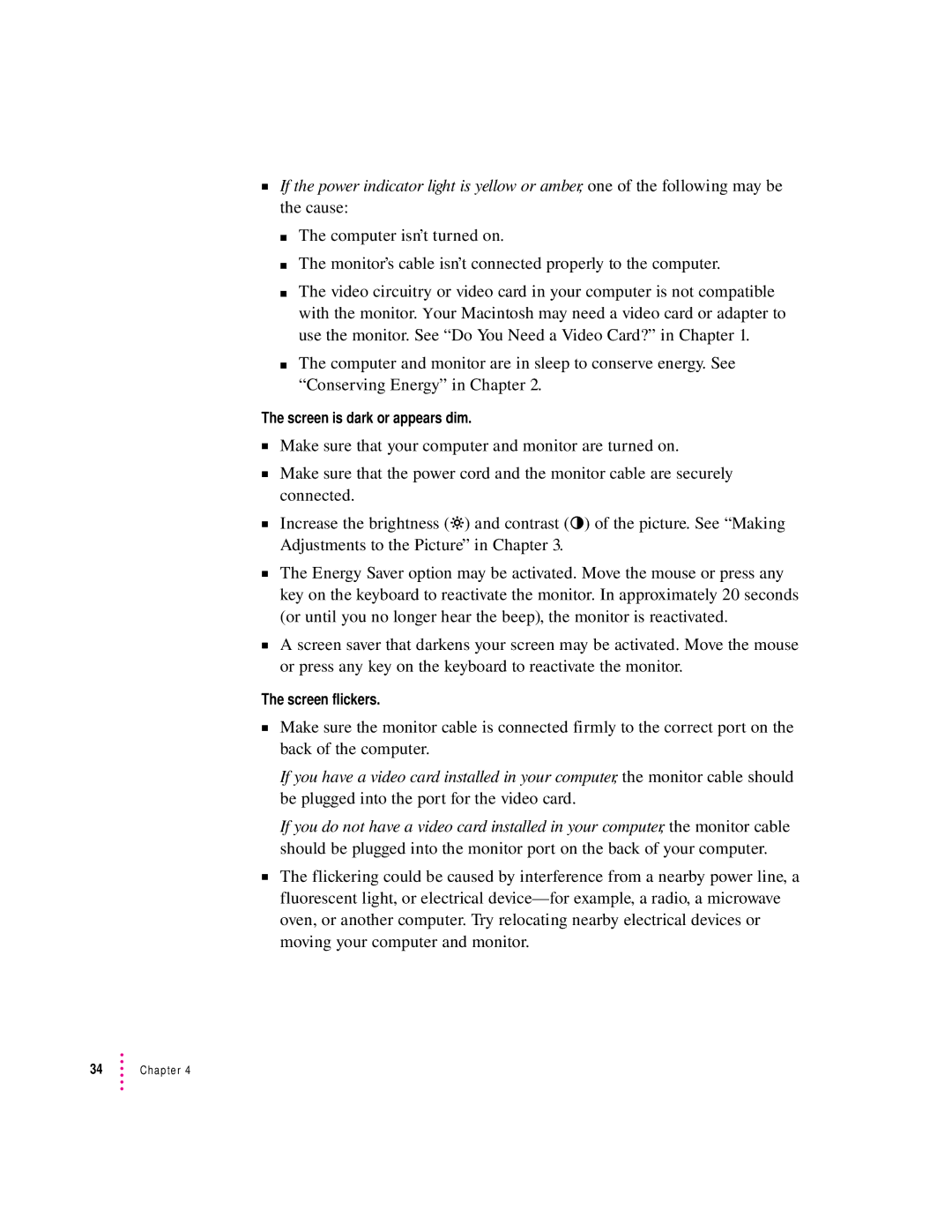mIf the power indicator light is yellow or amber, one of the following may be the cause:
m The computer isn’t turned on.
m The monitor’s cable isn’t connected properly to the computer.
m The video circuitry or video card in your computer is not compatible with the monitor. Your Macintosh may need a video card or adapter to use the monitor. See “Do You Need a Video Card?” in Chapter 1.
m The computer and monitor are in sleep to conserve energy. See “Conserving Energy” in Chapter 2.
The screen is dark or appears dim.
mMake sure that your computer and monitor are turned on.
mMake sure that the power cord and the monitor cable are securely connected.
mIncrease the brightness (¤) and contrast (O) of the picture. See “Making Adjustments to the Picture” in Chapter 3.
mThe Energy Saver option may be activated. Move the mouse or press any key on the keyboard to reactivate the monitor. In approximately 20 seconds (or until you no longer hear the beep), the monitor is reactivated.
mA screen saver that darkens your screen may be activated. Move the mouse or press any key on the keyboard to reactivate the monitor.
The screen flickers.
mMake sure the monitor cable is connected firmly to the correct port on the back of the computer.
If you have a video card installed in your computer, the monitor cable should be plugged into the port for the video card.
If you do not have a video card installed in your computer, the monitor cable should be plugged into the monitor port on the back of your computer.
mThe flickering could be caused by interference from a nearby power line, a fluorescent light, or electrical