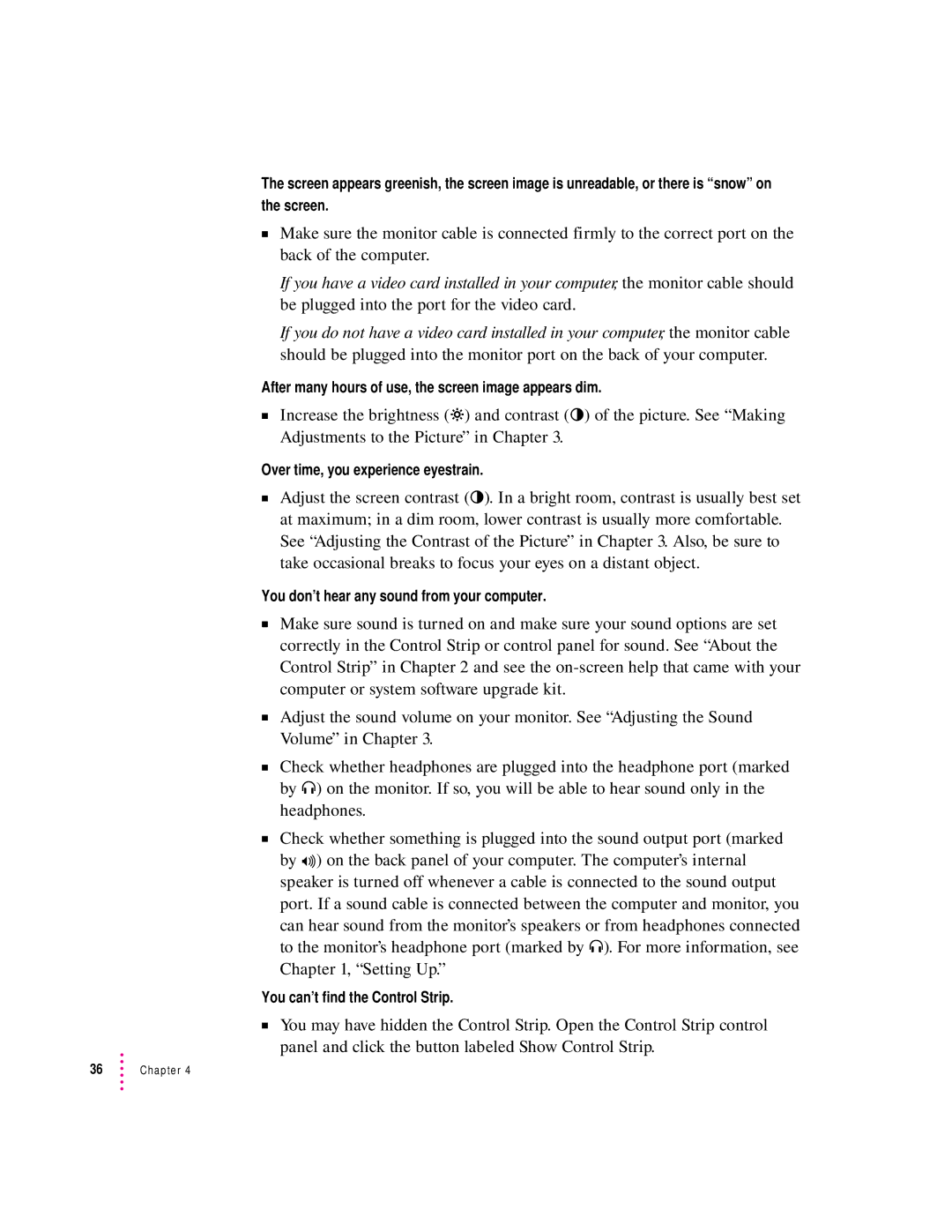The screen appears greenish, the screen image is unreadable, or there is “snow” on the screen.
mMake sure the monitor cable is connected firmly to the correct port on the back of the computer.
If you have a video card installed in your computer, the monitor cable should be plugged into the port for the video card.
If you do not have a video card installed in your computer, the monitor cable should be plugged into the monitor port on the back of your computer.
After many hours of use, the screen image appears dim.
mIncrease the brightness (¤) and contrast (O) of the picture. See “Making Adjustments to the Picture” in Chapter 3.
Over time, you experience eyestrain.
mAdjust the screen contrast (O). In a bright room, contrast is usually best set at maximum; in a dim room, lower contrast is usually more comfortable. See “Adjusting the Contrast of the Picture” in Chapter 3. Also, be sure to take occasional breaks to focus your eyes on a distant object.
You don’t hear any sound from your computer.
mMake sure sound is turned on and make sure your sound options are set correctly in the Control Strip or control panel for sound. See “About the Control Strip” in Chapter 2 and see the
mAdjust the sound volume on your monitor. See “Adjusting the Sound Volume” in Chapter 3.
mCheck whether headphones are plugged into the headphone port (marked by f) on the monitor. If so, you will be able to hear sound only in the headphones.
mCheck whether something is plugged into the sound output port (marked by
can hear sound from the monitor’s speakers or from headphones connected to the monitor’s headphone port (marked by f). For more information, see Chapter 1, “Setting Up.”
You can’t find the Control Strip.
mYou may have hidden the Control Strip. Open the Control Strip control panel and click the button labeled Show Control Strip.