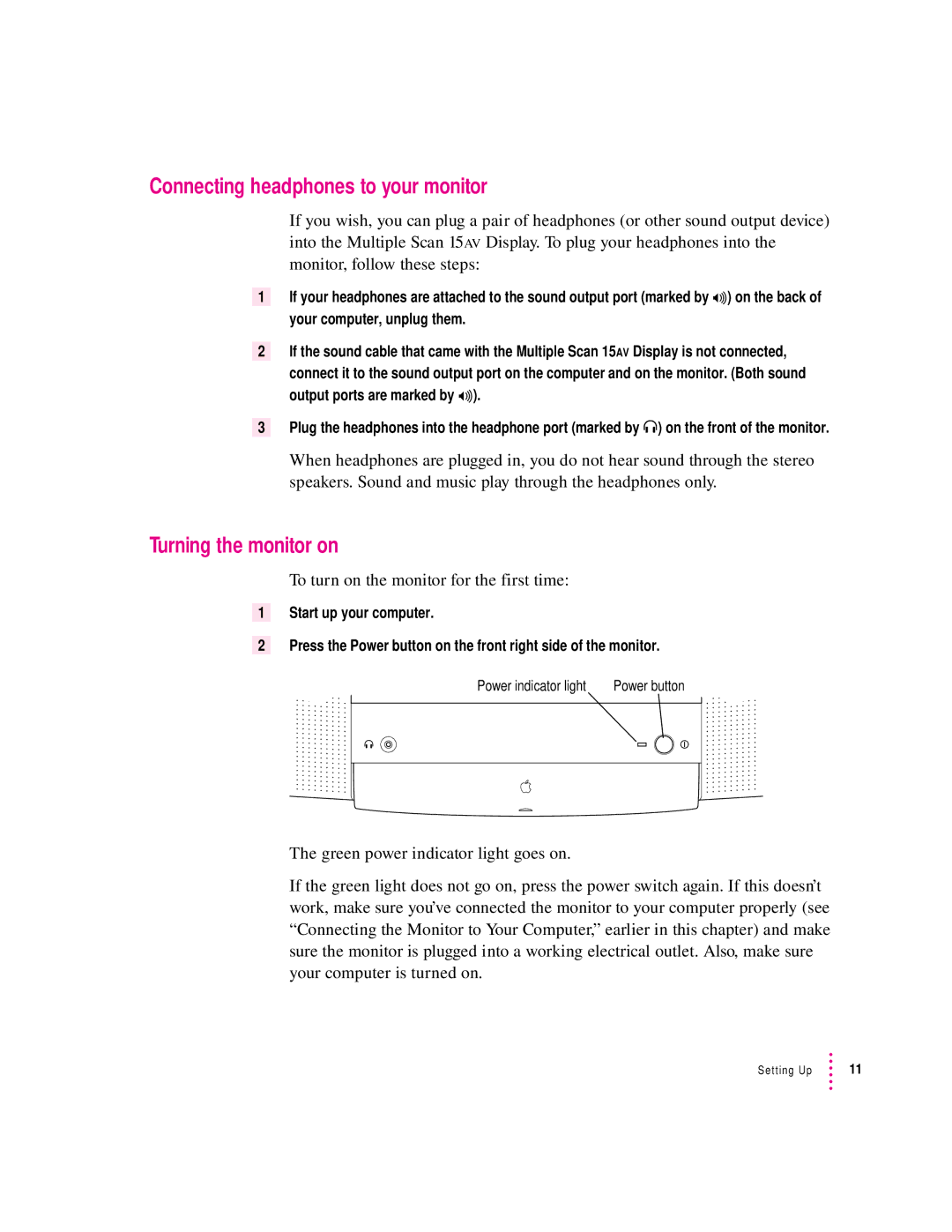Connecting headphones to your monitor
If you wish, you can plug a pair of headphones (or other sound output device) into the Multiple Scan 15AV Display. To plug your headphones into the monitor, follow these steps:
1If your headphones are attached to the sound output port (marked by
2If the sound cable that came with the Multiple Scan 15AV Display is not connected,
connect it to the sound output port on the computer and on the monitor. (Both sound output ports are marked by
3Plug the headphones into the headphone port (marked by f) on the front of the monitor.
When headphones are plugged in, you do not hear sound through the stereo speakers. Sound and music play through the headphones only.
Turning the monitor on
To turn on the monitor for the first time:
1Start up your computer.
2Press the Power button on the front right side of the monitor.
Power indicator light | Power button |
f | I |
The green power indicator light goes on.
If the green light does not go on, press the power switch again. If this doesn’t work, make sure you’ve connected the monitor to your computer properly (see “Connecting the Monitor to Your Computer,” earlier in this chapter) and make sure the monitor is plugged into a working electrical outlet. Also, make sure your computer is turned on.
Setting Up | 11 |