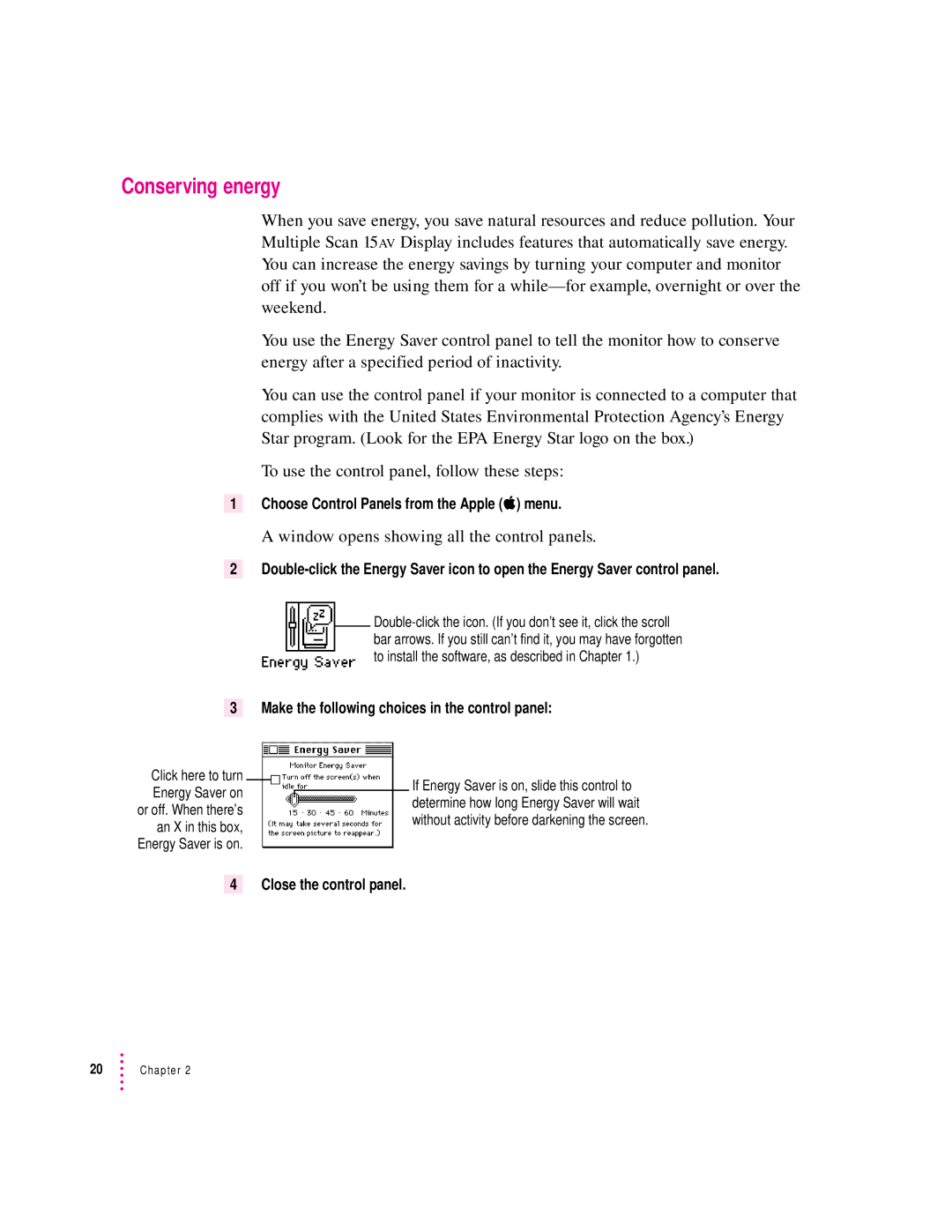Conserving energy
When you save energy, you save natural resources and reduce pollution. Your Multiple Scan 15AV Display includes features that automatically save energy. You can increase the energy savings by turning your computer and monitor off if you won’t be using them for a
You use the Energy Saver control panel to tell the monitor how to conserve energy after a specified period of inactivity.
You can use the control panel if your monitor is connected to a computer that complies with the United States Environmental Protection Agency’s Energy Star program. (Look for the EPA Energy Star logo on the box.)
To use the control panel, follow these steps:
1Choose Control Panels from the Apple (K) menu.
A window opens showing all the control panels.
2
3 Make the following choices in the control panel:
Click here to turn Energy Saver on or off. When there’s an X in this box, Energy Saver is on.
If Energy Saver is on, slide this control to determine how long Energy Saver will wait without activity before darkening the screen.
4 Close the control panel.
20Chapter 2