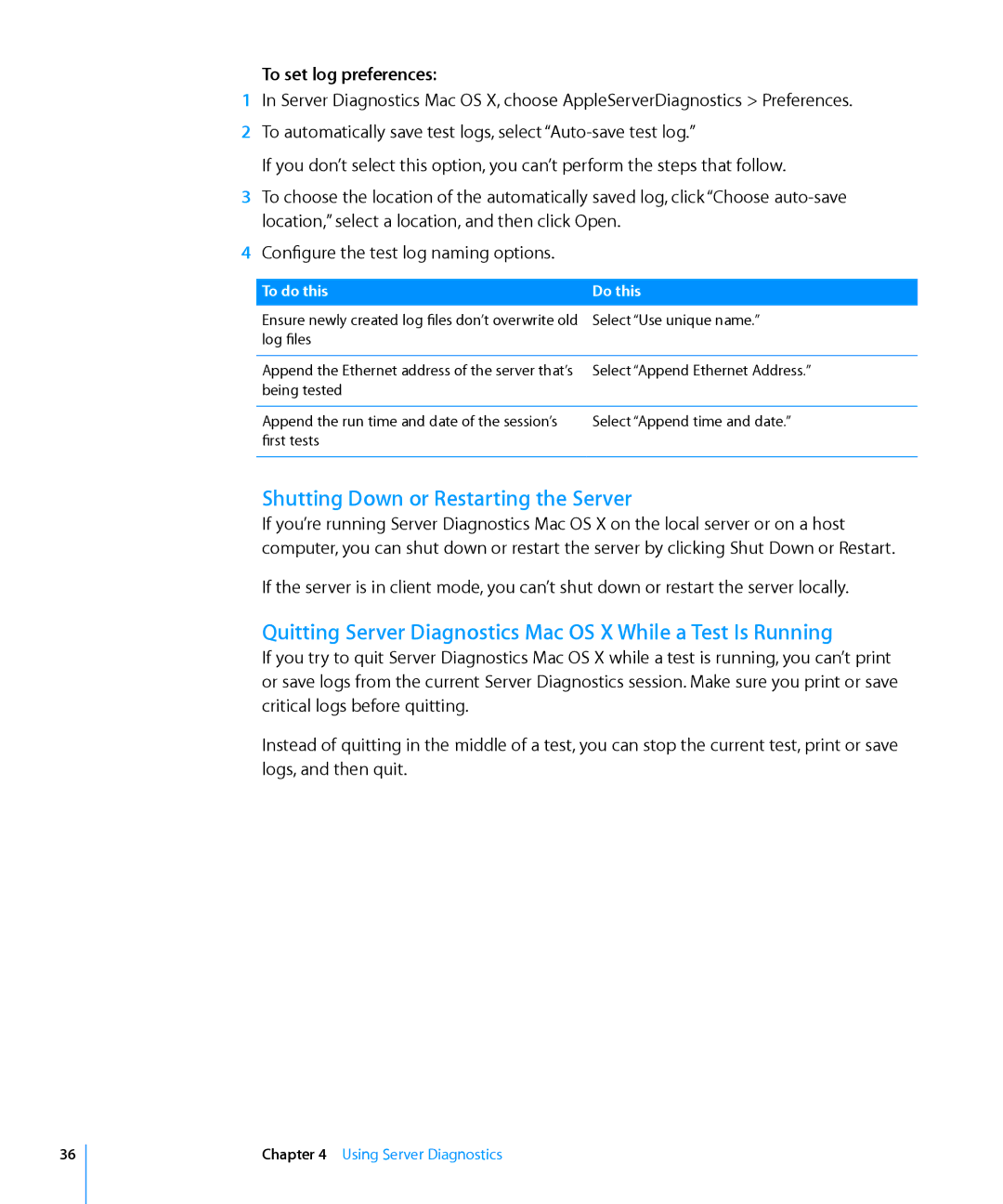To set log preferences:
1In Server Diagnostics Mac OS X, choose AppleServerDiagnostics > Preferences.
2To automatically save test logs, select
If you don’t select this option, you can’t perform the steps that follow.
3To choose the location of the automatically saved log, click “Choose
4Configure the test log naming options.
To do this | Do this |
Ensure newly created log files don’t overwrite old | Select “Use unique name.” |
log files |
|
|
|
Append the Ethernet address of the server that’s | Select “Append Ethernet Address.” |
being tested |
|
|
|
Append the run time and date of the session’s | Select “Append time and date.” |
first tests |
|
|
|
Shutting Down or Restarting the Server
If you’re running Server Diagnostics Mac OS X on the local server or on a host computer, you can shut down or restart the server by clicking Shut Down or Restart.
If the server is in client mode, you can’t shut down or restart the server locally.
Quitting Server Diagnostics Mac OS X While a Test Is Running
If you try to quit Server Diagnostics Mac OS X while a test is running, you can’t print or save logs from the current Server Diagnostics session. Make sure you print or save critical logs before quitting.
Instead of quitting in the middle of a test, you can stop the current test, print or save logs, and then quit.
36
Chapter 4 Using Server Diagnostics