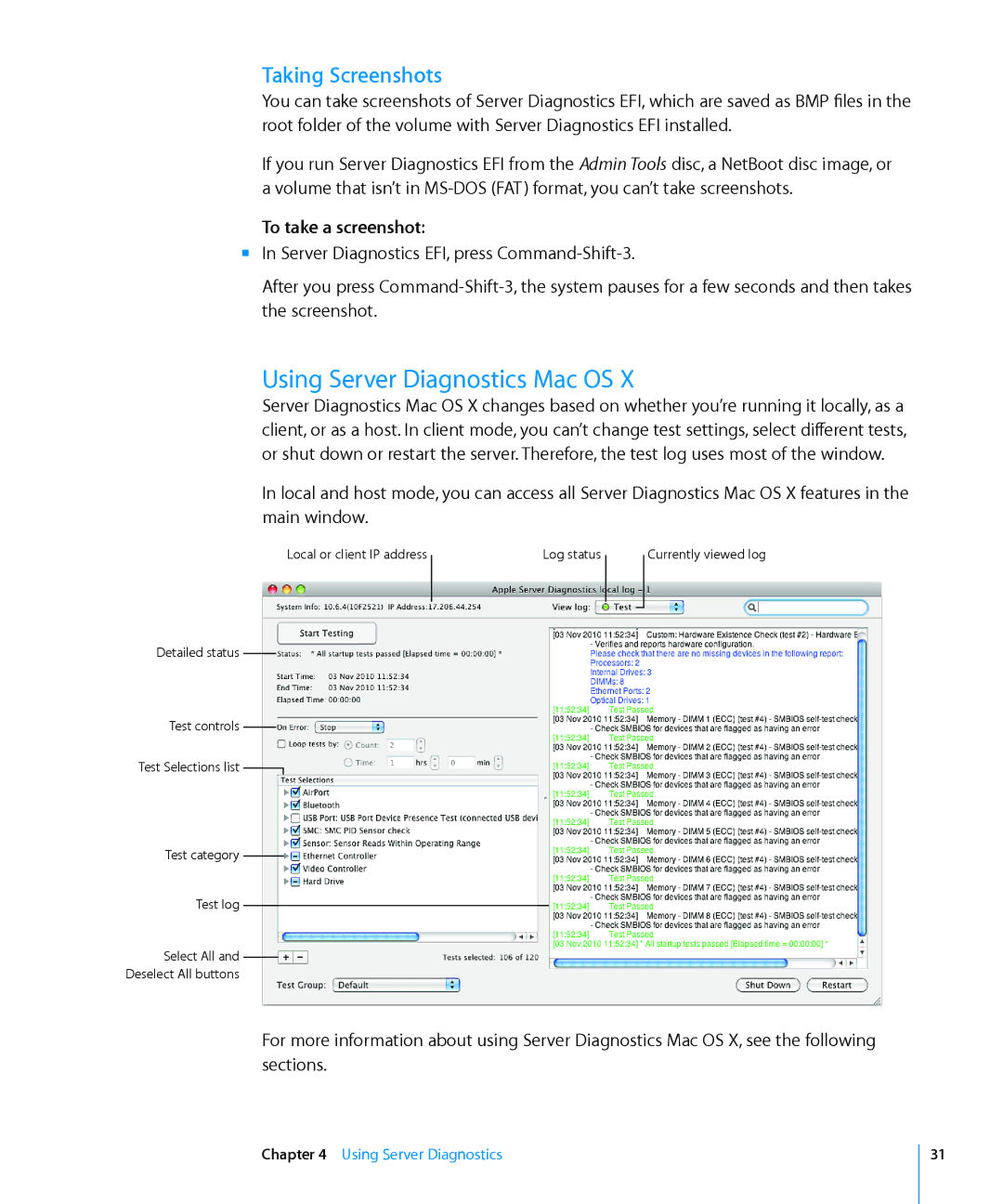Taking Screenshots
You can take screenshots of Server Diagnostics EFI, which are saved as BMP files in the root folder of the volume with Server Diagnostics EFI installed.
If you run Server Diagnostics EFI from the Admin Tools disc, a NetBoot disc image, or a volume that isn’t in
To take a screenshot:
mm In Server Diagnostics EFI, press
After you press
Using Server Diagnostics Mac OS X
Server Diagnostics Mac OS X changes based on whether you’re running it locally, as a client, or as a host. In client mode, you can’t change test settings, select different tests, or shut down or restart the server. Therefore, the test log uses most of the window.
In local and host mode, you can access all Server Diagnostics Mac OS X features in the main window.
Local or client IP address
Detailed status
Test controls
Test Selections list ![]()
Test category
Test log
Select All and
Deselect All buttons
Log status
Currently viewed log
For more information about using Server Diagnostics Mac OS X, see the following sections.
Chapter 4 Using Server Diagnostics
31