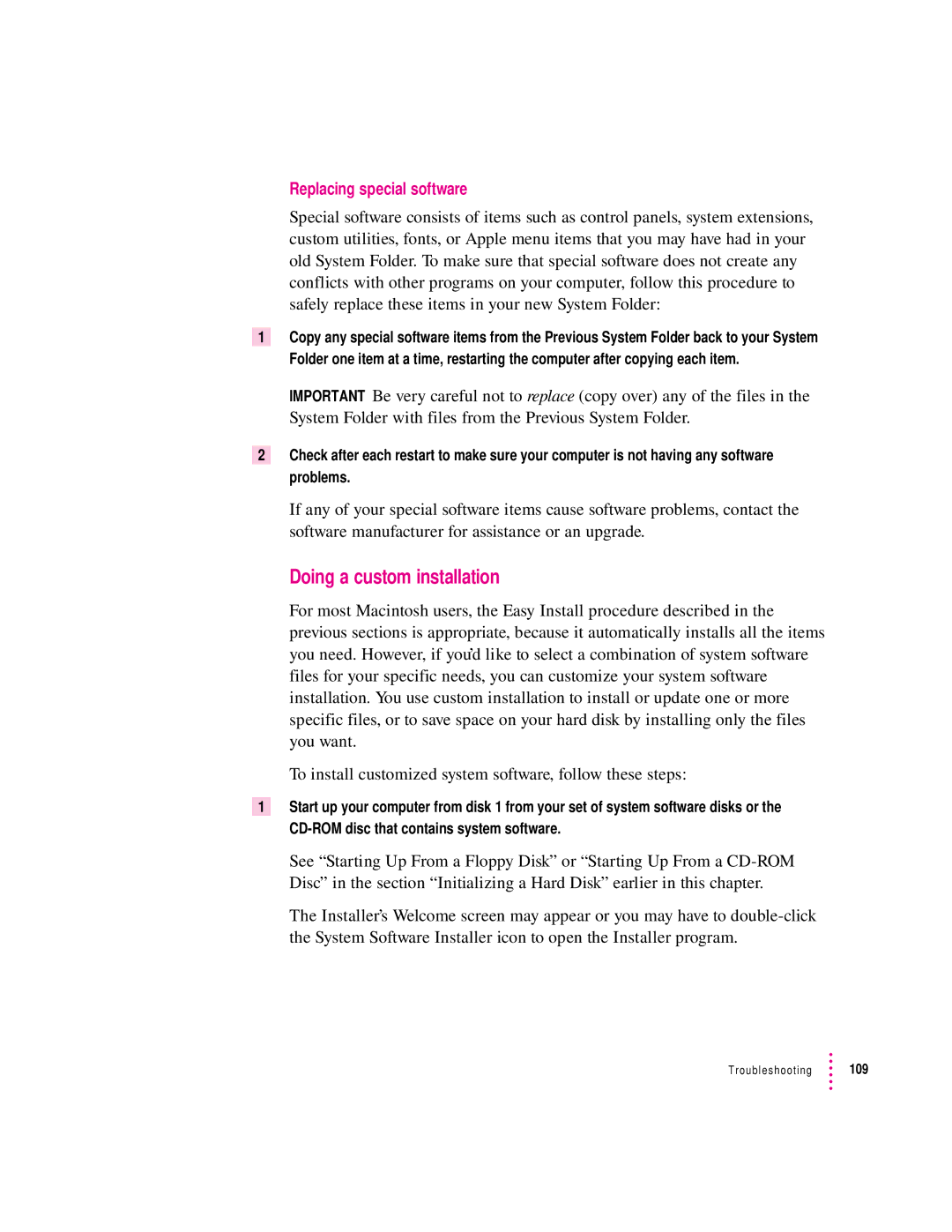Replacing special software
Special software consists of items such as control panels, system extensions, custom utilities, fonts, or Apple menu items that you may have had in your old System Folder. To make sure that special software does not create any conflicts with other programs on your computer, follow this procedure to safely replace these items in your new System Folder:
1Copy any special software items from the Previous System Folder back to your System Folder one item at a time, restarting the computer after copying each item.
IMPORTANT Be very careful not to replace (copy over) any of the files in the System Folder with files from the Previous System Folder.
2Check after each restart to make sure your computer is not having any software problems.
If any of your special software items cause software problems, contact the software manufacturer for assistance or an upgrade.
Doing a custom installation
For most Macintosh users, the Easy Install procedure described in the previous sections is appropriate, because it automatically installs all the items you need. However, if you’d like to select a combination of system software files for your specific needs, you can customize your system software installation. You use custom installation to install or update one or more specific files, or to save space on your hard disk by installing only the files you want.
To install customized system software, follow these steps:
1Start up your computer from disk 1 from your set of system software disks or the
See “Starting Up From a Floppy Disk” or “Starting Up From a
The Installer’s Welcome screen may appear or you may have to