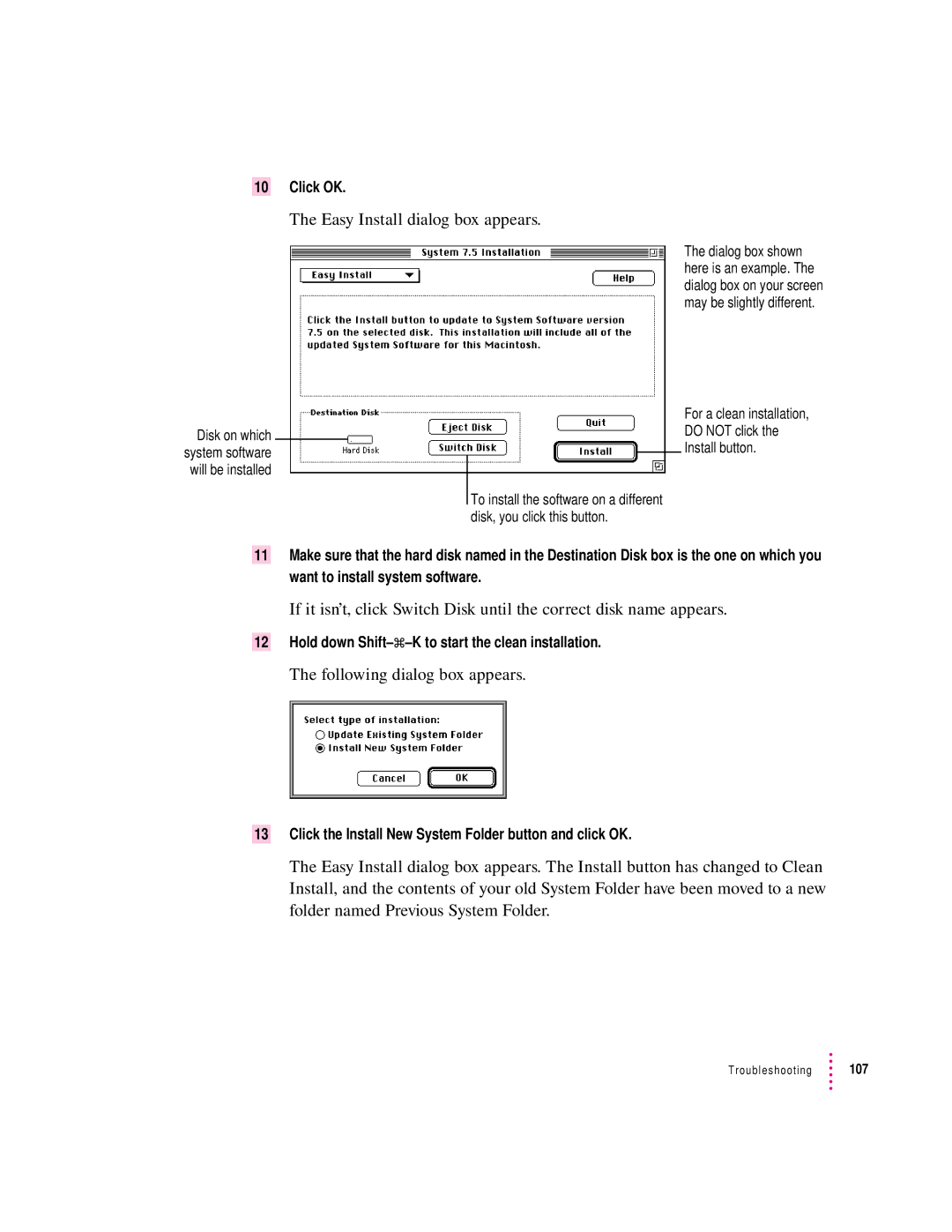Getting Started
Monitor
MouseKeyboard Computer power cord
Monitor power cord
Plugging in the computer
Place the monitor next to the computer
Installing an expansion card
Connecting a monitor
Connecting the monitor power cord
On some monitors, the cord is already attached
Connect the monitor power cord to the monitor
Plug in the monitor power cord
Attach the monitor cable to the monitor
Connecting the monitor cable
On some monitors, the cable is already attached
Connecting a keyboard with a built-in cable
Connecting the mouse and keyboard
Connecting a keyboard with a separate cable
Turn on your monitor
Connecting other equipment
Turning the computer on
Chapter
Check to see what’s on your screen
Hard disk icon Macintosh desktop
Problems turning your computer on?
What’s next?
Slide your mouse along your mouse pad or desk
Learning the basics
Chapter
Menu Icons Window
Reviewing the basics
Menus
Windows
Icons
Saving energy with the Energy Saver control panel
Setting energy-saving options
Scheduling automatic startup and shutdown
Accessing a sleeping computer over a network
Putting your computer to sleep
Waking your computer from sleep
Following dialog box appears on the screen
Using the Power key
Turning the computer off
Using the Shut Down command
Getting Started
Where to find answers
Getting Started
Page
Getting Help
Getting answers to your questions
Macintosh Guide window, click the Topics button
Getting answers with the Topics button
Read and follow the instructions in this window
Small window appears with instructions for you to follow
Now continue with the next section
Click Customizing Your Computer in the list of topics
Macintosh Guide window, click the Index button
Getting answers with the Index button
Read and follow the instructions in the window
Macintosh Guide window, click the Look For button
Getting answers with the Look For button
If you want to close Macintosh Guide, click here
Tips for using Macintosh Guide
Identifying objects on the screen
Click one of the category buttons
Learning useful shortcuts
Main Macintosh Shortcuts window appears
Chapter
Your computer at a glance
Connecting Additional Equipment
Sound input port
Power button
Speaker CD-ROM drive
Floppy disk drive
Expansion slots Interconnect PCI cards Security lock ports
ADB port Keyboard or a trackball Access covers for
Monitor port Apple Desktop Bus ADB port
Security lock ports Sound output port
About your computer’s sound ports
Connecting audio equipment
Computer’s sound ports accept these 3.5 mm connectors
Connecting and positioning a microphone
Turn on the computer
Follow these steps to connect and position the microphone
Assemble the speakers and the cable you need
Connecting external stereo speakers
If the speakers take a dual-plug cable, connect both plugs
Your finished connections should look something like this
Connecting external Scsi devices
Before you connect a device
Scsi terminator
Expanding memory
Connecting a Scsi device
Installing internal drives
About Macintosh networking
Connecting network cables
Chapter
Installing application programs
Installing and Using Application Programs
Chapter
Working with several programs at a time
Hiding and showing windows on the desktop
Switching programs
Finding out which programs are open
Special memory requirements
Using Power Macintosh application programs
Backing up your files
Shared libraries
Using the Optional CD-ROM Drive
Tray opens
Inserting a CD-ROM disc
Take the CD-ROM disc out of the tray
Ejecting a CD-ROM disc
Press the Open/Close button for your CD-ROM drive
Open the tray
Playing audio CDs
Working with Photo CDs
Sharing a CD-ROM disc over a network
IIpart
Troubleshooting
Page
If you have trouble
Troubleshooting
When you have questions
Take your time
Select Restart from the dialog box that appears
Start over
Rebuild your desktop
Restart your computer to activate the extensions
This restores your original set of extensions
This saves your current set of extensions
Click OK
Computer is turned on but the screen is dark
Solutions to common problems
Computer’s clock keeps time inaccurately
Chapter
Hard disk icon does not appear on the desktop
Sad Macintosh icon appears, and the computer won’t start up
You can’t eject a floppy disk
Icons do not appear correctly on your screen
Your Macintosh can’t read a floppy disk
Troubleshooting
Chapter
Dialog box with a bomb appears
Pointer 8 doesn’t move when you move the mouse
Typing on the keyboard produces nothing on the screen
Chapter
You experience problems using an older Macintosh program
You experience problems using a document from a DOS computer
CD-ROM drive icon does not appear on screen
Solutions to CD-ROM problems
Problems using the CD-ROM drive
Tray of your CD-ROM drive won’t open
Problems using CD-ROM discs
You can’t open a document on a CD-ROM disc
Problems playing audio CDs
Problems using ISO 9660 or High Sierra discs
Your CD-ROM drive will not open Photo CDs
Problems using Photo CDs
You are unable to record sound from an audio CD
If your computer’s performance decreases
Obtaining online support and updated Apple software
Solving printer problems
AppleLink
America Online
Internet FTP servers
CompuServe
Internet World Wide Web sites
Internet Gopher server
Initializing a hard disk
When do you need to initialize a hard disk?
Turn your computer on
Starting up from a CD-ROM disc
Starting up from a floppy disk
CD-ROM disc will remain in the CD-ROM drive
List of drives, click the disk you want to initialize
How to initialize a hard disk
Open the Drive Setup icon
Disks can become damaged by repeated use and handling
Repairing a damaged disk
When do you need to repair a disk?
Try these suggestions first
List of drives, click the disk you want to test
How to test a hard disk
Open the Disk First Aid icon
How to repair a hard disk or floppy disk
Click the icon of the disk you want to test
If Disk First Aid cannot correct the problem
Click Repair to begin testing and repairing the disk
When should you reinstall system software?
Installing or reinstalling system software
When should you install system software?
Find and open the Disk First Aid icon
Installing system software
You use the Drive Setup program to update your hard disk
Easy Install dialog box appears
Doing a clean installation of system software
To do a clean installation, follow these steps
Following dialog box appears
Hold down Shift-x-K to start the clean installation
Click the Install New System Folder button and click OK
Click Clean Install
It takes a few minutes to complete the installation
Replacing special software
Doing a custom installation
Choose Custom Install from the pop-up menu
Restart your Macintosh
Installing or reinstalling CD-ROM software
When should you install or reinstall CD-ROM software?
Installing or reinstalling CD-ROM software
112 Chapter
IIIpart
Page
Health-related information about computer use
Appendix a Health, Safety, and Maintenance Tips
Musculoskeletal discomfort
Arranging your office
Eye fatigue
Shoulders relaxed
What about electromagnetic emissions?
Avoiding fatigue
Safety instructions
Handling your computer equipment
Handling the keyboard
Handling the monitor
Handling floppy disks
Handling CD-ROM discs
125
If you can’t eject a floppy disk
Power supply
Ejecting a disk
Cleaning the mouse
Cleaning your equipment
Cleaning the computer case
Cleaning the monitor
Rotate the rollers to clean all around them
Put the ball and the ring back in place
Locking and unlocking the mouse
To unlock the mouse, follow these steps
Appendix B Installing an Expansion Card
Turn off the computer
Expansion card power requirements
Card installation
Do not completely remove the screws or the back panel
Remove the cover from the computer
Power supply case
Lower the retainer
Squeeze the sides of the retainer and pull down
Remove the card from its static-proof bag
Hold the card by its edges to avoid touching the connector
Align the connector end of the card with the expansion slot
Snap the retainer back into place
Replace the retainer
Tighten the screws on the back panel
Replace the cover on the computer
Page
Special keys on Apple keyboards Arrow keys
Caps Lock key Clear key Command key
Appendix C Special Keys on Your Keyboard
Enter key
Power key Return key Shift key Tab key
Control key
Delete key
Typing special characters and symbols
Diacritical mark
To do this…
Special key combinations
Here are other key combinations you may find useful
To do this
Page
Index
Index
Index
Index
Index
Index
Index
Index
See Scsi
Index
Index
User’s Manual
Apple Computer, Inc
Contents
Getting Help
Installing and Using Application Programs
Index 147
115
141
Radio and television interference
FCC statement
Vcci statement CD-ROM drive
DOC statement
Welcome to Power Macintosh