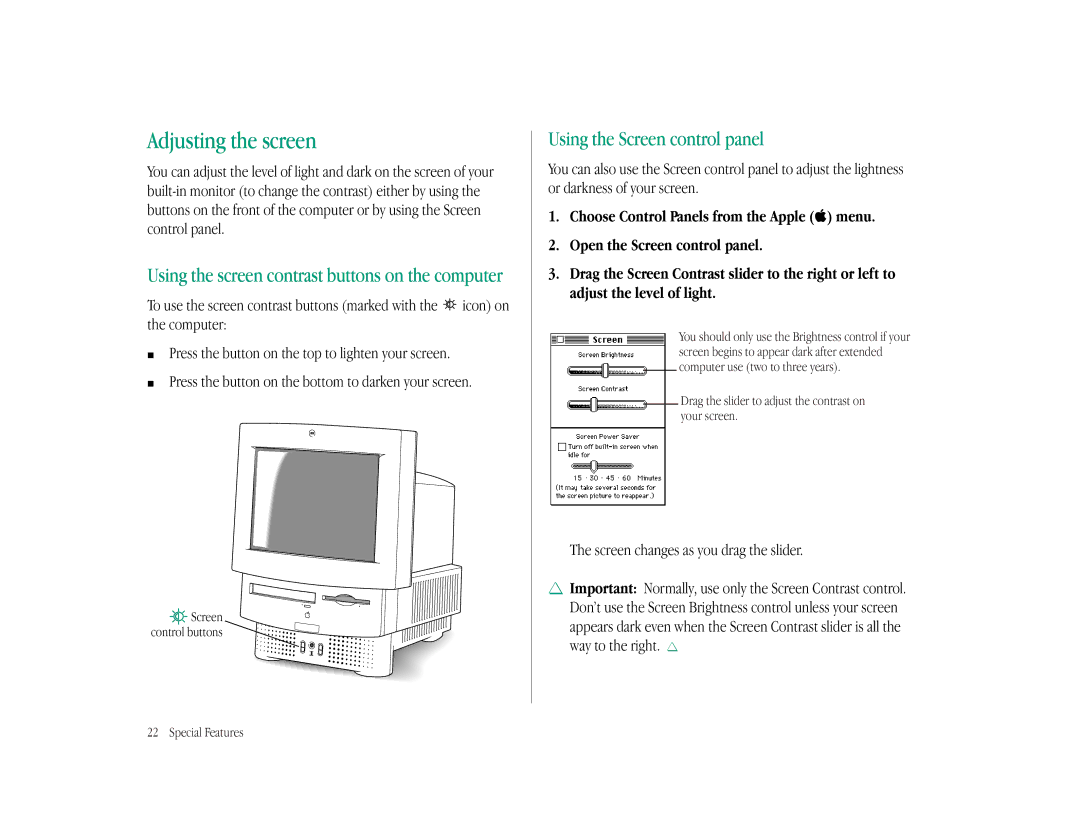Adjusting the screen
You can adjust the level of light and dark on the screen of your
Using the screen contrast buttons on the computer
To use the screen contrast buttons (marked with the ![]() icon) on the computer:
icon) on the computer:
mPress the button on the top to lighten your screen.
mPress the button on the bottom to darken your screen.
 Screen
Screen control buttons
control buttons 
Using the Screen control panel
You can also use the Screen control panel to adjust the lightness or darkness of your screen.
1.Choose Control Panels from the Apple (K) menu.
2.Open the Screen control panel.
3.Drag the Screen Contrast slider to the right or left to adjust the level of light.
You should only use the Brightness control if your screen begins to appear dark after extended computer use (two to three years).
Drag the slider to adjust the contrast on your screen.
The screen changes as you drag the slider.
SImportant: Normally, use only the Screen Contrast control. Don’t use the Screen Brightness control unless your screen appears dark even when the Screen Contrast slider is all the way to the right. S
22 Special Features