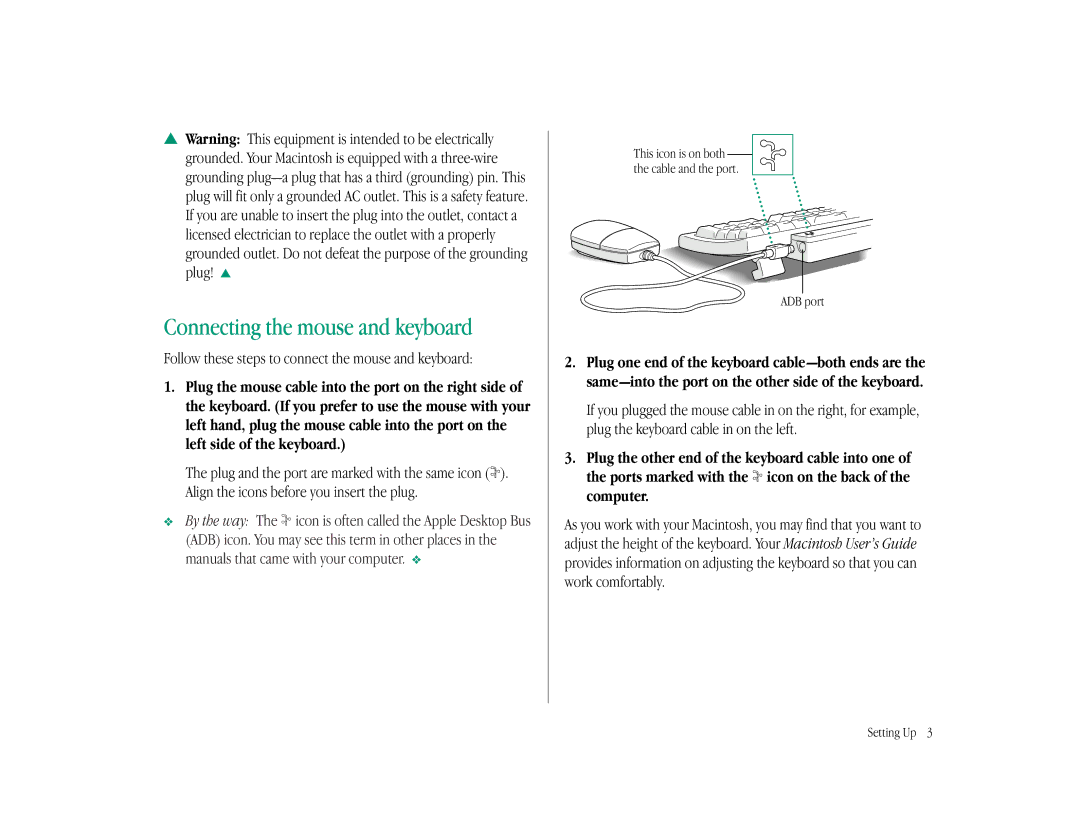sWarning: This equipment is intended to be electrically grounded. Your Macintosh is equipped with a
Connecting the mouse and keyboard
Follow these steps to connect the mouse and keyboard:
1.Plug the mouse cable into the port on the right side of the keyboard. (If you prefer to use the mouse with your left hand, plug the mouse cable into the port on the left side of the keyboard.)
The plug and the port are marked with the same icon (◊). Align the icons before you insert the plug.
v By the way: The ◊ icon is often called the Apple Desktop Bus (ADB) icon. You may see this term in other places in the manuals that came with your computer. v
This icon is on both the cable and the port.
ADB port
2.Plug one end of the keyboard
If you plugged the mouse cable in on the right, for example, plug the keyboard cable in on the left.
3.Plug the other end of the keyboard cable into one of the ports marked with the ◊ icon on the back of the computer.
As you work with your Macintosh, you may find that you want to adjust the height of the keyboard. Your Macintosh User’s Guide provides information on adjusting the keyboard so that you can work comfortably.