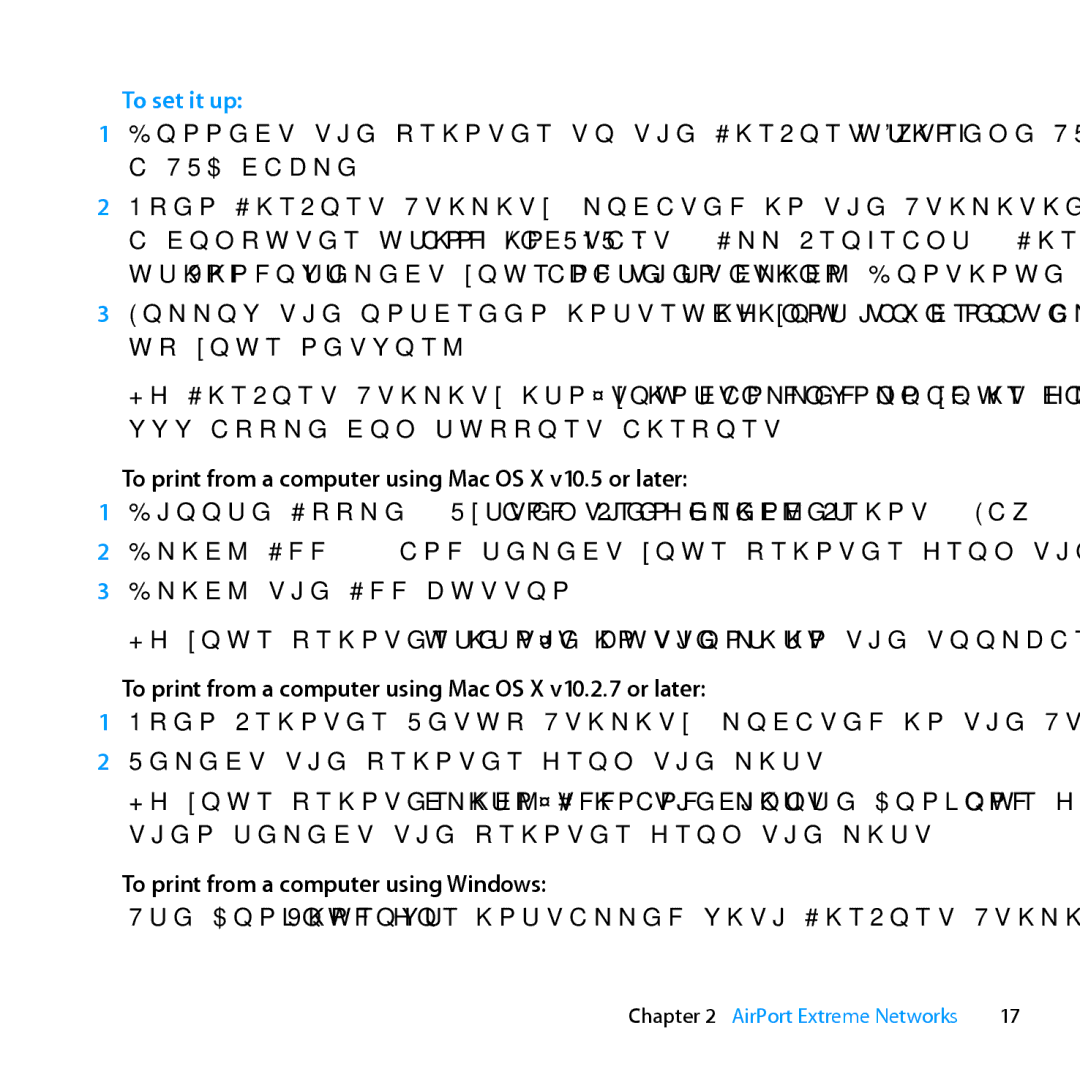To set it up:
1Connect the printer to the AirPort Extreme USB port (d) or to a USB hub, using a USB cable.
2Open AirPort Utility (located in the Utilities folder in the Applications folder on
a computer using Mac OS X, and in Start > All Programs > AirPort on a computer using Windows), select your base station, and then click Continue.
3Follow the onscreen instructions to create a new network, if you have not already set up your network.
If AirPort Utility isn’t installed on your computer, you can download it from www.apple.com/support/airport.
To print from a computer using Mac OS X v10.5 or later:
1Choose Apple > System Preferences, and then click Print & Fax.
2 Click Add (+) and select your printer from the list.
3 Click the Add button.
If your printer isn’t in the list, use the buttons in the toolbar to search for it.
To print from a computer using Mac OS X v10.2.7 or later:
1Open Printer Setup Utility (located in the Utilities folder in the Applications folder).
2 Select the printer from the list.
If your printer isn’t in the list, click Add and choose Bonjour from the
To print from a computer using Windows:
Use Bonjour for Windows (installed with AirPort Utility) to connect your printer.
Chapter 2 AirPort Extreme Networks | 17 |