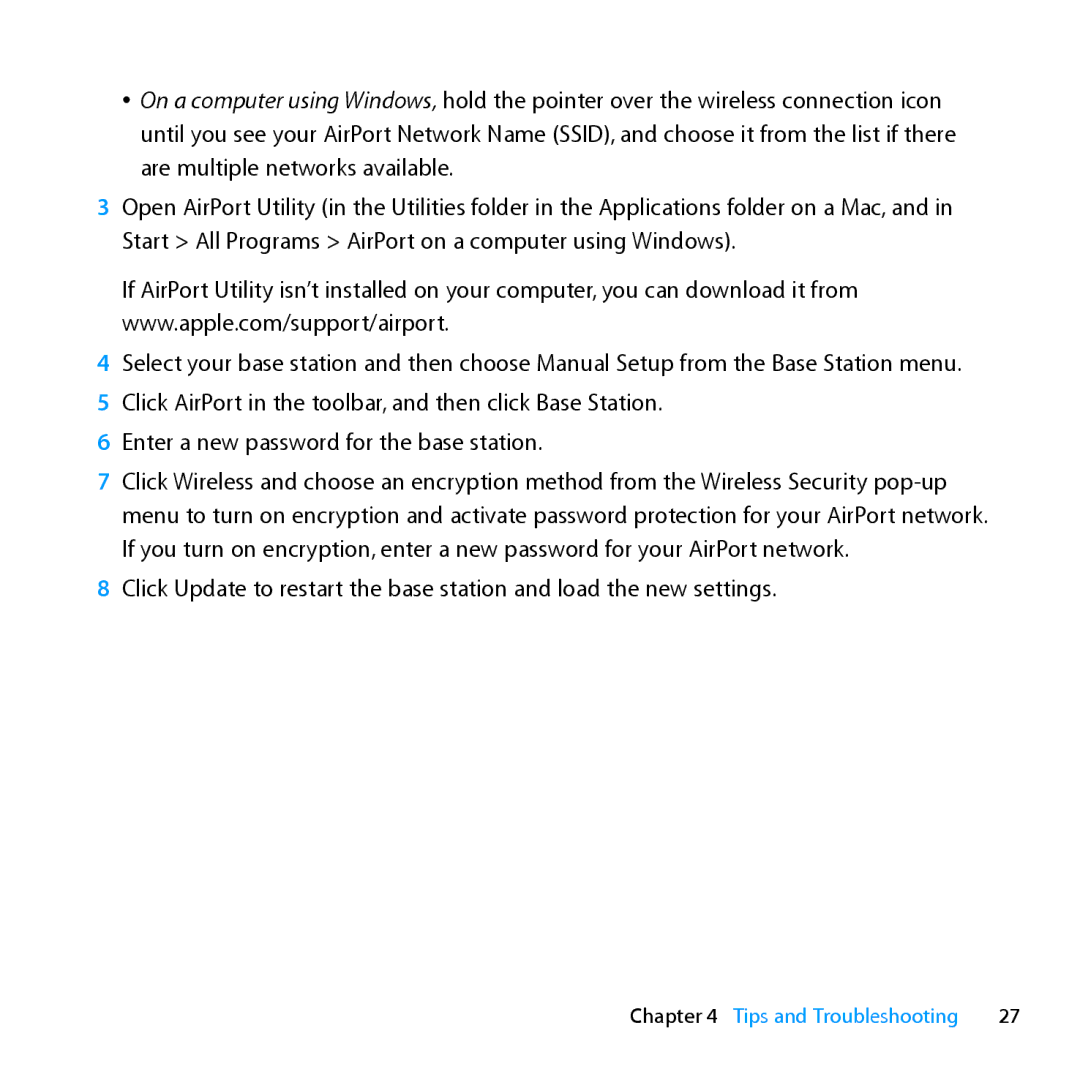ÂÂ On a computer using Windows, hold the pointer over the wireless connection icon until you see your AirPort Network Name (SSID), and choose it from the list if there are multiple networks available.
3Open AirPort Utility (in the Utilities folder in the Applications folder on a Mac, and in Start > All Programs > AirPort on a computer using Windows).
If AirPort Utility isn’t installed on your computer, you can download it from www.apple.com/support/airport.
4Select your base station and then choose Manual Setup from the Base Station menu.
5 Click AirPort in the toolbar, and then click Base Station. 6 Enter a new password for the base station.
7Click Wireless and choose an encryption method from the Wireless Security
8Click Update to restart the base station and load the new settings.
Chapter 4 Tips and Troubleshooting | 27 |