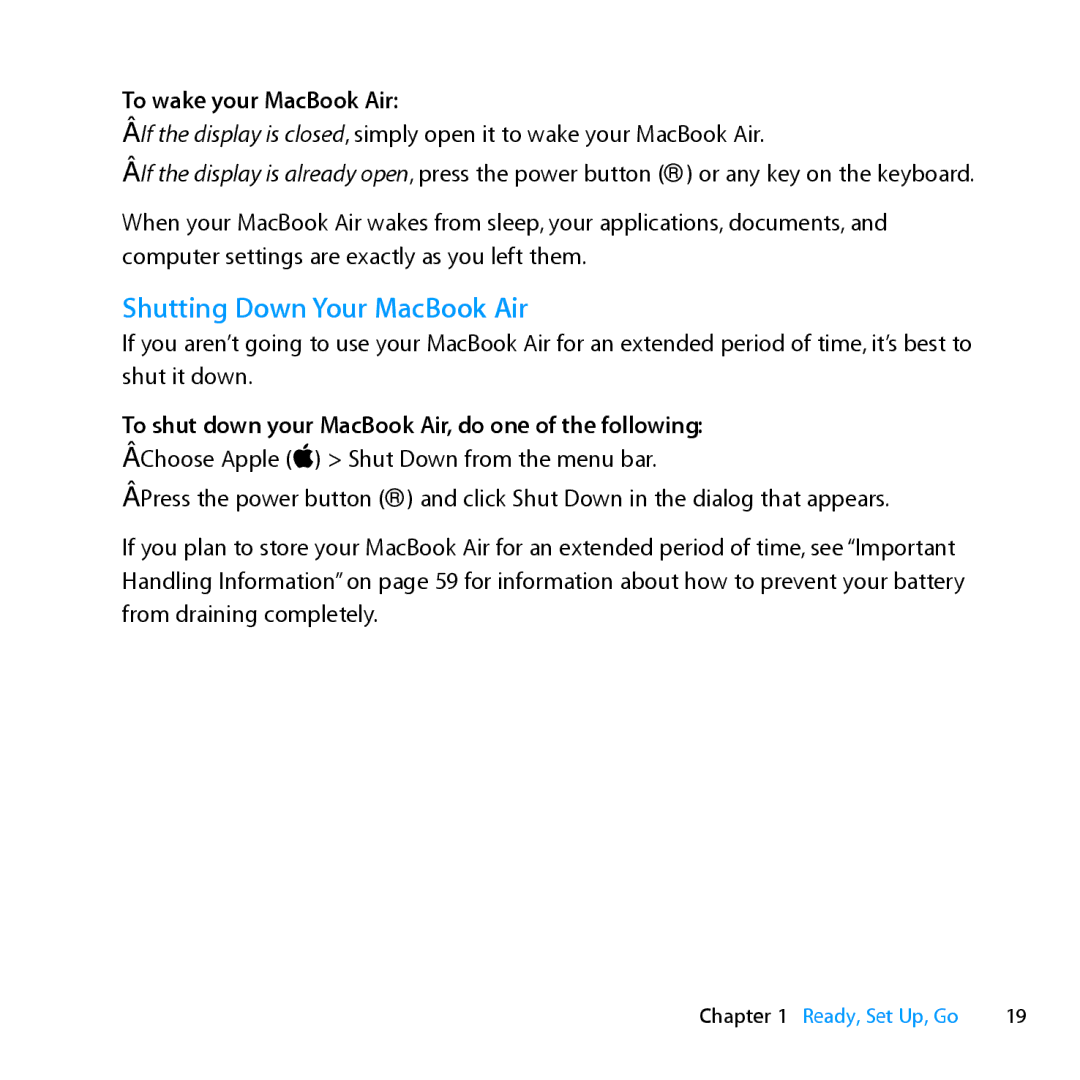To wake your MacBook Air:
ÂÂ If the display is closed, simply open it to wake your MacBook Air.
ÂÂ If the display is already open, press the power button (®) or any key on the keyboard.
When your MacBook Air wakes from sleep, your applications, documents, and computer settings are exactly as you left them.
Shutting Down Your MacBook Air
If you aren’t going to use your MacBook Air for an extended period of time, it’s best to shut it down.
To shut down your MacBook Air, do one of the following:
ÂÂ Choose Apple () > Shut Down from the menu bar.
ÂÂ Press the power button (®) and click Shut Down in the dialog that appears.
If you plan to store your MacBook Air for an extended period of time, see “Important Handling Information” on page 59 for information about how to prevent your battery from draining completely.
Chapter 1 Ready, Set Up, Go | 19 |