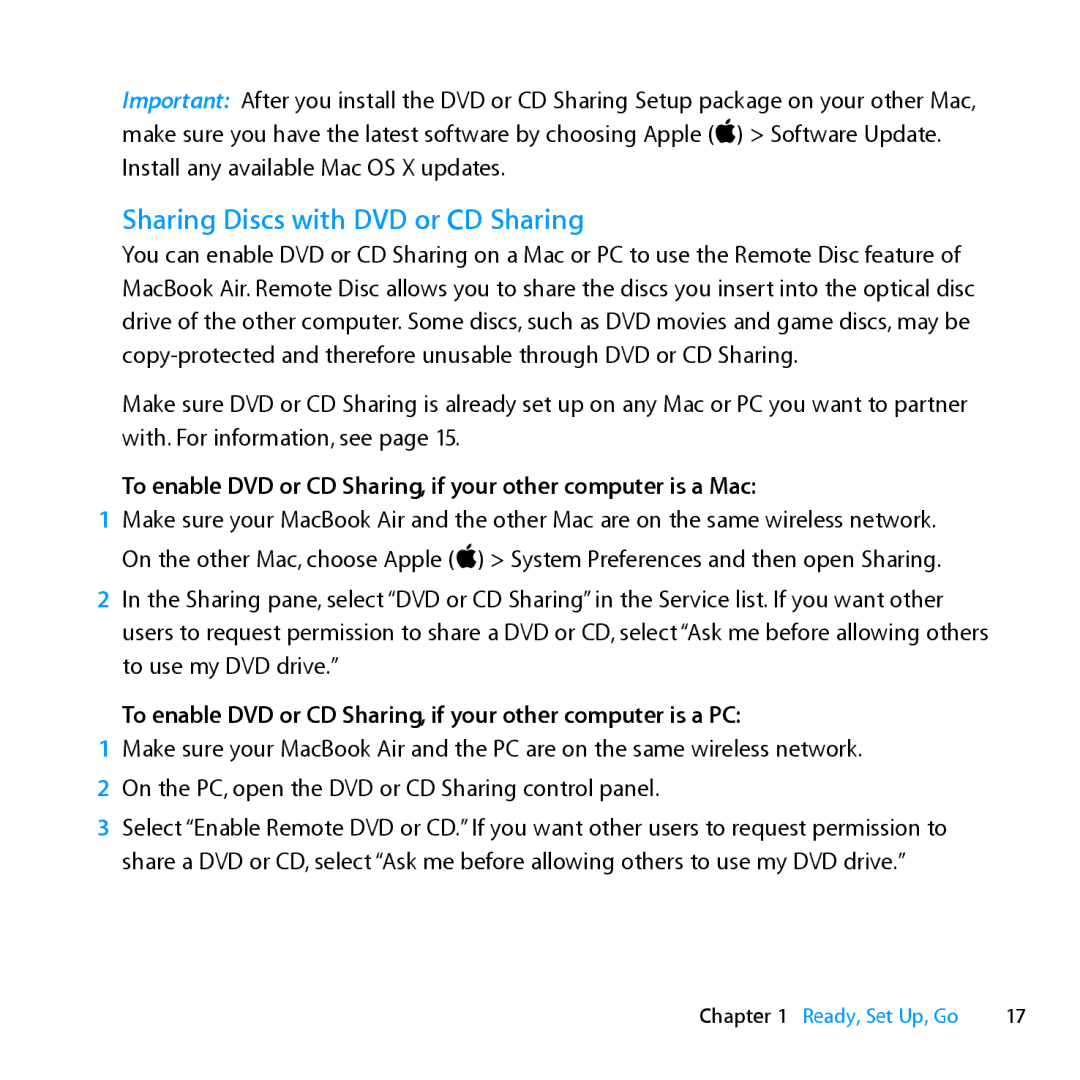Important: After you install the DVD or CD Sharing Setup package on your other Mac, make sure you have the latest software by choosing Apple () > Software Update. Install any available Mac OS X updates.
Sharing Discs with DVD or CD Sharing
You can enable DVD or CD Sharing on a Mac or PC to use the Remote Disc feature of MacBook Air. Remote Disc allows you to share the discs you insert into the optical disc drive of the other computer. Some discs, such as DVD movies and game discs, may be
Make sure DVD or CD Sharing is already set up on any Mac or PC you want to partner with. For information, see page 15.
To enable DVD or CD Sharing, if your other computer is a Mac:
1Make sure your MacBook Air and the other Mac are on the same wireless network. On the other Mac, choose Apple () > System Preferences and then open Sharing.
2In the Sharing pane, select “DVD or CD Sharing” in the Service list. If you want other users to request permission to share a DVD or CD, select “Ask me before allowing others to use my DVD drive.”
To enable DVD or CD Sharing, if your other computer is a PC:
1Make sure your MacBook Air and the PC are on the same wireless network.
2 On the PC, open the DVD or CD Sharing control panel.
3Select “Enable Remote DVD or CD.” If you want other users to request permission to share a DVD or CD, select “Ask me before allowing others to use my DVD drive.”
Chapter 1 Ready, Set Up, Go | 17 |