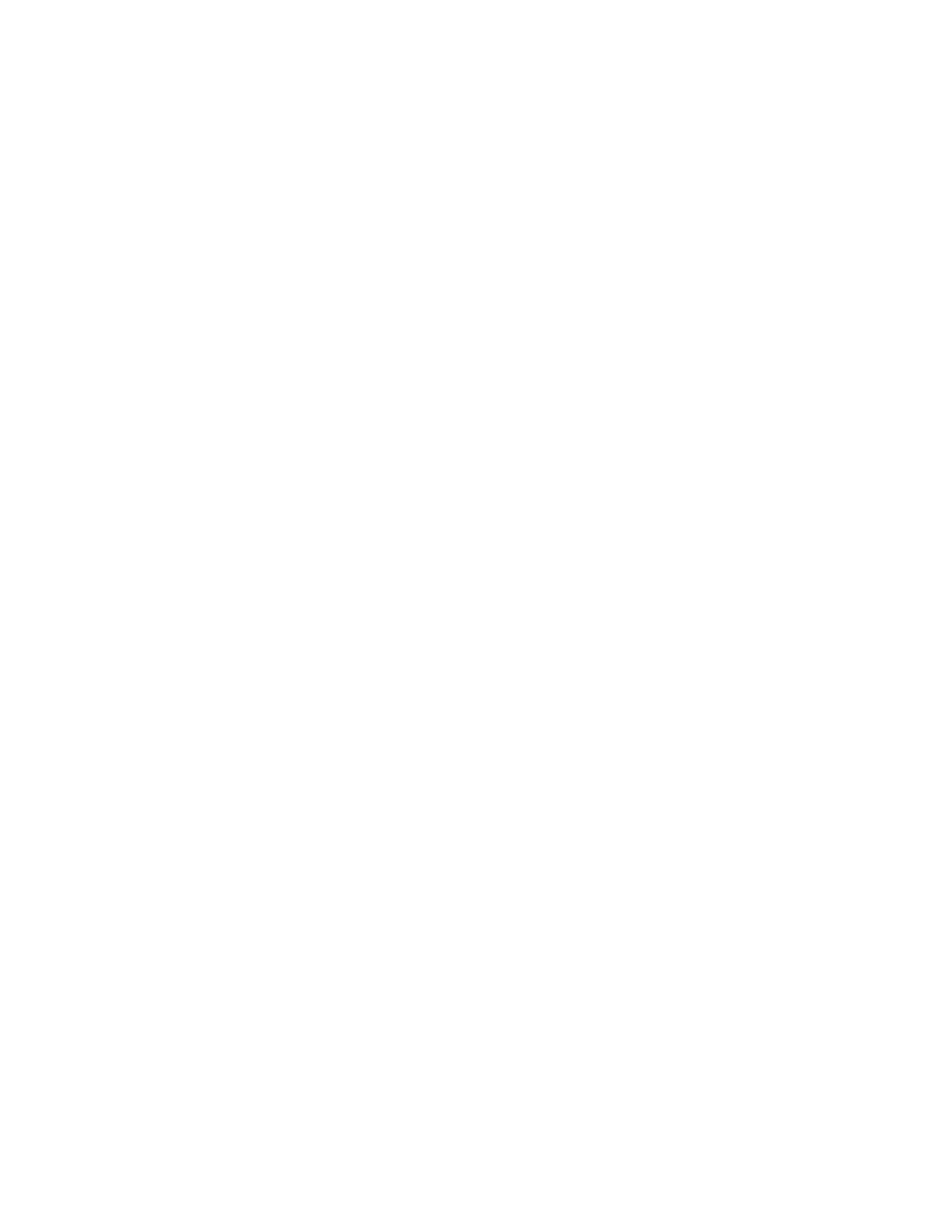One or more of these fields must be set to ENABLE to receive an email notification of the selected event.
Obtain the parameters for these two fields from your IT Department.
|
|
| Email Notification Setup | |
|
| Notify Vidloss: | ENABLE |
|
|
| Notify Alarm: | DISABLE |
|
|
| Notify Record: | DISABLE |
|
|
| Notify Archive: | DISABLE |
|
|
| Notify Menu Access: | DISABLE |
|
|
| Notify Power Up: | DISABLE |
|
|
| Notify Connection: | DISABLE |
|
|
| Email User 1: | john.doe |
|
|
| Email Domain 1: | somecompany.com | |
|
| Email User 2: | jane.doe |
|
|
| Email Domain 2: | somecompany.com | |
|
| SMTP Server: | 0. 0. 0. | 0 |
|
| SMTP Port: | 25 |
|
|
|
| [CANCEL] | [OK] |
|
|
|
|
|
|
|
|
|
|
Format of email address: user@domain
Warning: Region/Time Zone must be set correctly!
Email Address Format
The format of the email addresses should be entered as follows. If the email address to be notified is john.doe@somecompany.com, then john.doe should be entered in one of the Email User fields and somecompany.com should be entered in the subsequent Email Domain field.
TCP/IP Notification Setup
This screen allows the user to setup the types of events to be notified of, and the IP addresses (up to two) of the PC(s) where the WaveReader software resides.
WaveReader must be running on the receiving PC(s) and Alarm Monitoring must be setup. See Alarm Monitoring in the WaveReader Manual for details.
46 | Kalatel DVMRe Triplex |