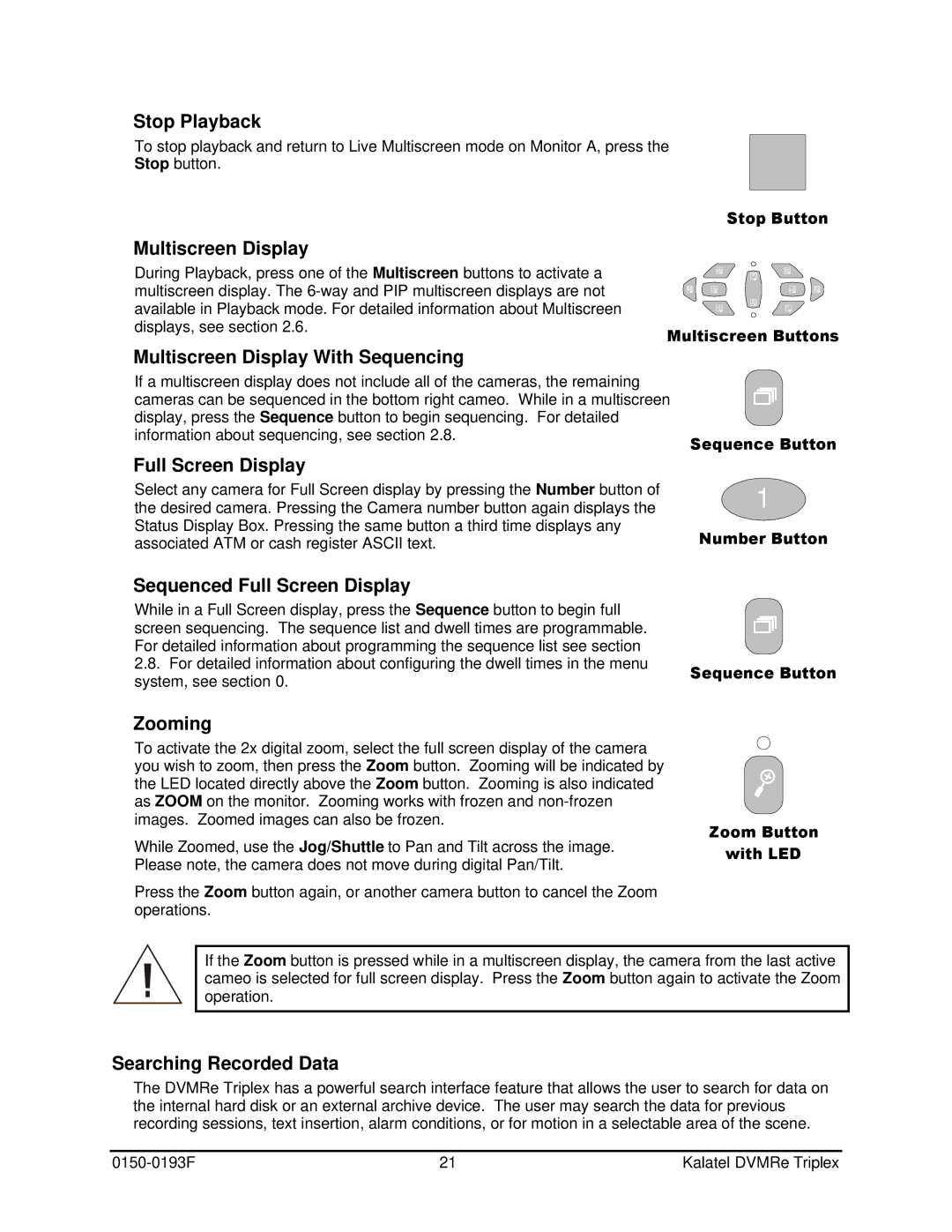Stop Playback
To stop playback and return to Live Multiscreen mode on Monitor A, press the Stop button.
Stop Button
Multiscreen Display
During Playback, press one of the Multiscreen buttons to activate a multiscreen display. The
A
B
Multiscreen Buttons
Multiscreen Display With Sequencing
If a multiscreen display does not include all of the cameras, the remaining cameras can be sequenced in the bottom right cameo. While in a multiscreen display, press the Sequence button to begin sequencing. For detailed information about sequencing, see section 2.8.
Full Screen Display
Select any camera for Full Screen display by pressing the Number button of the desired camera. Pressing the Camera number button again displays the Status Display Box. Pressing the same button a third time displays any associated ATM or cash register ASCII text.
Sequence Button
1
Number Button
Sequenced Full Screen Display
While in a Full Screen display, press the Sequence button to begin full |
| |
screen sequencing. The sequence list and dwell times are programmable. |
| |
For detailed information about programming the sequence list see section |
| |
2.8. For detailed information about configuring the dwell times in the menu | Sequence Button | |
system, see section 0. | ||
|
Zooming
To activate the 2x digital zoom, select the full screen display of the camera you wish to zoom, then press the Zoom button. Zooming will be indicated by the LED located directly above the Zoom button. Zooming is also indicated as ZOOM on the monitor. Zooming works with frozen and
While Zoomed, use the Jog/Shuttle to Pan and Tilt across the image. Please note, the camera does not move during digital Pan/Tilt.
Press the Zoom button again, or another camera button to cancel the Zoom operations.
Zoom Button
with LED
If the Zoom button is pressed while in a multiscreen display, the camera from the last active cameo is selected for full screen display. Press the Zoom button again to activate the Zoom operation.
Searching Recorded Data
The DVMRe Triplex has a powerful search interface feature that allows the user to search for data on the internal hard disk or an external archive device. The user may search the data for previous recording sessions, text insertion, alarm conditions, or for motion in a selectable area of the scene.
21 | Kalatel DVMRe Triplex |